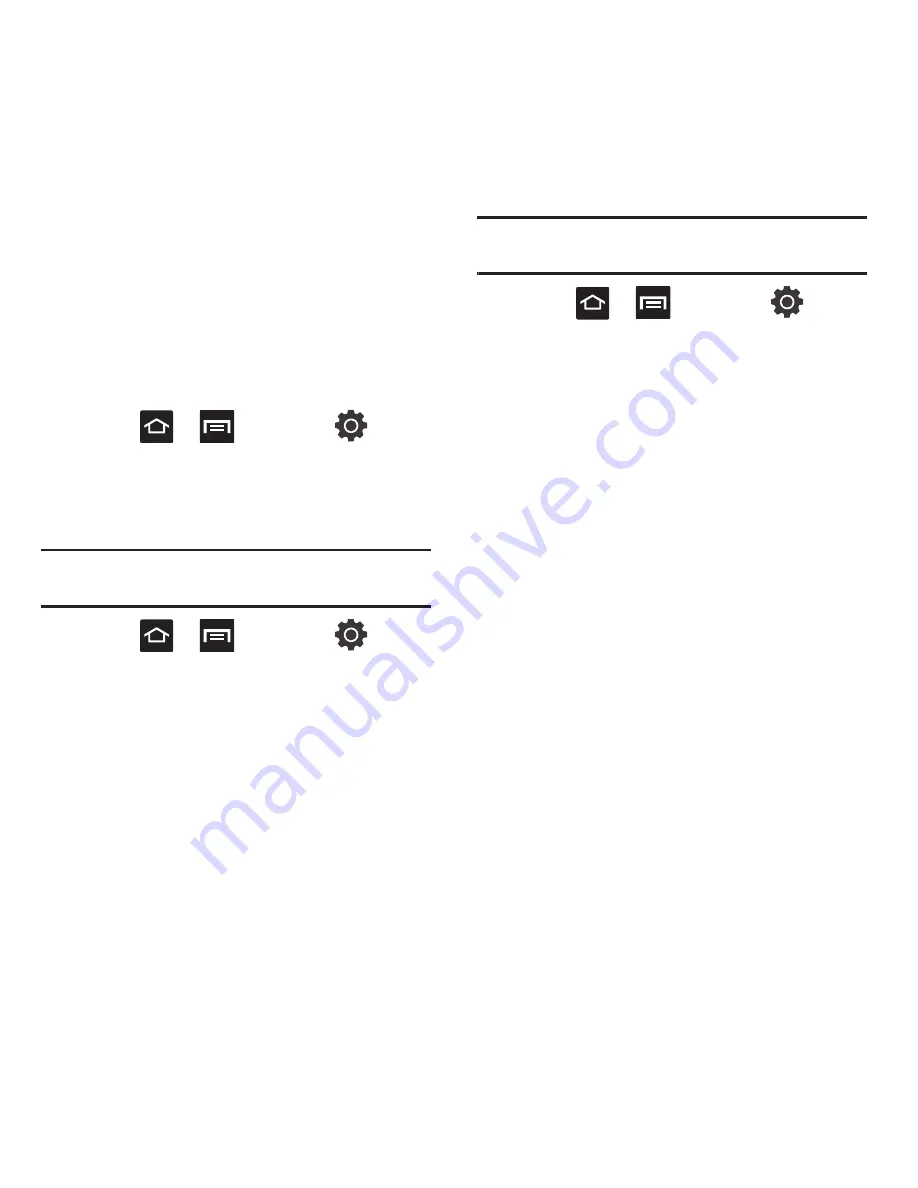
144
Managing Applications
This feature allows you to manage installed
applications. You can view and control currently
running services, or use the device for application
development.
You can also view the amount of memory or resources
used as well as the remaining memory and resources
for each of the applications on your phone and clear
the data, cache, or defaults.
䊳
Press
➔
and then tap
(
Settings
)
➔
Applications
➔
Manage
applications
.
Clearing Application Cache and Data
Important!:
You must have downloaded applications installed to
use this feature.
1.
Press
➔
and then tap
(
Settings
)
➔
Applications
➔
Manage
applications
.
2.
Tap the
Downloaded
tab and select your desired
application.
3.
Tap
Force stop
,
Clear data
,
Clear cache
,
Clear
defaults
, or
Show all
.
Uninstalling Third-party Applications
Important!:
You must have downloaded applications installed to
use this feature.
1.
Press
➔
and then tap
(
Settings
)
➔
Applications
➔
Manage
applications
.
2.
Tap the
Downloaded
tab and select your desired
application.
3.
Tap
Uninstall
(from within the top area of the
Application info page).
4.
At the prompt, tap
OK
to uninstall the
application.
5.
Select a reason for uninstalling the application,
then tap
OK
.
Moving Third-party Applications to your SD Card
Your phone’s built in memory is augmented by using a
microSD card to store additional data. When the
phone’s built-in memory capacity is reached, it can be
possible to move some applications over to the
internal microSD card. Freeing up memory space on
the phone can help avoid any sluggish performance
when the phone has to work harder to manage
memory resources.
Since there is a limited amount of on-board memory,
it is recommended that you move your applications to
the internal SD card when possible.






























