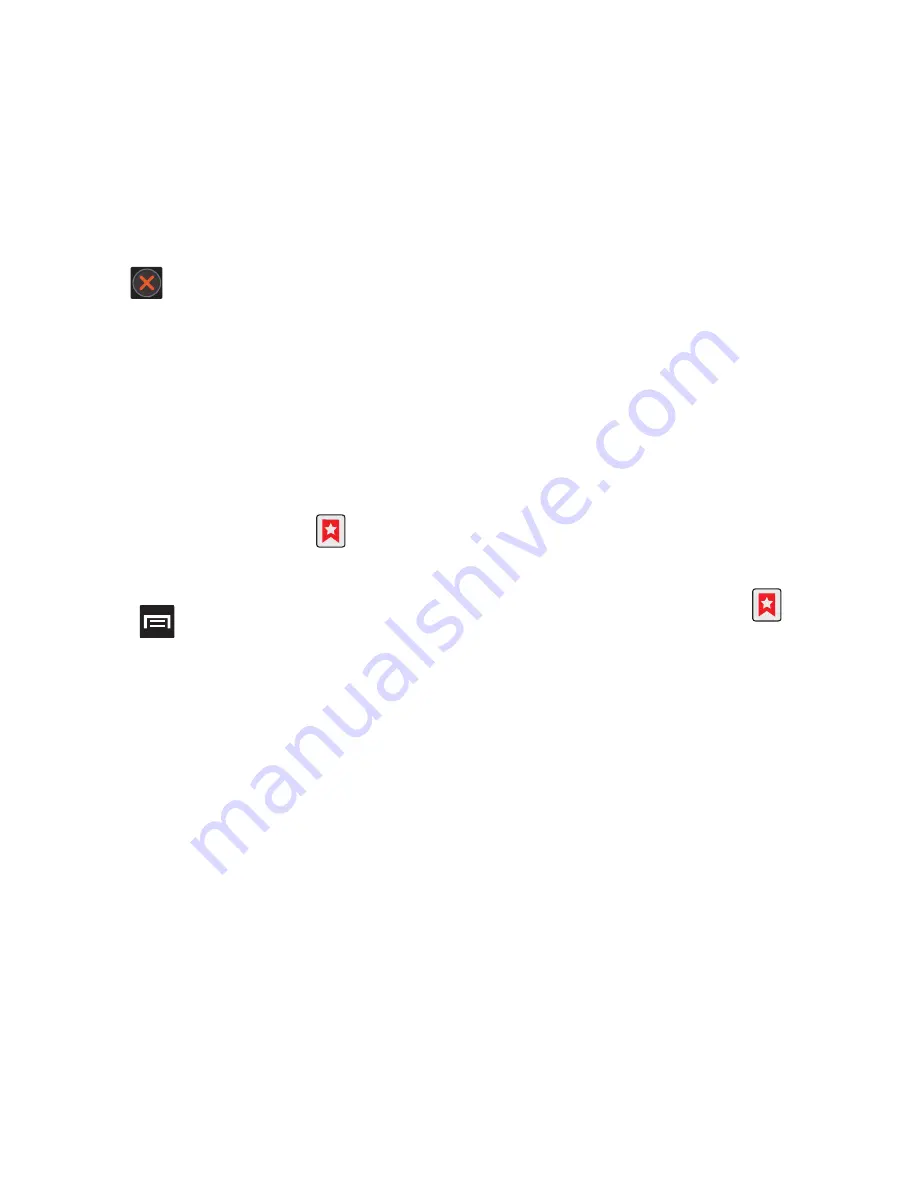
118
4.
Scroll across the screen to view the currently
active windows and tap an entry to launch the
selected Internet window.
5.
Tap
next to the listing to delete the
window.
Using Bookmarks
While navigating a website, you can bookmark a site
to quickly and easily access it at a future time. The
URLs (website addresses) of the bookmarked sites
display in the Bookmarks page. From the Bookmarks
page you can also view your Most visited websites
and view your History.
1.
From the Home webpage, tap
.
The
Bookmarks
page displays. Additional pages
include
Most visited
and
History
.
2.
Press
to display the following options:
• Bookmark last-viewed page
: Creates a new
bookmark for the last webpage that you viewed.
• List/Thumbnail view
: Select
Thumbnail view
(default) to view a thumbnail of the webpage with the
name listed, or select
List view
to view a list of the
bookmarks with Name and URL listed.
• Create folder
: Creates a new folder in which to store
new bookmarks.
• Change order
: Allows you to rearrange the Bookmark
on the screen.
3.
Tap a bookmark to view the webpage, or touch
and hold a bookmark for the following options:
• Open
: Opens the webpage of the selected bookmark.
• Open in new window
: Opens the webpage in a new
window.
• Edit bookmark
: Allows you to edit the name or URL of
the bookmark. For more information, refer to
“Editing Bookmarks”
on page 118.
• Add shortcut to Home
: Adds a shortcut to the
bookmarked webpage to your phone’s Home screen.
• Share link
: Allows you to share a URL address via
Bluetooth, Facebook, Email, Gmail, or Messaging.
• Copy link URL
: Allows you to copy the URL address to
use in a message.
• Delete bookmark
: Allows you to delete a bookmark.
For more information, refer to
“Deleting
Bookmarks”
on page 119.
• Set as homepage
: Sets the bookmark to your new
homepage.
Adding Bookmarks
1.
From the Home webpage, tap
➔
Add
.
2.
Use the on-screen keypad to enter the name of
the bookmark and the URL.
3.
Assign a folder location.
Home
is the default.
4.
Tap
OK
. The new save page now appears on
the Bookmarks page.
Editing Bookmarks
1.
From the Bookmarks page, touch and hold the
bookmark you want to edit.
2.
Tap
Edit bookmark
.
3.
Use the on-screen keypad to edit the name of
the bookmark or the URL.






























