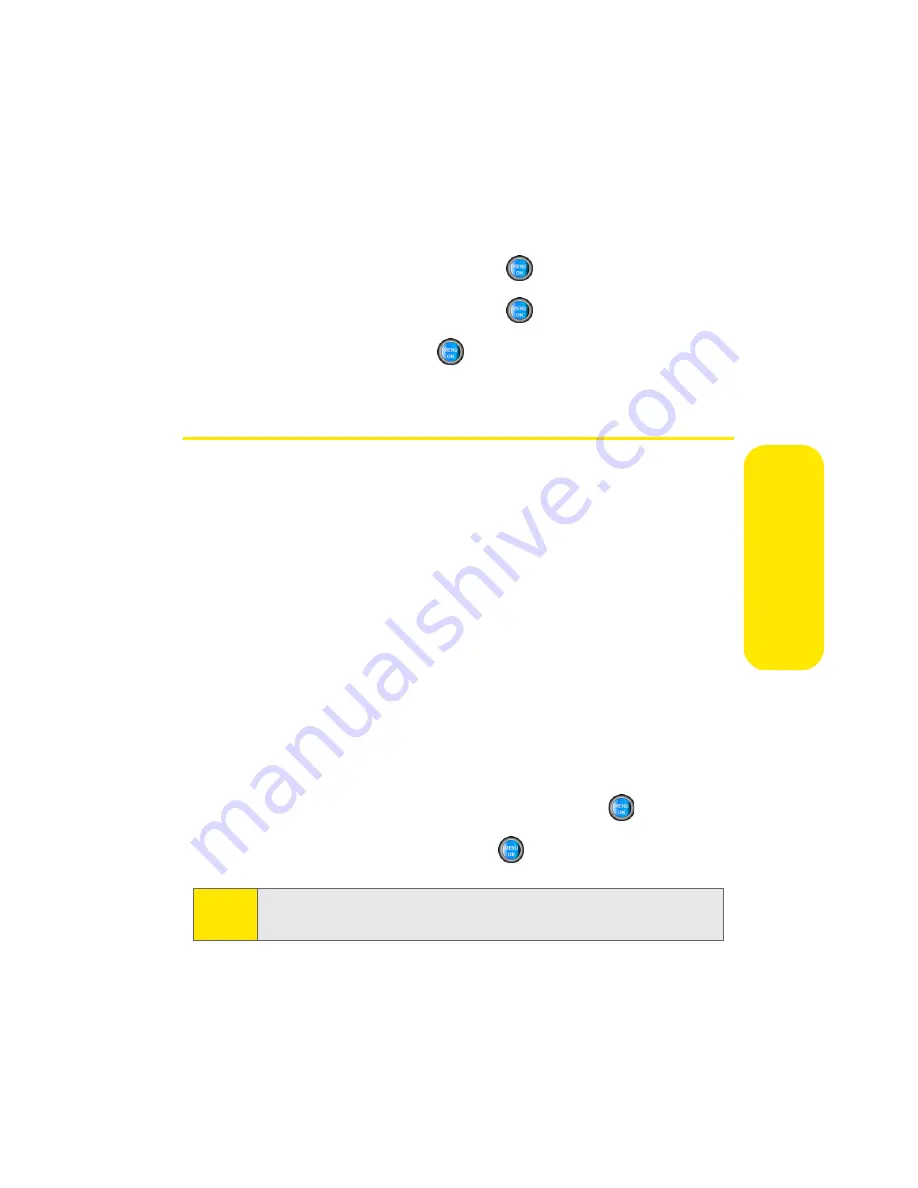
Section 2C: Setting Your Phone’s Security
73
Yo
u
r P
h
o
n
e’s
S
ec
u
rit
y
Locking Sprint Power Vision
1.
Select
Menu
>
Settings
>
Security
.
2.
Enter your lock code. (The Security menu is displayed.)
3.
Select
Lock Services
and press
.
4.
Select
Power Vision
and press
.
5.
Select
Lock
and press
.
Using Special Numbers
Special numbers are important numbers that you have
designated as being “always available.” You can call and
receive calls from special numbers even if your phone is
locked.
You can save up to three special numbers in addition to
your Contacts entries. (The same number may be in both
directories.)
To add or replace a special number:
1.
Select
Menu
>
Settings
>
Security
.
2.
Enter your lock code. (The Security menu is displayed.)
3.
Select
Special #
.
4.
Select a location for your entry and press
.
5.
Enter the number and press
.
Note:
There are no speed dial options associated with special
numbers.
Summary of Contents for A960
Page 2: ...ZA16 05_LMa960_012306_F1 ...
Page 8: ......
Page 25: ...Section 1 Getting Started ...
Page 26: ...2 ...
Page 34: ...10 ...
Page 35: ...Section 2 Your Phone ...
Page 36: ...12 ...
Page 70: ...46 Section 2A Your Phone The Basics ...
Page 92: ...68 Section 2B Controlling Your Phone s Settings ...
Page 106: ...82 Section 2D Controlling Your Roaming Experience ...
Page 112: ...88 ...
Page 122: ...98 Section 2F Using Contacts ...
Page 176: ...152 Section 2I Using the Built in Camera ...
Page 184: ...160 ...
Page 192: ...168 Section 2K Using Bluetooth Wireless Technology ...
Page 193: ...Section 3 Sprint PCS Service Features ...
Page 194: ...170 ...
Page 246: ...222 ...
Page 252: ...228 ...
Page 253: ...Section 4 Safety and Warranty Information ...
Page 254: ...230 ...
Page 262: ...238 Section 4A Important Safety Information ...






























