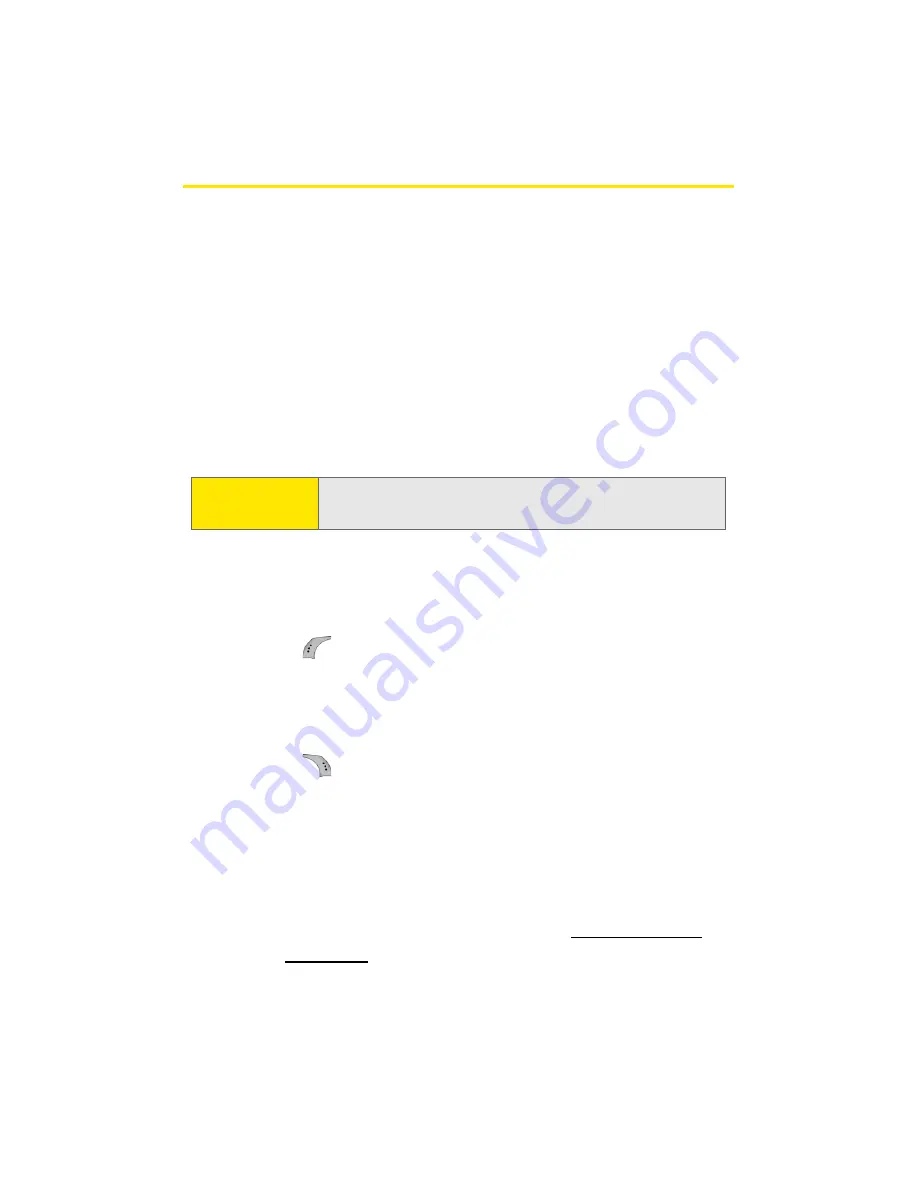
128
Section 2I: Using the Built-in Camera
Taking Pictures
Taking pictures with your phone’s built-in camera is as simple
as choosing a subject, pointing the lens, and pressing a
button. You can activate the phone’s camera mode whether
the phone is open or closed.
To take a picture with the phone open:
1.
Press
Menu
>
Pictures
>
Camera
. (Additional camera
options are available through the camera mode
Options
menu. See “Camera Mode Options” on page 130 for
more information.)
2.
Using the phone’s main LCD as a viewfinder, aim the
camera lens at your subject. Press the volume key to
display image right-side up or upside down.
3.
Press
to capture the image. (The picture will
automatically be saved in the In Phone folder.)
䡲
To return to camera mode to take another picture,
press the camera key.
4.
Press
for
Options
:
䡲
Send Msg
to send the picture to up to 10 contacts at
one time. (See page 141 for details.)
䡲
Camera Mode
to return to the camera to take
additional pictures.
䡲
Upload
to upload the picture you just took to the
Sprint PCS Picture Mail Web site (
www.sprint.com/
picturemail
). Depending on your settings, you may be
prompted to accept a Sprint PCS Vision connection.
Shortcut:
To activate camera mode, you can also press the
camera button (see illustration on page 14).
Summary of Contents for A960
Page 2: ...ZA16 05_LMa960_012306_F1 ...
Page 8: ......
Page 25: ...Section 1 Getting Started ...
Page 26: ...2 ...
Page 34: ...10 ...
Page 35: ...Section 2 Your Phone ...
Page 36: ...12 ...
Page 70: ...46 Section 2A Your Phone The Basics ...
Page 92: ...68 Section 2B Controlling Your Phone s Settings ...
Page 106: ...82 Section 2D Controlling Your Roaming Experience ...
Page 112: ...88 ...
Page 122: ...98 Section 2F Using Contacts ...
Page 176: ...152 Section 2I Using the Built in Camera ...
Page 184: ...160 ...
Page 192: ...168 Section 2K Using Bluetooth Wireless Technology ...
Page 193: ...Section 3 Sprint PCS Service Features ...
Page 194: ...170 ...
Page 246: ...222 ...
Page 252: ...228 ...
Page 253: ...Section 4 Safety and Warranty Information ...
Page 254: ...230 ...
Page 262: ...238 Section 4A Important Safety Information ...
















































