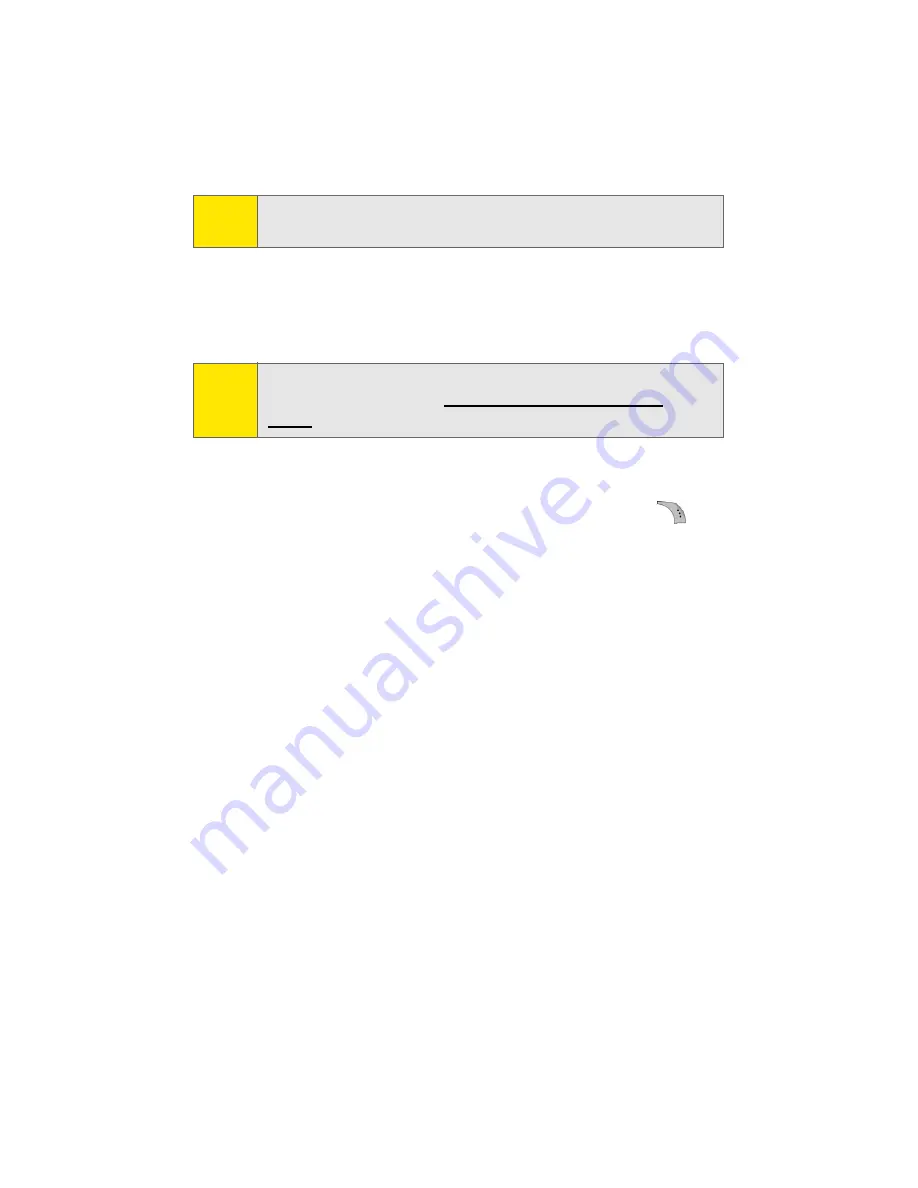
130
Section 2I: Using the Built-in Camera
3.
Please wait while the system creates your account.
Once you have received confirmation that your account has
been successfully registered, you may upload and share
pictures and access the Sprint PCS Picture Mail Web site.
Camera Mode Options
When the phone is open and in camera mode, press
to
display additional camera options:
䢇
Flash
to activate the flash. (See “Setting the Flash” on
page 131.)
䢇
Self-Timer
to activate the camera’s timer. (See “Setting the
Camera Self-timer” on page 131.)
䢇
Fun Tools..
to select from the following options:
䡲
Fun Frames
to select your favorite fun picture frame
to decorate your picture.
䡲
Color Tones
to select a wide variety of color tones for
the picture (
Auto
,
Monochrome
,
Sepia
,
Green
,
Aqua
,
Antique
,
Cool
,
or
Warm
). (The default setting
is
Auto
.)
䢇
Controls..
to select from the following options:
䡲
Brightness
to manually set the brightness. Press the
navigation key right (increase) or left (decrease) to
select a setting.
Tip:
Write down your Sprint PCS Picture Mail password in a secure
place.
Note:
For information about the terms of your Sprint PCS Picture
Mail service, please visit
http://pictures.sprintpcs.com/
tos.do
.
Summary of Contents for A960
Page 2: ...ZA16 05_LMa960_012306_F1 ...
Page 8: ......
Page 25: ...Section 1 Getting Started ...
Page 26: ...2 ...
Page 34: ...10 ...
Page 35: ...Section 2 Your Phone ...
Page 36: ...12 ...
Page 70: ...46 Section 2A Your Phone The Basics ...
Page 92: ...68 Section 2B Controlling Your Phone s Settings ...
Page 106: ...82 Section 2D Controlling Your Roaming Experience ...
Page 112: ...88 ...
Page 122: ...98 Section 2F Using Contacts ...
Page 176: ...152 Section 2I Using the Built in Camera ...
Page 184: ...160 ...
Page 192: ...168 Section 2K Using Bluetooth Wireless Technology ...
Page 193: ...Section 3 Sprint PCS Service Features ...
Page 194: ...170 ...
Page 246: ...222 ...
Page 252: ...228 ...
Page 253: ...Section 4 Safety and Warranty Information ...
Page 254: ...230 ...
Page 262: ...238 Section 4A Important Safety Information ...
















































