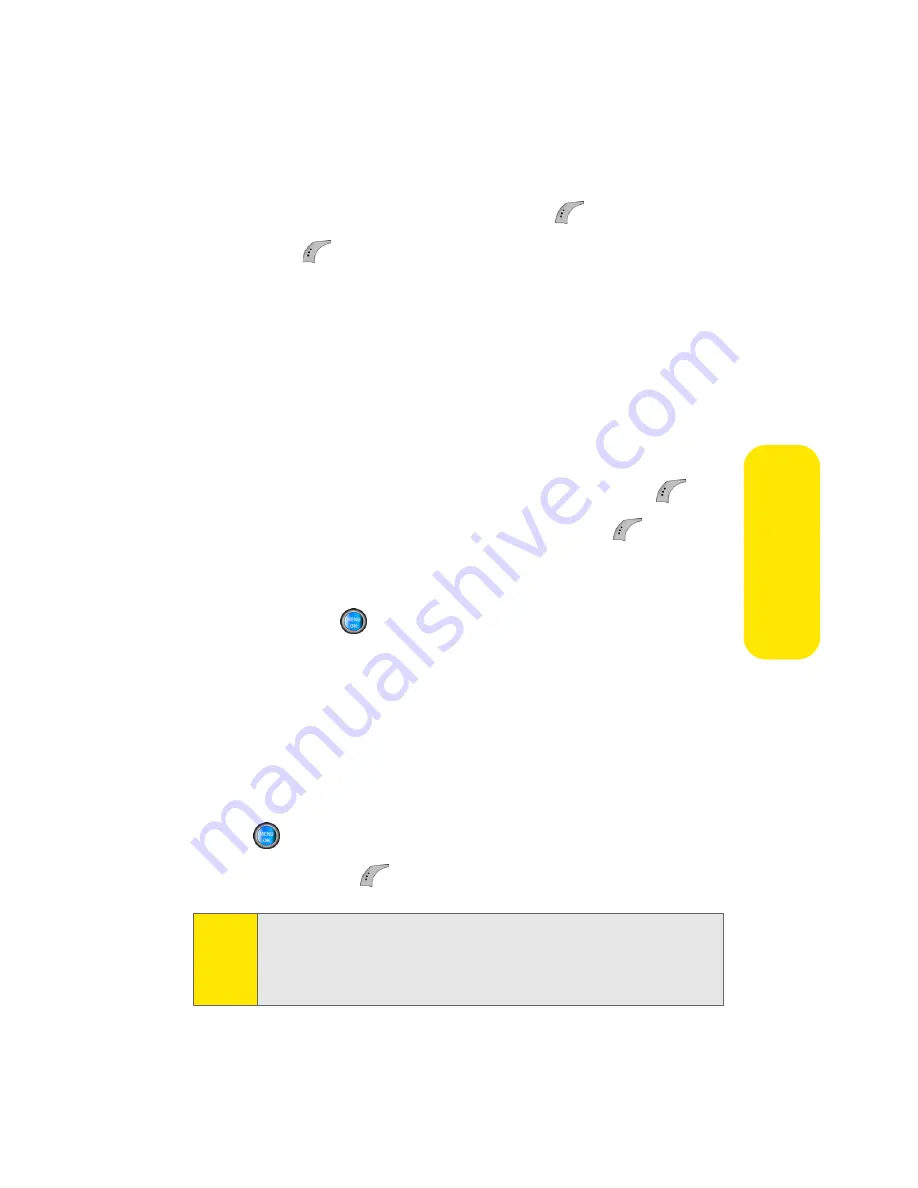
Section 2I: Using the Built-in Camera
143
Ca
m
e
ra
䡲
To change the attached picture(s) or video(s), select
the thumbnail picture and press the right softkey.
Select
In Phone
and press
Next
(
).
11.
Press
to send the picture or video.
Sending Pictures or Videos From Messaging
You can also send Sprint PCS Picture Mail from your phone’s
Messaging menu.
To send pictures from the Messaging menu:
1.
Select
Menu
>
Messaging
>
Send Message
>
Picture Mail
.
2.
Select a contact, enter a mobile number, or enter an
email address using the keypad and select
OK
(
).
3.
Enter additional recipients or select
Next
(
) to
continue.
4.
Use the navigation key to select one of the following
and press
.
䡲
In Phone
䡲
Online Albums
䡲
Take New Picture
䡲
Take New Video
䡲
Text Only
5.
Display the picture or video you wish to send and press
. (You can select multiple pictures or videos.)
6.
Select
Next
(
) to continue.
Tip:
To take and send a new picture from Messaging, select
New
Picture
during step 4 above, take the new picture, press
Next
(right softkey), and follow steps 5-11 in “Sending Pictures or
Videos From the In Phone Folder” on page 141.
Summary of Contents for A960
Page 2: ...ZA16 05_LMa960_012306_F1 ...
Page 8: ......
Page 25: ...Section 1 Getting Started ...
Page 26: ...2 ...
Page 34: ...10 ...
Page 35: ...Section 2 Your Phone ...
Page 36: ...12 ...
Page 70: ...46 Section 2A Your Phone The Basics ...
Page 92: ...68 Section 2B Controlling Your Phone s Settings ...
Page 106: ...82 Section 2D Controlling Your Roaming Experience ...
Page 112: ...88 ...
Page 122: ...98 Section 2F Using Contacts ...
Page 176: ...152 Section 2I Using the Built in Camera ...
Page 184: ...160 ...
Page 192: ...168 Section 2K Using Bluetooth Wireless Technology ...
Page 193: ...Section 3 Sprint PCS Service Features ...
Page 194: ...170 ...
Page 246: ...222 ...
Page 252: ...228 ...
Page 253: ...Section 4 Safety and Warranty Information ...
Page 254: ...230 ...
Page 262: ...238 Section 4A Important Safety Information ...






























