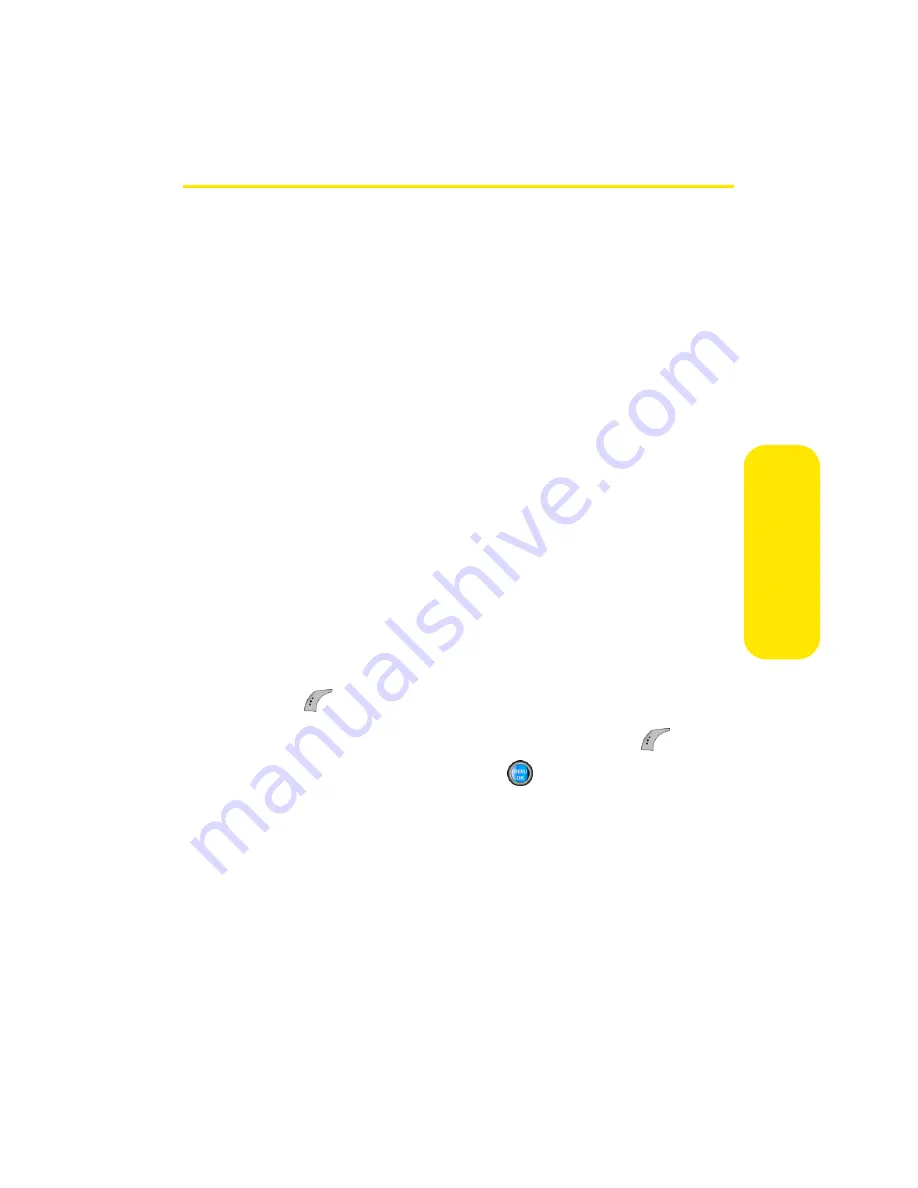
Section 2I: Using the Built-in Camera
149
Ca
m
e
ra
Printing Pictures Using PictBridge
PictBridge is an industry standard established by the Camera
& Imaging Products Association (CIPA) that enables a range
of digital photo solutions, including direct photo printing
from a digital camera to a printer without the need for a PC.
Printing From Your Phone
The A960 comes equipped with a built-in camera that allows
you to print images directly to a printer using the PictBridge
technology. A USB cable must be connected between the two
devices before any printing can occur.
To use PictBridge to print pictures from your phone:
1.
Insert one end of the accessory cable into the USB slot
on the printer. (Printer must support PictBridge
technology.)
2.
Select
Menu
>
Pictures
>
PictBridge Print
.
3.
Insert the USB cable into your phone.
4.
Read the Connect Printer message and select
Next
(
).
5.
Highlight the desired image and select
Next
(
). (To
select multiple images, press
to place a check mark
next to each image selected.)
6.
Highlight
Copies
and press the navigation key left or
right to select the desired number of copies to print.
Summary of Contents for A960
Page 2: ...ZA16 05_LMa960_012306_F1 ...
Page 8: ......
Page 25: ...Section 1 Getting Started ...
Page 26: ...2 ...
Page 34: ...10 ...
Page 35: ...Section 2 Your Phone ...
Page 36: ...12 ...
Page 70: ...46 Section 2A Your Phone The Basics ...
Page 92: ...68 Section 2B Controlling Your Phone s Settings ...
Page 106: ...82 Section 2D Controlling Your Roaming Experience ...
Page 112: ...88 ...
Page 122: ...98 Section 2F Using Contacts ...
Page 176: ...152 Section 2I Using the Built in Camera ...
Page 184: ...160 ...
Page 192: ...168 Section 2K Using Bluetooth Wireless Technology ...
Page 193: ...Section 3 Sprint PCS Service Features ...
Page 194: ...170 ...
Page 246: ...222 ...
Page 252: ...228 ...
Page 253: ...Section 4 Safety and Warranty Information ...
Page 254: ...230 ...
Page 262: ...238 Section 4A Important Safety Information ...






























