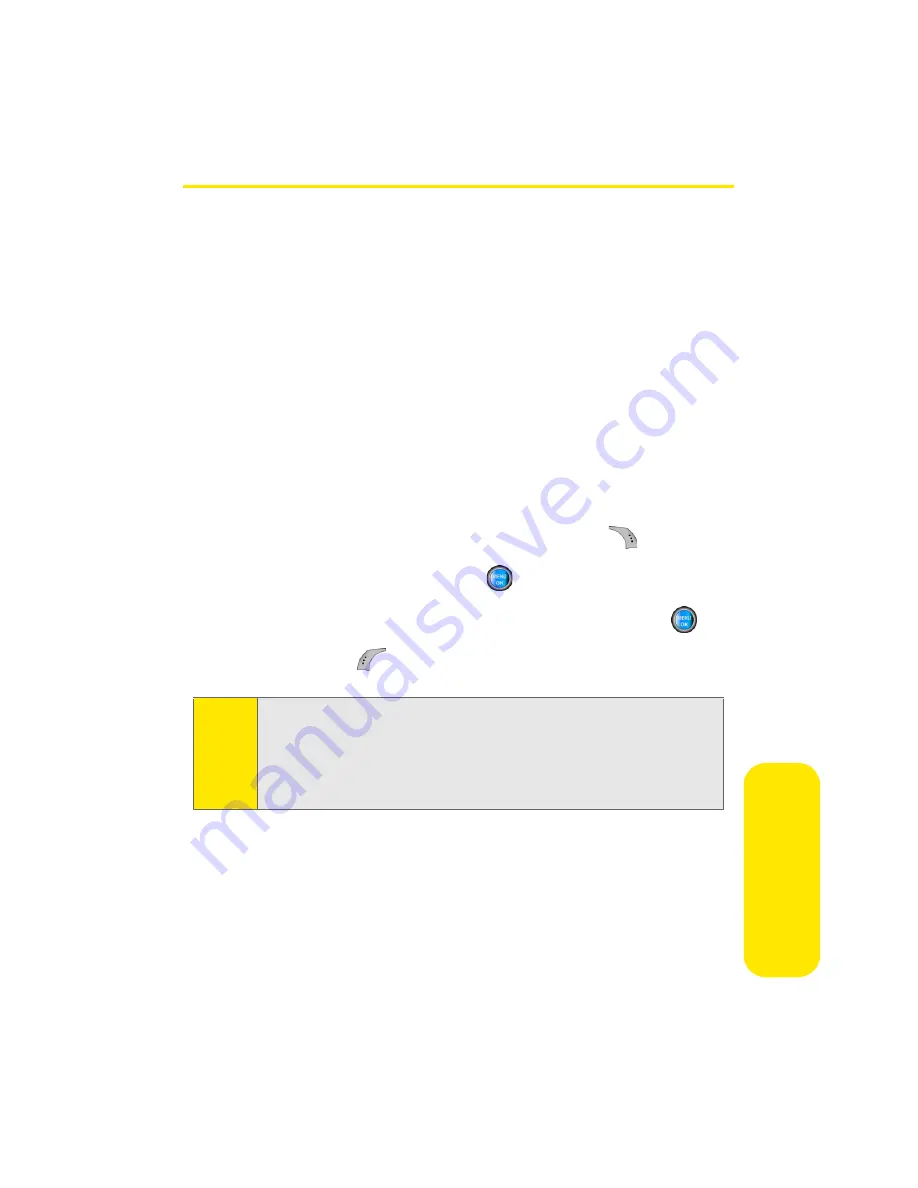
Section 2F: Using Contacts
95
Co
n
ta
ct
s
Assigning Speed Dial Numbers
Your phone can store up to 99 phone numbers in speed dial
locations. For details on how to make calls using speed dial
numbers, see “Using Speed Dialing” on page 41.
Speed dial numbers can be assigned when you add a new
Contacts entry, when you add a new phone number to an
existing entry, or when you edit an existing number.
To assign a speed dial number to a new or existing phone number:
1.
Add a phone number to a new or existing Contacts
entry. (See “Adding a New Contacts Entry” on page 90
or “Adding a Phone Number to a Contacts Entry” on
page 94.)
2.
Highlight the number and press
Options
(
).
3.
Select
Speed Dial
and press
.
4.
Select an available speed dial location and press
.
5.
Press
Done
(
) to return to the Contacts menu.
Note:
If you attempt to assign an already in-use speed dial location
to a new phone number, a dialog will appear asking if you
wish to replace the existing speed dial assignment. Select Yes
to assign the location to the new phone number and delete
the previous speed dial assignment.
Summary of Contents for A960
Page 2: ...ZA16 05_LMa960_012306_F1 ...
Page 8: ......
Page 25: ...Section 1 Getting Started ...
Page 26: ...2 ...
Page 34: ...10 ...
Page 35: ...Section 2 Your Phone ...
Page 36: ...12 ...
Page 70: ...46 Section 2A Your Phone The Basics ...
Page 92: ...68 Section 2B Controlling Your Phone s Settings ...
Page 106: ...82 Section 2D Controlling Your Roaming Experience ...
Page 112: ...88 ...
Page 122: ...98 Section 2F Using Contacts ...
Page 176: ...152 Section 2I Using the Built in Camera ...
Page 184: ...160 ...
Page 192: ...168 Section 2K Using Bluetooth Wireless Technology ...
Page 193: ...Section 3 Sprint PCS Service Features ...
Page 194: ...170 ...
Page 246: ...222 ...
Page 252: ...228 ...
Page 253: ...Section 4 Safety and Warranty Information ...
Page 254: ...230 ...
Page 262: ...238 Section 4A Important Safety Information ...






























