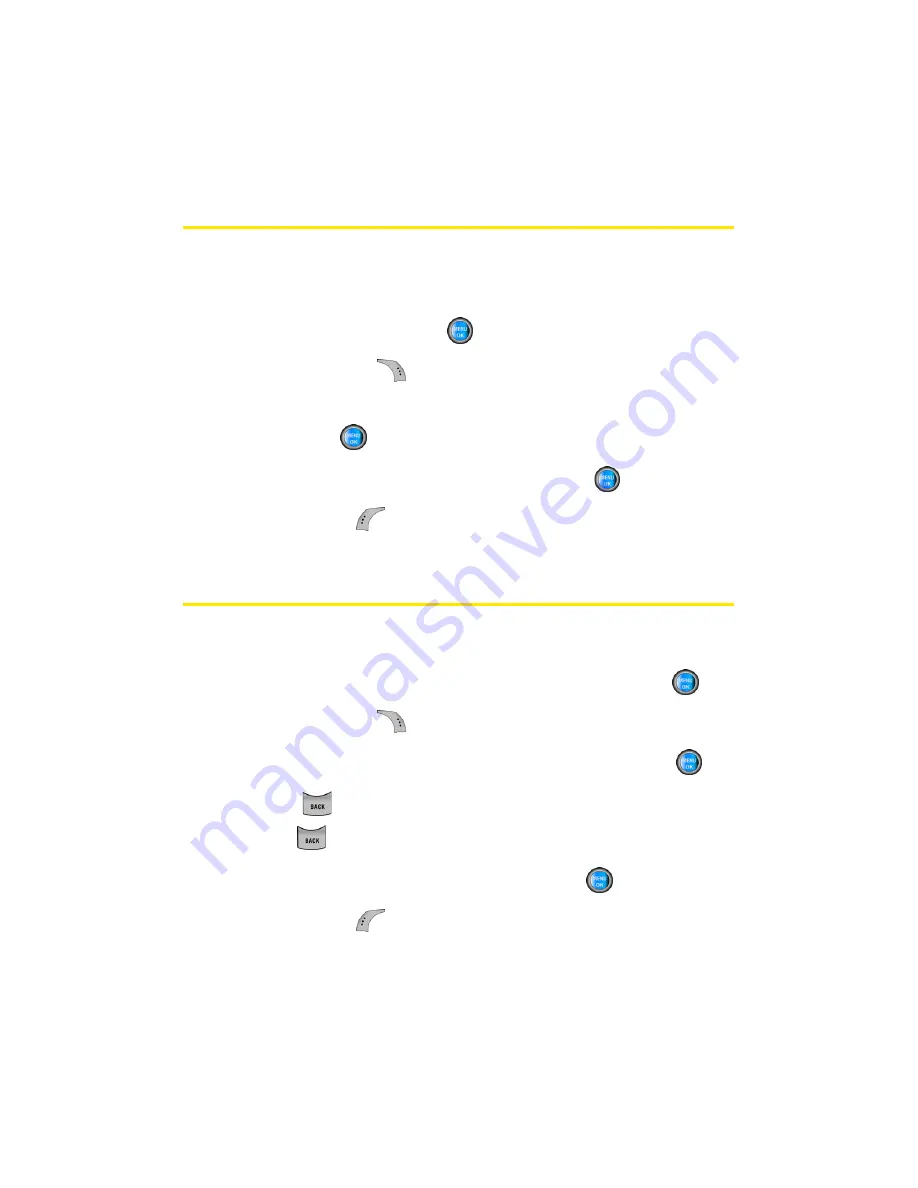
94
Section 2F: Using Contacts
Adding a Phone Number to a Contacts
Entry
To add a phone number to an entry:
1.
Display a Contacts entry (see “Finding Contacts Entries”
on page 91) and press
.
2.
Press
Options
(
)
>
Edit
.
3.
Highlight
[Add Number]
, enter the new phone number,
and press
.
4.
Select a label for the number and press
.
5.
Press
Done
(
) to save the new number.
Editing a Contacts Entry’s Phone Number
To edit an entry’s phone number:
1.
Display a Contacts entry (see page 91) and press
.
2.
Press
Options
(
)
>
Edit
.
3.
Highlight the number you wish to edit and press
.
4.
Press
to clear one digit at a time, or press and
hold
to erase the whole number.
5.
Re-enter or edit the number and press
.
6.
Press
Done
(
) to save the number.
Summary of Contents for A960
Page 2: ...ZA16 05_LMa960_012306_F1 ...
Page 8: ......
Page 25: ...Section 1 Getting Started ...
Page 26: ...2 ...
Page 34: ...10 ...
Page 35: ...Section 2 Your Phone ...
Page 36: ...12 ...
Page 70: ...46 Section 2A Your Phone The Basics ...
Page 92: ...68 Section 2B Controlling Your Phone s Settings ...
Page 106: ...82 Section 2D Controlling Your Roaming Experience ...
Page 112: ...88 ...
Page 122: ...98 Section 2F Using Contacts ...
Page 176: ...152 Section 2I Using the Built in Camera ...
Page 184: ...160 ...
Page 192: ...168 Section 2K Using Bluetooth Wireless Technology ...
Page 193: ...Section 3 Sprint PCS Service Features ...
Page 194: ...170 ...
Page 246: ...222 ...
Page 252: ...228 ...
Page 253: ...Section 4 Safety and Warranty Information ...
Page 254: ...230 ...
Page 262: ...238 Section 4A Important Safety Information ...






























