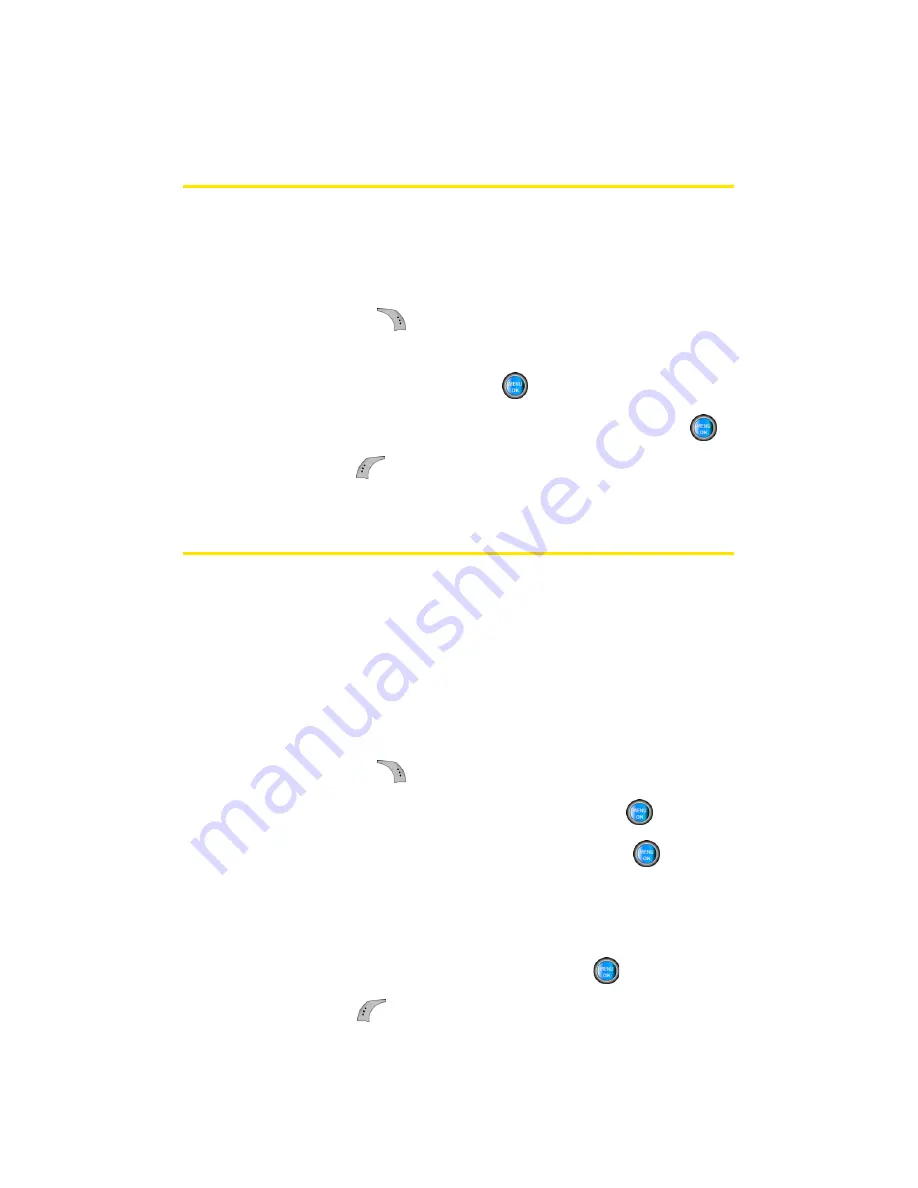
96
Section 2F: Using Contacts
Editing a Contacts Entry
To make changes to an entry:
1.
Display a Contacts entry and highlight the name of the
person you wish to edit.
2.
Press
Options
(
)
>
Edit
.
3.
Highlight the part of the entry you wish to edit (
Name
,
Group
,
Ringer
, etc.) and press
.
4.
Add and/or edit the desired information and press
.
5.
Press
Done
(
) to save your changes.
Selecting a Ringer Type for an Entry
You can assign a ringer type to a Contacts entry so you can
identify the caller by the ringer type. (See “Ringer Types” on
page 48.)
To select a ringer type for an entry:
1.
Display a Contacts entry and highlight the name of the
person you wish to edit.
2.
Press
Options
(
)
>
Edit
.
3.
Highlight the current ringer type and press
.
4.
Select the desired ringer category and press
.
5.
Use your navigation key to scroll through available
ringers. (When you highlight a ringer type, a sample
ringer will sound.)
6.
Highlight your desired ringer and press
.
7.
Press
Done
(
) to save the new ringer type.
Summary of Contents for A960
Page 2: ...ZA16 05_LMa960_012306_F1 ...
Page 8: ......
Page 25: ...Section 1 Getting Started ...
Page 26: ...2 ...
Page 34: ...10 ...
Page 35: ...Section 2 Your Phone ...
Page 36: ...12 ...
Page 70: ...46 Section 2A Your Phone The Basics ...
Page 92: ...68 Section 2B Controlling Your Phone s Settings ...
Page 106: ...82 Section 2D Controlling Your Roaming Experience ...
Page 112: ...88 ...
Page 122: ...98 Section 2F Using Contacts ...
Page 176: ...152 Section 2I Using the Built in Camera ...
Page 184: ...160 ...
Page 192: ...168 Section 2K Using Bluetooth Wireless Technology ...
Page 193: ...Section 3 Sprint PCS Service Features ...
Page 194: ...170 ...
Page 246: ...222 ...
Page 252: ...228 ...
Page 253: ...Section 4 Safety and Warranty Information ...
Page 254: ...230 ...
Page 262: ...238 Section 4A Important Safety Information ...






























