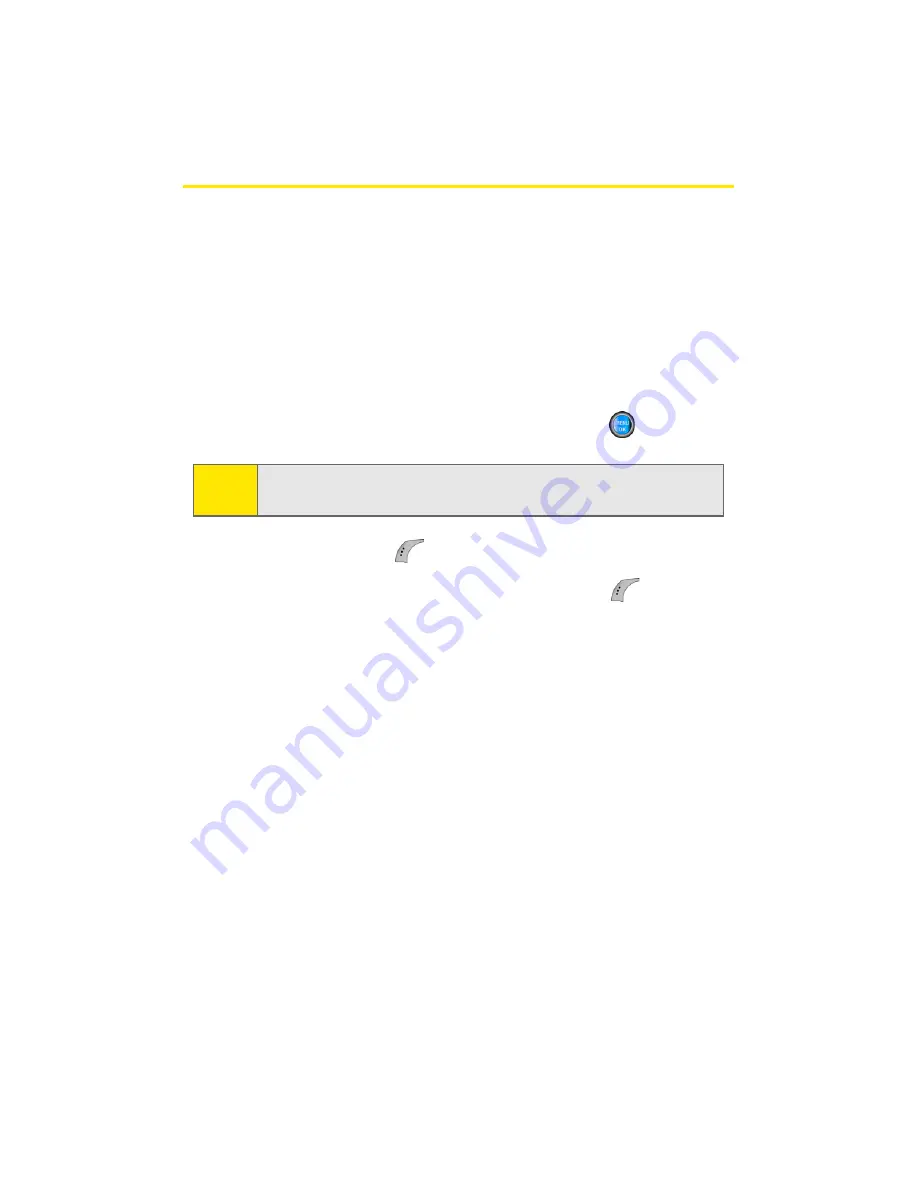
100
Section 2G: Using the Phone’s Scheduler and Tools
Using Your Phone’s Scheduler
Adding an Event to the Scheduler
Your Scheduler helps organize your time and reminds you of
important events.
To add an event:
1.
Select
Menu
>
Tools
>
Planner
>
Scheduler
.
2.
Using your navigation key, highlight the day to which
you would like to add an event and press
.
3.
Select
Add New
(
).
4.
Enter a title for the event and press
Next
(
). (See
“Entering Text” on page 42.)
5.
Press the navigation key left or right to select one of the
following:
䡲
Appointment
,
Business
,
Personal
,
Vacation
, or
Birthday
.
6.
Select an alarm time for the event by highlighting the
alarm field and pressing the navigation key left or right
to select one of the following:
䡲
No Alarm
,
On Time
,
10min before
,
30min before
, or
1 Hr before
.
7.
Select a repeating status for the event by highlighting
the repeat field and pressing the navigation key left or
right to select one of the following:
䡲
Once
,
Daily
,
Weekly
,
Monthly
, or
Yearly
.
Tip:
Press the navigation key up or down to scroll by week through
the Scheduler.
Summary of Contents for A960
Page 2: ...ZA16 05_LMa960_012306_F1 ...
Page 8: ......
Page 25: ...Section 1 Getting Started ...
Page 26: ...2 ...
Page 34: ...10 ...
Page 35: ...Section 2 Your Phone ...
Page 36: ...12 ...
Page 70: ...46 Section 2A Your Phone The Basics ...
Page 92: ...68 Section 2B Controlling Your Phone s Settings ...
Page 106: ...82 Section 2D Controlling Your Roaming Experience ...
Page 112: ...88 ...
Page 122: ...98 Section 2F Using Contacts ...
Page 176: ...152 Section 2I Using the Built in Camera ...
Page 184: ...160 ...
Page 192: ...168 Section 2K Using Bluetooth Wireless Technology ...
Page 193: ...Section 3 Sprint PCS Service Features ...
Page 194: ...170 ...
Page 246: ...222 ...
Page 252: ...228 ...
Page 253: ...Section 4 Safety and Warranty Information ...
Page 254: ...230 ...
Page 262: ...238 Section 4A Important Safety Information ...






























