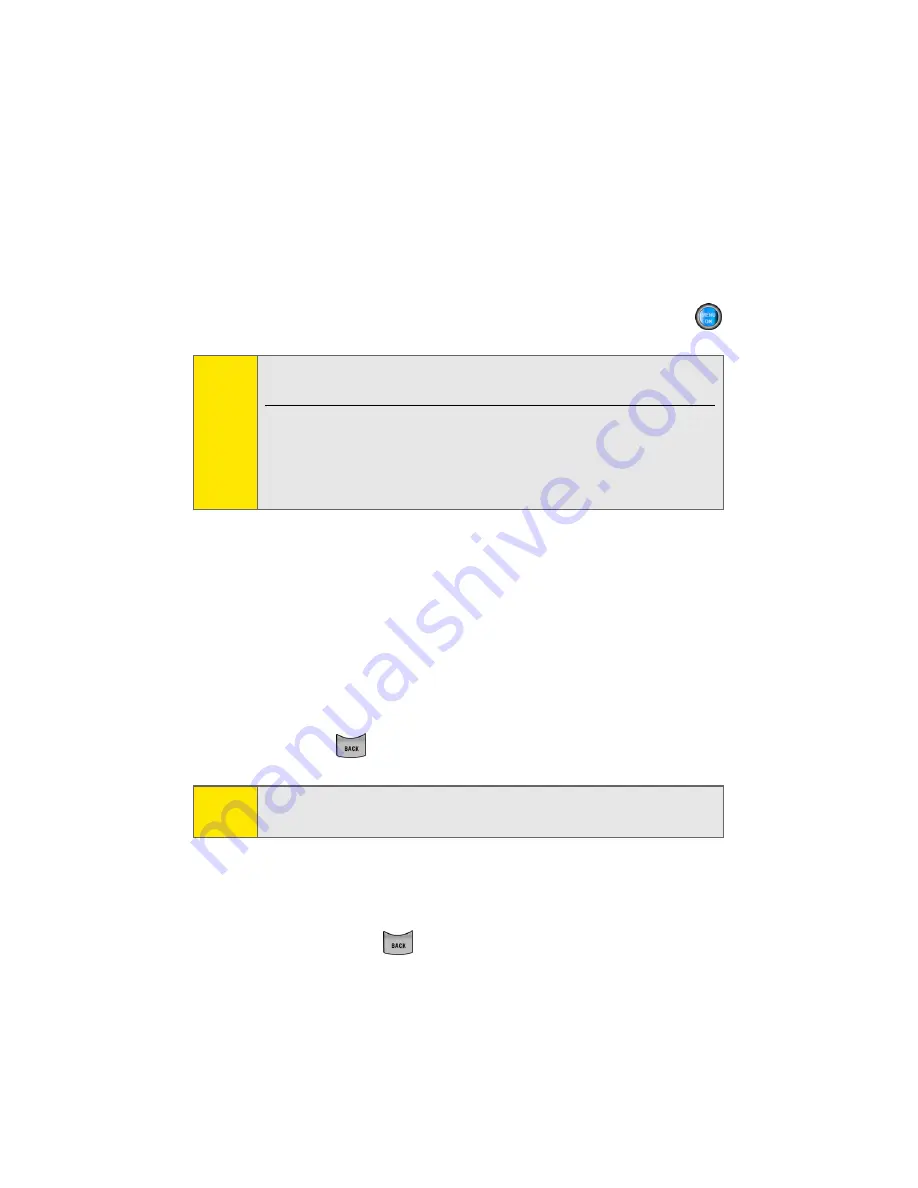
196
Section 3B: Sprint PCS Vision
Selecting
Once you've learned how to use softkeys and scroll, you can
start navigating the Web.
To select onscreen items:
䊳
Use the navigation key to highlight the desired item,
and then press the desired softkey button (or press
).
Links, which appear as underlined text, allow you to jump to
Web pages, select special functions, or even place phone calls.
To select links:
䊳
Highlight the link and press the appropriate softkey.
Going Back
To go back one page:
䊳
Press the
key on your phone.
Going Home
To return to the Sprint PCS Vision home page from any other Web page:
䊳
Press and hold
.
– or –
Select
Menu
>
Home
.
Tip:
You’ll find that the left softkey is used primarily for selecting
items. This softkey is often labeled “OK.”
If the items on a page are numbered, you can use your keypad
(number keys) to select an item. (The tenth item in a
numbered list may be selected by pressing the 0 key on your
phone’s keypad, even though the number 0 doesn’t appear
on the screen.)
Note:
The
BACK
key is also used for deleting text (like a BACKSPACE
key) when you are entering text.
Summary of Contents for A960
Page 2: ...ZA16 05_LMa960_012306_F1 ...
Page 8: ......
Page 25: ...Section 1 Getting Started ...
Page 26: ...2 ...
Page 34: ...10 ...
Page 35: ...Section 2 Your Phone ...
Page 36: ...12 ...
Page 70: ...46 Section 2A Your Phone The Basics ...
Page 92: ...68 Section 2B Controlling Your Phone s Settings ...
Page 106: ...82 Section 2D Controlling Your Roaming Experience ...
Page 112: ...88 ...
Page 122: ...98 Section 2F Using Contacts ...
Page 176: ...152 Section 2I Using the Built in Camera ...
Page 184: ...160 ...
Page 192: ...168 Section 2K Using Bluetooth Wireless Technology ...
Page 193: ...Section 3 Sprint PCS Service Features ...
Page 194: ...170 ...
Page 246: ...222 ...
Page 252: ...228 ...
Page 253: ...Section 4 Safety and Warranty Information ...
Page 254: ...230 ...
Page 262: ...238 Section 4A Important Safety Information ...






























