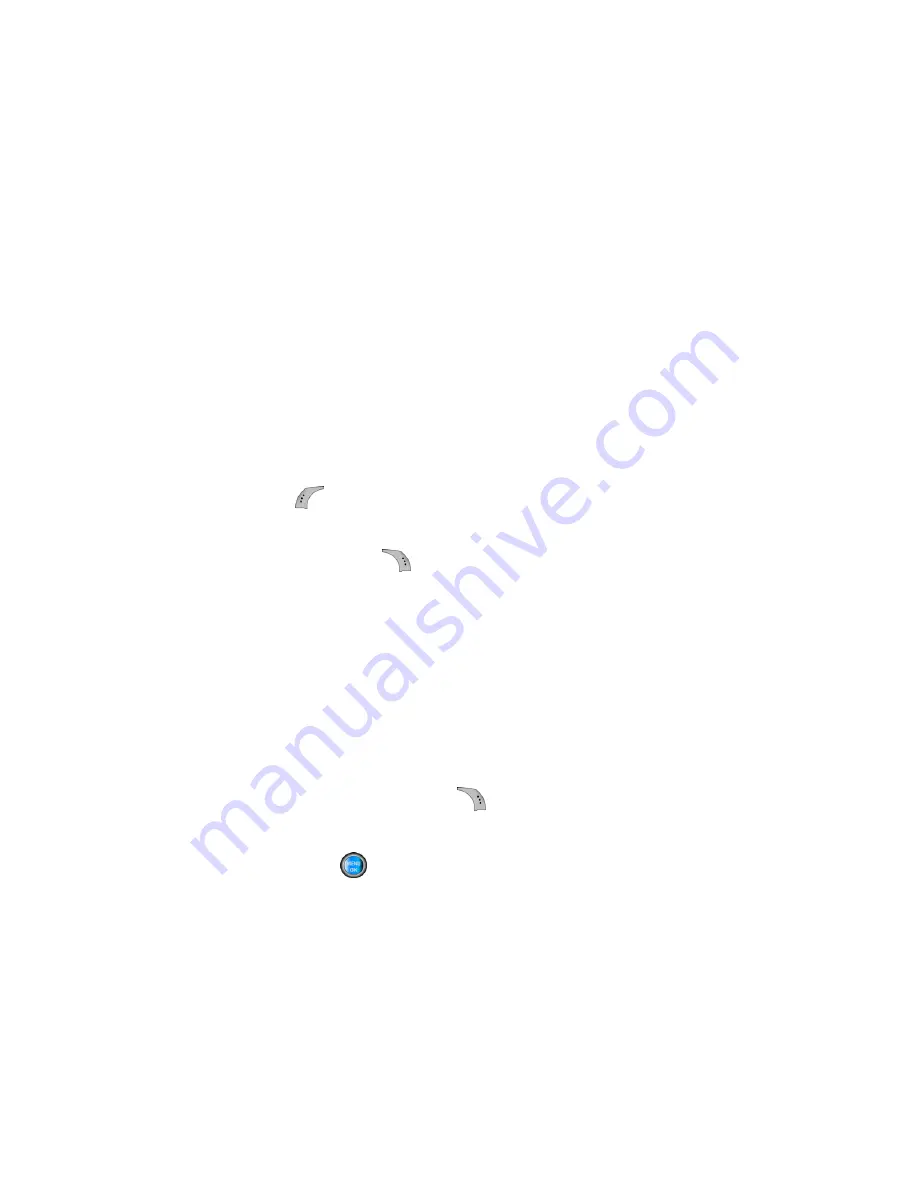
60
Section 2B: Controlling Your Phone’s Settings
Managing Preset Messages
Your phone is programmed with 10 preset messages to help
make sending text messages faster and easier. These messages,
such as “Where are you?,” “Let’s get lunch,” and “Meet me at,”
can be customized or deleted to suit your needs. You can even
add your own preset messages to the list (up to 20 messages
total).
To edit or delete a preset message:
1.
Select
Menu
>
Messaging
>
Settings
>
General
>
Preset Messages
. (The list of preset messages is
displayed.)
2.
To edit or delete a preset message, highlight it and press
Edit
(
). (See “Entering Text” on page 42.)
– or –
Select
Options
(
), and then select
Erase
to delete the
selected message. Select
Yes
to confirm. (Select
No
to
cancel the deletion.)
To add a new preset message:
1.
Select
Menu
>
Messaging
>
Settings
>
General
>
Preset Messages
. (The list of preset messages is
displayed.)
2.
To add a new message, select the desired message
location, press
Options
(
) and select
Add New
.
3.
Enter your message (see “Entering Text” on page 42),
and press
. (Your new message will be added to the
beginning of the list.)
Summary of Contents for A960
Page 2: ...ZA16 05_LMa960_012306_F1 ...
Page 8: ......
Page 25: ...Section 1 Getting Started ...
Page 26: ...2 ...
Page 34: ...10 ...
Page 35: ...Section 2 Your Phone ...
Page 36: ...12 ...
Page 70: ...46 Section 2A Your Phone The Basics ...
Page 92: ...68 Section 2B Controlling Your Phone s Settings ...
Page 106: ...82 Section 2D Controlling Your Roaming Experience ...
Page 112: ...88 ...
Page 122: ...98 Section 2F Using Contacts ...
Page 176: ...152 Section 2I Using the Built in Camera ...
Page 184: ...160 ...
Page 192: ...168 Section 2K Using Bluetooth Wireless Technology ...
Page 193: ...Section 3 Sprint PCS Service Features ...
Page 194: ...170 ...
Page 246: ...222 ...
Page 252: ...228 ...
Page 253: ...Section 4 Safety and Warranty Information ...
Page 254: ...230 ...
Page 262: ...238 Section 4A Important Safety Information ...






























