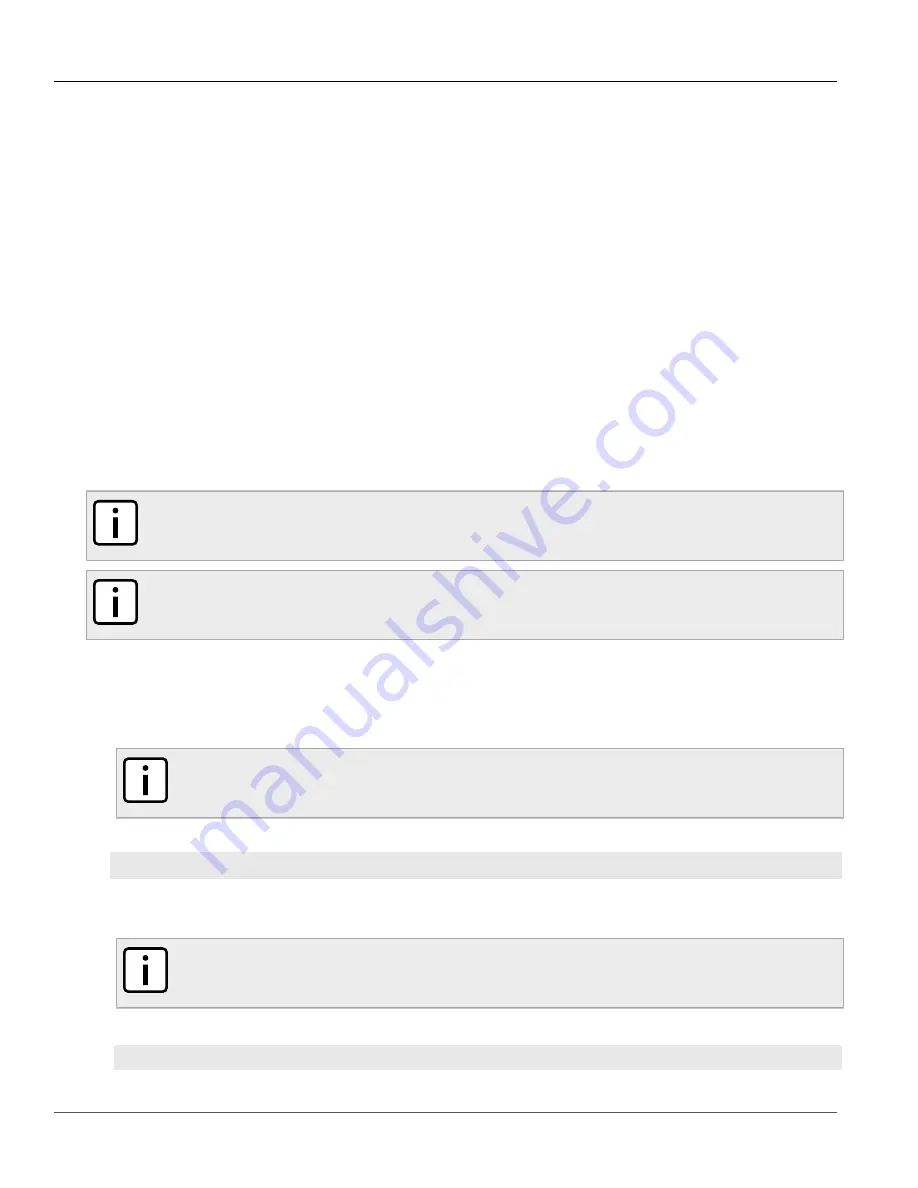
Chapter 3
Device Management
RUGGEDCOM RSG2488
User Guide
50
Uploading/Downloading Files Using XMODEM
•
main.bin
– the main ROS application firmware image
•
boot.bin
– the boot loader firmware image
•
fpga.xsvf
– the FPGA firmware binary image
•
config.csv
– the complete configuration database, in the form of a comma-delimited ASCII text file
•
banner.txt
– contains text that appears on the login screen
The following sections describe how to upload and download files:
•
Section 3.5.1, “Uploading/Downloading Files Using XMODEM”
•
Section 3.5.2, “Uploading/Downloading Files Using a TFTP Client”
•
Section 3.5.3, “Uploading/Downloading Files Using a TFTP Server”
•
Section 3.5.4, “Uploading/Downloading Files Using an SFTP Server”
Section 3.5.1
Uploading/Downloading Files Using XMODEM
To updload or download a file using XMODEM, do the following:
NOTE
This method requires a host computer that has terminal emulation or Telnet software installed and the
ability to perform XMODEM transfers.
NOTE
Xmodem transfers can only be performed through the serial console, which is authenticated during
login.
1. Establish a direct connection between the device and the host computer. For more information, refer to
Section 2.1.1, “Connecting to ROS Through a Direct Connection”
2. Log in to the device as an admin user and access the CLI shell. For more information about accessing the
Section 2.6, “Using the Command Line Interface”
.
NOTE
The
send
option sends files to the host computer, while the
receive
option pulls files from the
host computer.
3. At the CLI prompt, type:
xmodem
[ send | receive ]
filename
Where:
•
filename
is the name of the file (i.e. main.bin)
NOTE
If available in the terminal emulation or Telnet software, select the XModem 1K protocol for
transmission over the standard XModem option.
4. When the device responds with
Press Ctrl-X to cancel






























