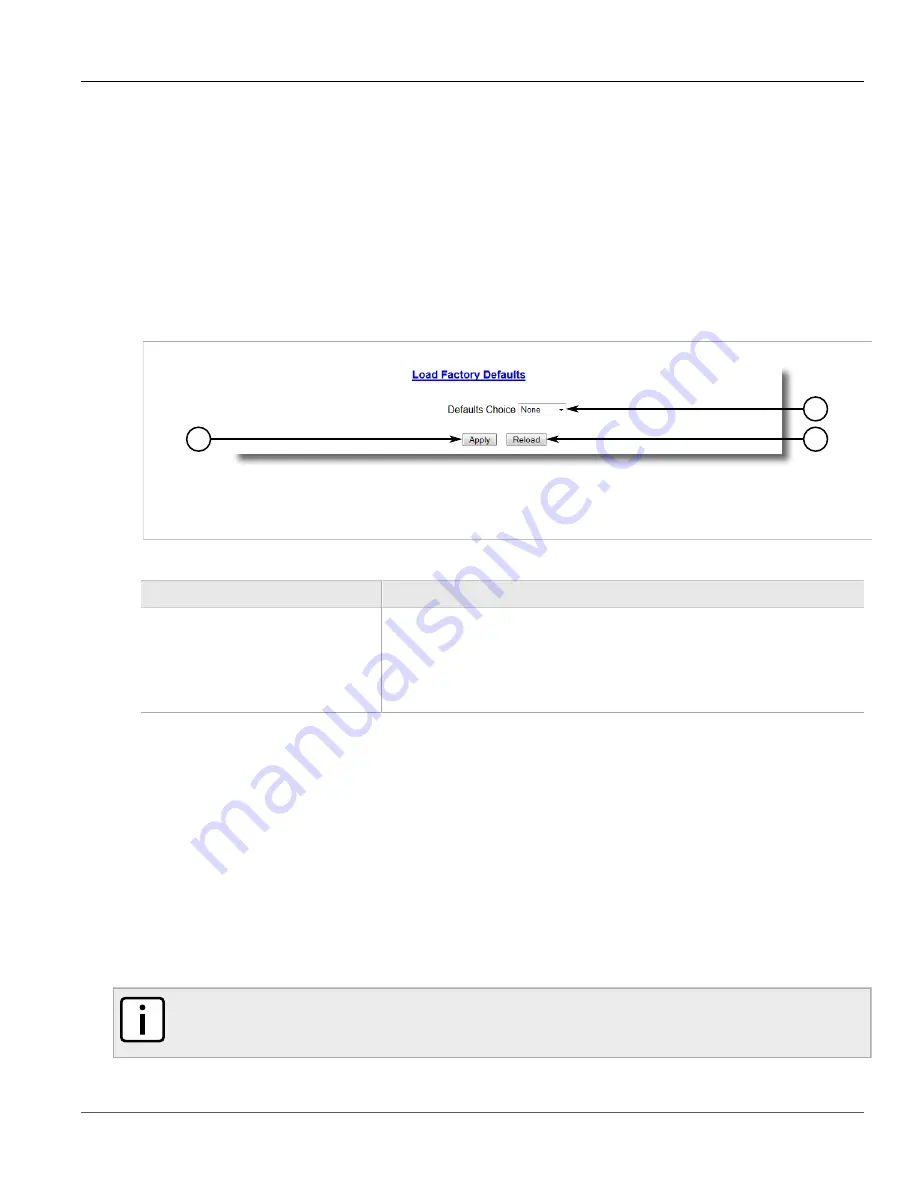
RUGGEDCOM RSG2488
User Guide
Chapter 3
Device Management
Uploading/Downloading Files
49
• SNMP Users
• SNMP Security to Group Maps
• SNMP Access
• Time Zone
• DST Offset
• DST Rule
To restore factory defaults, do the following:
1. Navigate to
Diagnostics > Load Factory Defaults
. The
Load Factory Defaults
form appears.
3
2
1
Figure 11: Load Factory Defaults Form
1.
Defaults Choice List
2.
Apply Button
3.
Reload
2. Configure the following parameter(s) as required:
Parameter
Description
Defaults Choice
Synopsis:
{ None, Selected, All }
Setting some records like IP Interfaces management interface, default gateway, SNMP
settings to default value would cause switch not to be accessible with management
applications. This parameter allows user to choose to load defaults to Selected tables,
which would preserve configuration for tables that are critical for switch management
applications, or to force All tables to default settings.
3. Click
Apply
.
Section 3.5
Uploading/Downloading Files
Files can be transferred between the device and a host computer using any of the following methods:
• Xmodem using the CLI shell over a Telnet or RS232 console session
• TFTP client using the CLI shell in a console session and a remote TFTP server
• TFTP server from a remote TFTP client
• SFTP (secure FTP over SSH) from a remote SFTP client
NOTE
The contents of the internal file system are fixed. New files and directories cannot be created, and
existing files cannot be deleted. Only the files that can be uploaded to the device can be overwritten.
Files that may need to be uploaded or downloaded include:






























