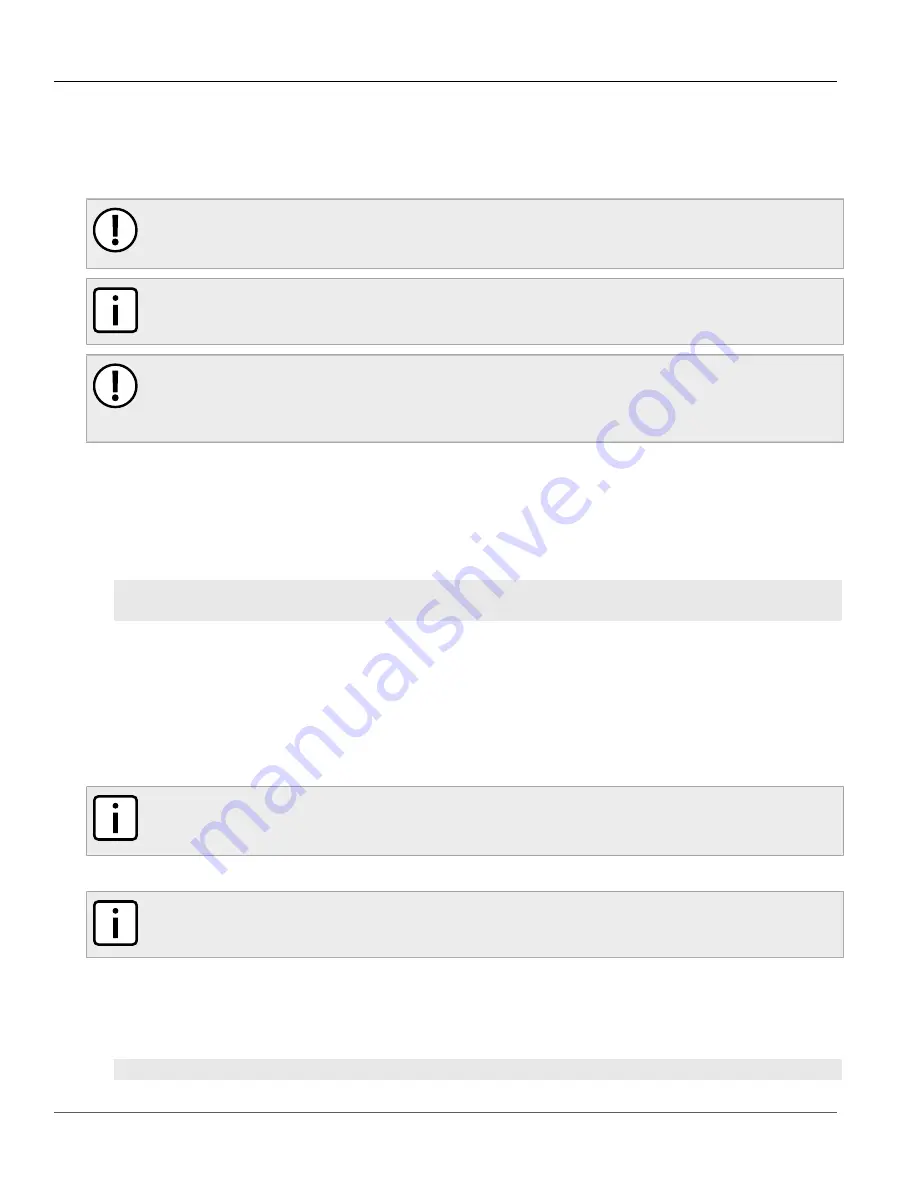
Chapter 3
Device Management
RUGGEDCOM RSG2488
User Guide
52
Uploading/Downloading Files Using a TFTP Server
Section 3.5.3
Uploading/Downloading Files Using a TFTP Server
To updload or download a file using a TFTP server, do the following:
IMPORTANT!
TFTP does not define an authentication scheme. Any use of the TFTP client or server is considered
highly insecure.
NOTE
This method requires a host computer that has TFTP server software installed.
IMPORTANT!
Interaction with TFTP servers is strictly controlled within the device to prevent unauthorized access.
Make sure the device is configured to accept the TFTP connection. For more information, refer to
Section 3.10, “Configuring IP Services”
.
1. Establish a direct connection between the device and the host computer. For more information, refer to
Section 2.1.1, “Connecting to ROS Through a Direct Connection”
2. Initialize the TFTP server on the host computer and launch the TFTP transfer. The server will indicate when
the transfer is complete.
The following is an example of a successful TFTP server exchange:
C:\>tftp -i 10.1.0.1 put C:\files\ROD-CF52_Main_v3.7.0.bin main.bin
Transfer successful: 1428480 bytes in 4 seconds, 375617 bytes/s
Section 3.5.4
Uploading/Downloading Files Using an SFTP Server
SFTP (Secure File Transfer Protocol) is a file transfer mechanism that uses SSH to encrypt every aspect of file
transfer between a networked client and server.
NOTE
The device does not have an SFTP client and, therefore, can only receive SFTP files from an external
source. SFTP requires authentication for the file transfer.
To updload or download a file using an SFTP server, do the following:
NOTE
This method requires a host computer that has SFTP client software installed.
1. Establish an SFTP connection between the device and the host computer.
2. Launch the SFTP transfer. The client will indicate when the transfer is complete.
The following is an example of a successful SFTP server exchange:
user@host$ sftp admin@ros_ip






























