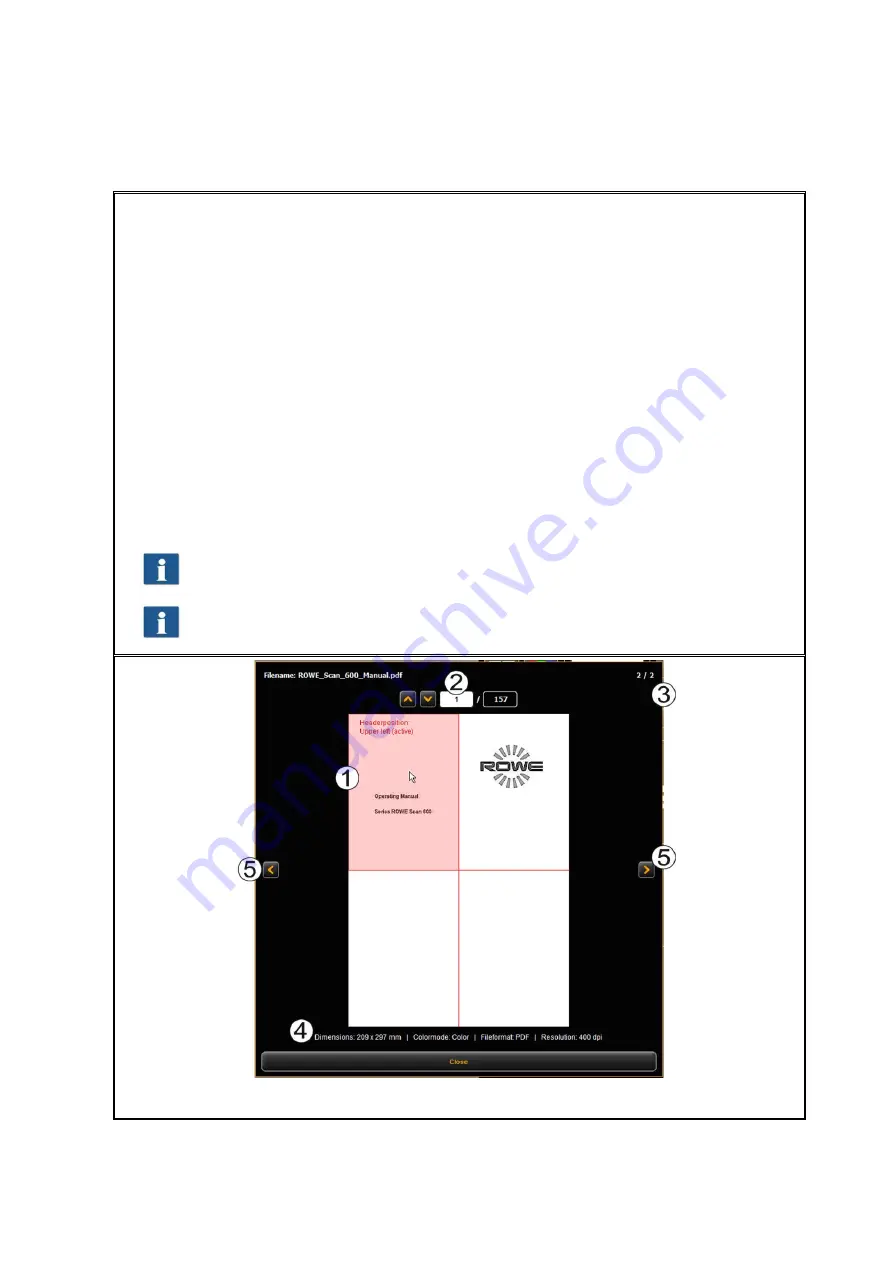
68
By means of the file list you can administer which files belong to a print job and see a
preview.
1.
Add file(s)
: Add one or several files to the print job at once. The files are output in
the order given in the list.
2.
Move file in list up/down:
You can change the print order subsequently by
highlighting the respective file in the list and afterwards pressing the
corresponding arrow key.
3.
Preview
: By means of this key you open a preview of the file selected in the list
(highlighted in dark gray). You can also open the preview by double-click on the
respective entry in the list. For details on preview see Figure 5.48.
4.
Delete file(s):
By means of this button you can remove one or several file(s) from
the list.
5.
Listing of files: In addition to the file name, further information is given:
Dimensions in mm
Number of pages (for TIFF/PDF files with several pages).
By pressing and holding the
Shift
and/or
Strg
key, you can also highlight
several files in the list – as in Windows explorer.
As soon as you highlight a file in the list by clicking, the corresponding
settings are shown under
File presets
(see 5.14.3).
Figure 5.48: PrintMaster PRO - File preview
Summary of Contents for Scan 600-20
Page 1: ...R O T H WE B E R G m b H ROWE Scan 600 Series O P E RA T I N G M A N UA L RE V I SI O N 1 4...
Page 55: ...56...
Page 70: ...71 5 14 4 Job Settings Figure 5 50 PrintMaster PRO Job settings...
Page 94: ...95...
Page 109: ...110 Figure 7 25 Cost Control Settings...
Page 128: ...129...
Page 133: ...134 Figure 9 1 WEEE symbol...
Page 135: ...136 D About this System Copyright 2003 2012 ROTH WEBER GmbH All rights reserved...
Page 140: ...141...






























