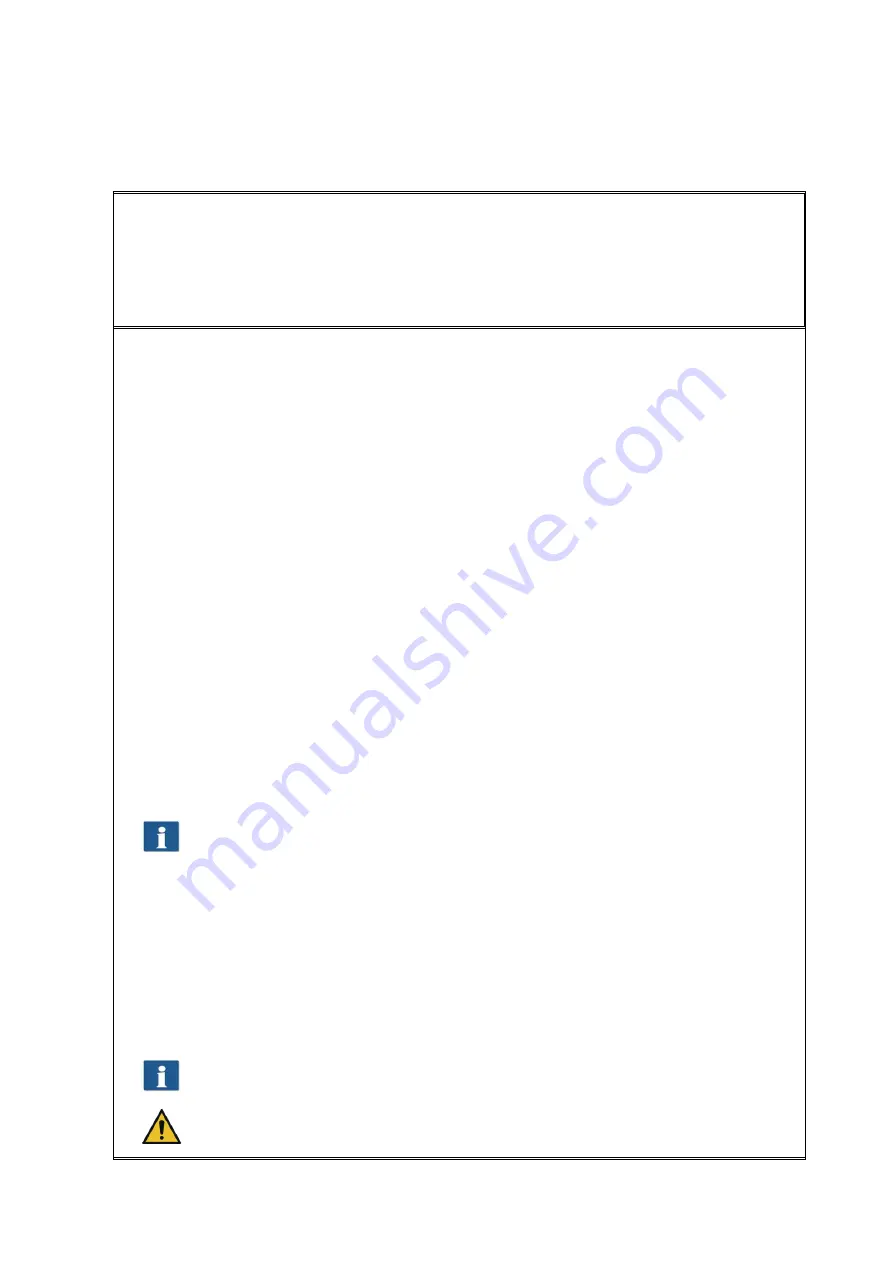
42
The toolbar under the Main Viewer provides functions for image editing and measuring of
distances or areas.
1.
Vertical mirroring On / Off
: Mirror entire image along vertical axis.
2.
Invert On / Off
: Invert entire image. For gray scales and B/W light and dark are
inverted; for RGB a negative is created.
3.
Rotation
: Set orientation of entire image in steps of 90°.
Auto
: The best rotation is determined automatically for output. For "Scan to
File" a rotation is not effected; the output on a printer is effected in a
space-saving way depending on the width of the original. In this case, the
rotation is not visible in the Viewer, i.e. the output orientation may be
different from that shown in the Viewer.
0°, 90°, 180°, 270°
: The image is rotated clockwise by a set value. The
rotation is visible immediately in the Viewer. Output is effected as
displayed. In case of output on a printer, an alternative rotation may
however occur if a medium with the appropriate width is not available.
By means of the
arrow keys
(left, right) you can rotate the image in the
respective direction in steps of 90° starting from the current position.
4.
Automatic correction of displacement
: The image is aligned automatically so that
a slight displacement is corrected. In doing so, the orientation is defined
automatically on the basis of the document edges.
5.
Manual correction of displacement
: Manual alignment of image by setting two
reference points. The reference points are set by simple click of the left mouse
key onto the requested image position. In order to exactly reach the requested
positions, you can also use all zoom functions of the Viewer in this mode. After
having set the second reference point, the image is aligned on the basis of the
virtual connection between the two points. By actuating the button again, you
can undo the alignment.
You can perform an alignment on the basis of a horizontal as well as vertical
reference (detected automatically).
6.
Measuring function
: Measuring of a section (distance between two points to be
set). The reference points are positioned as described in 5. After having set the
second point, a dialog box opens where you can read the measured value. Here,
you can also select a unit and define a scale for conversion. E.g. this function is
useful when measuring structures in a construction drawing or map.
7.
Calculate area
: By means of this feature you can calculate the area of any
polygon within a drawing. After having pressed the button, you can define the
polygon by clicking on any number of points using the left mouse key.
The last point of the polygon is defined by a
double click
.
This function is available with
ScanManager PRO
license, only.
Summary of Contents for Scan 600-20
Page 1: ...R O T H WE B E R G m b H ROWE Scan 600 Series O P E RA T I N G M A N UA L RE V I SI O N 1 4...
Page 55: ...56...
Page 70: ...71 5 14 4 Job Settings Figure 5 50 PrintMaster PRO Job settings...
Page 94: ...95...
Page 109: ...110 Figure 7 25 Cost Control Settings...
Page 128: ...129...
Page 133: ...134 Figure 9 1 WEEE symbol...
Page 135: ...136 D About this System Copyright 2003 2012 ROTH WEBER GmbH All rights reserved...
Page 140: ...141...






























