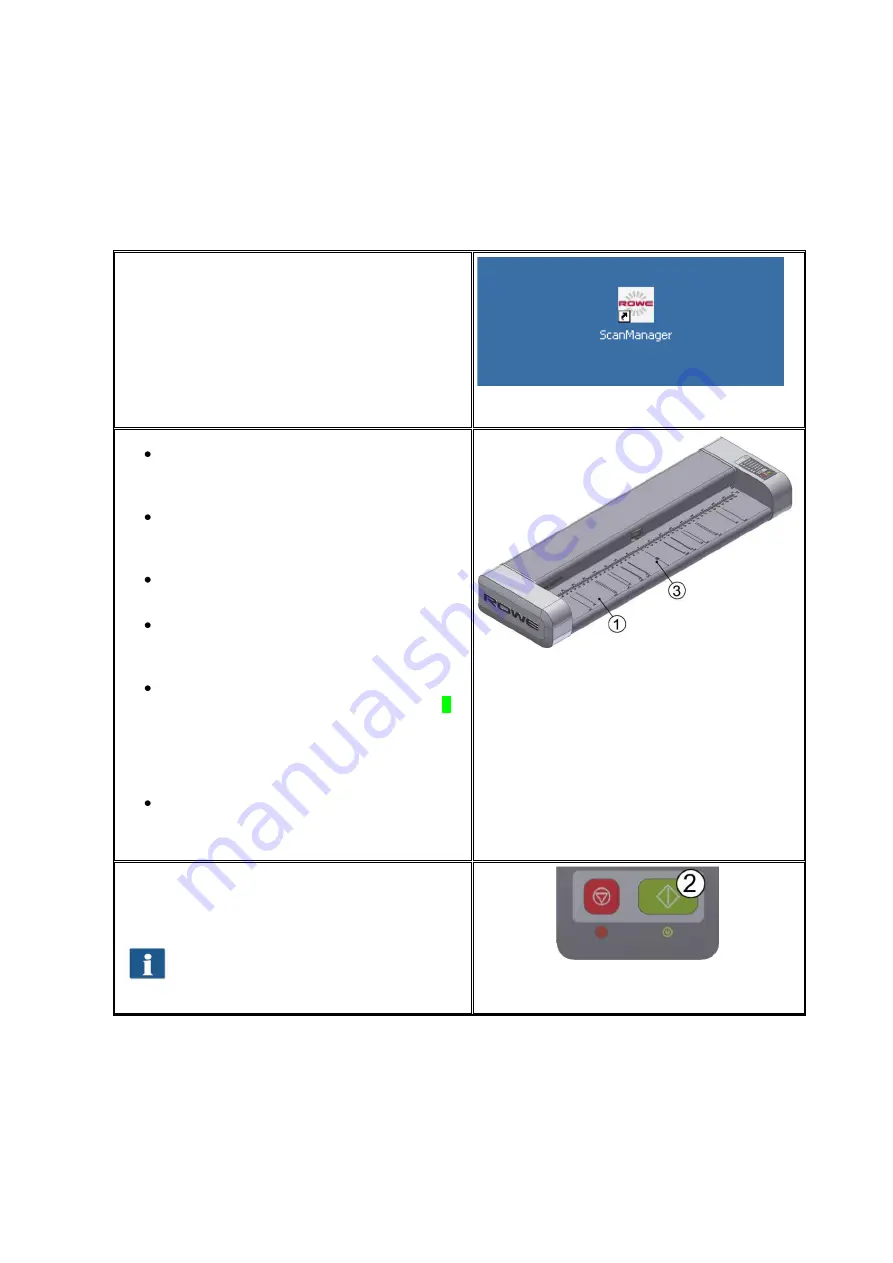
30
4.1
Performing Scan
Switch the scanner ON, boot the PC, and
afterwards start
ScanManager
.
For this purpose, double-click on the icon on
the desktop or use the link in the Start menu.
Figure 4.1: Desktop link ScanManager
Place the document onto the feed
table (1) with the printed side facing
up.
Align the document in a way that the
zero point (3) is in the middle of the
document.
Feed the document into the scanner
until the scanner takes it in.
Select the requested color mode in
ROWE ScanManager (see Chapter
5.11.3.1 on Page 52).
Select the requested
scan format
in
ROWE ScanManager (see Chapter 0
on Page 57) if applicable. For the
document width being recognized
automatically, select the default
setting
"Auto“.
Select the storage location in ROWE
ScanManager (see Chapter 5.11.1.1
on Page 45) if required.
Figure 4.2: How to position the document
Press the
"Start"
button (2) on the control
panel
of
the scanner or in ROWE
ScanManager.
The
"Start“
buttons on the control
panel (2) and in ROWE ScanManager
have the same function.
Figure 4.3: Start button control panel
Summary of Contents for Scan 600-20
Page 1: ...R O T H WE B E R G m b H ROWE Scan 600 Series O P E RA T I N G M A N UA L RE V I SI O N 1 4...
Page 55: ...56...
Page 70: ...71 5 14 4 Job Settings Figure 5 50 PrintMaster PRO Job settings...
Page 94: ...95...
Page 109: ...110 Figure 7 25 Cost Control Settings...
Page 128: ...129...
Page 133: ...134 Figure 9 1 WEEE symbol...
Page 135: ...136 D About this System Copyright 2003 2012 ROTH WEBER GmbH All rights reserved...
Page 140: ...141...
















































