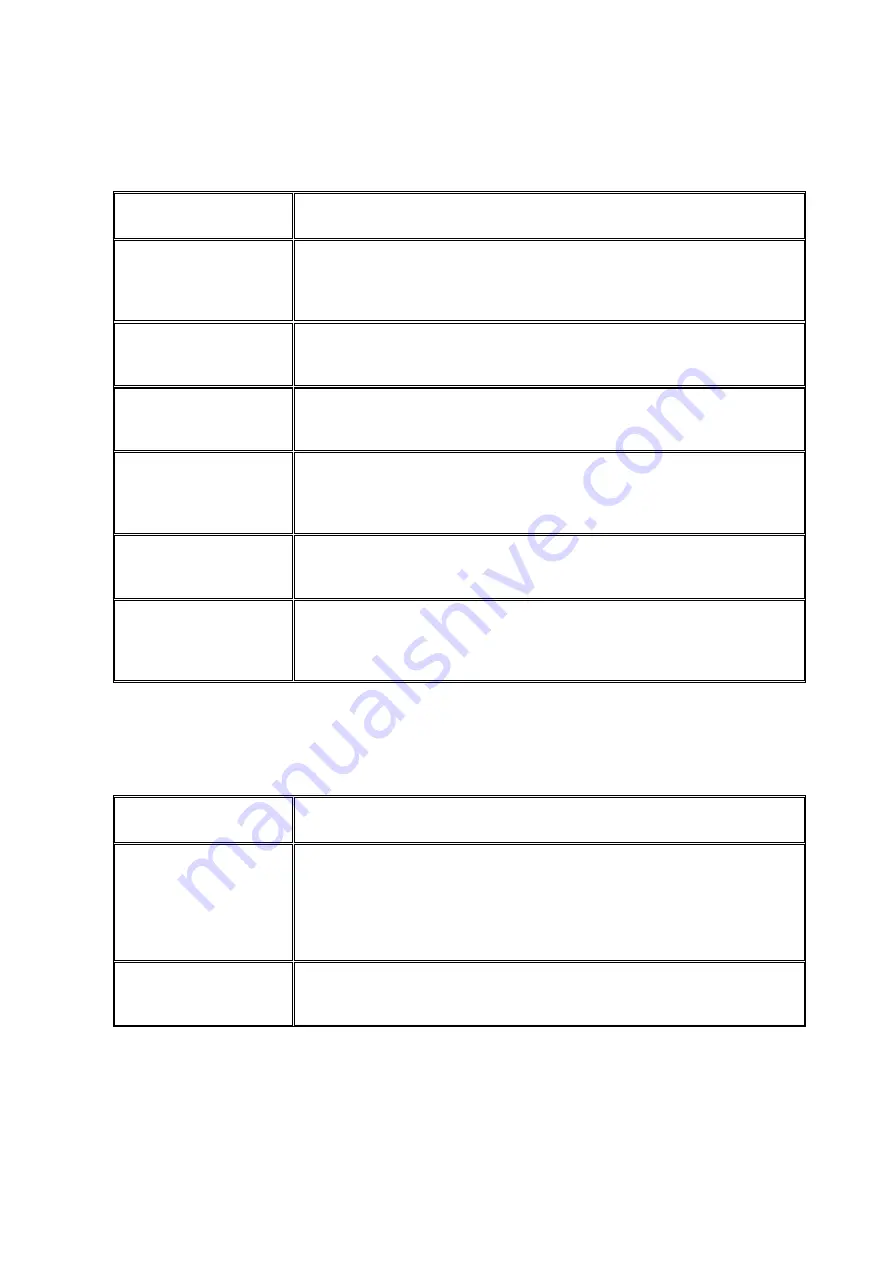
126
Problem
Remedy
ROWE ScanManager
does not detect the
scanner.
Make sure that the scanner is switched ON and recognized by the
PC. Restart ScanManager.
The document is not
taken in
Switch scanner OFF and ON again. Execute the Setup Wizard
again if applicable (see Chapter 2.9).
Only a part of the
original is scanned.
Check the setting of the
Scan format
(
Auto or sufficiently large
format
). Make sure of centered document feed.
Scan to File: Image
file is not created in
the target folder
Make sure that you have the appropriate write permission for the
target folder and that sufficient storage space is available.
Image is not printed
Check the job list (Job/print may be stopped?) and whether the
printer can be accessed in the network.
Quality
and
color
reproduction on inkjet
printer not perfect
Calibrate the scanner. Afterwards, establish a new color profile for
the printer. Make sure that the correct medium is used (see
Chapter 6.5.3).
9.4
Problems with Automatic Width Detection
If you have any problems with automatic detection of document width, the following
information may be useful.
Problem
Remedy
Parts of the image are
missing on at least
one side
Make sure that the original is positioned in a straight and
centered way. Check the original for damages (in particular at the
front and front edges). Should the background color (paper white)
of the original be equal to the color of the transport rollers and
should the original be very thin, faulty detection may occur.
Image too wide on
both sides
Make sure to use the scan format
Auto
and not
Auto (Sensor).
If
applicable, recalibrate the scanner.
9.5
Scan Quality
In case of problems with decreasing scan quality, you should usually recalibrate the
scanner (see Chapter 6.4). In addition, please consider the following information.
Summary of Contents for Scan 600-20
Page 1: ...R O T H WE B E R G m b H ROWE Scan 600 Series O P E RA T I N G M A N UA L RE V I SI O N 1 4...
Page 55: ...56...
Page 70: ...71 5 14 4 Job Settings Figure 5 50 PrintMaster PRO Job settings...
Page 94: ...95...
Page 109: ...110 Figure 7 25 Cost Control Settings...
Page 128: ...129...
Page 133: ...134 Figure 9 1 WEEE symbol...
Page 135: ...136 D About this System Copyright 2003 2012 ROTH WEBER GmbH All rights reserved...
Page 140: ...141...
















































