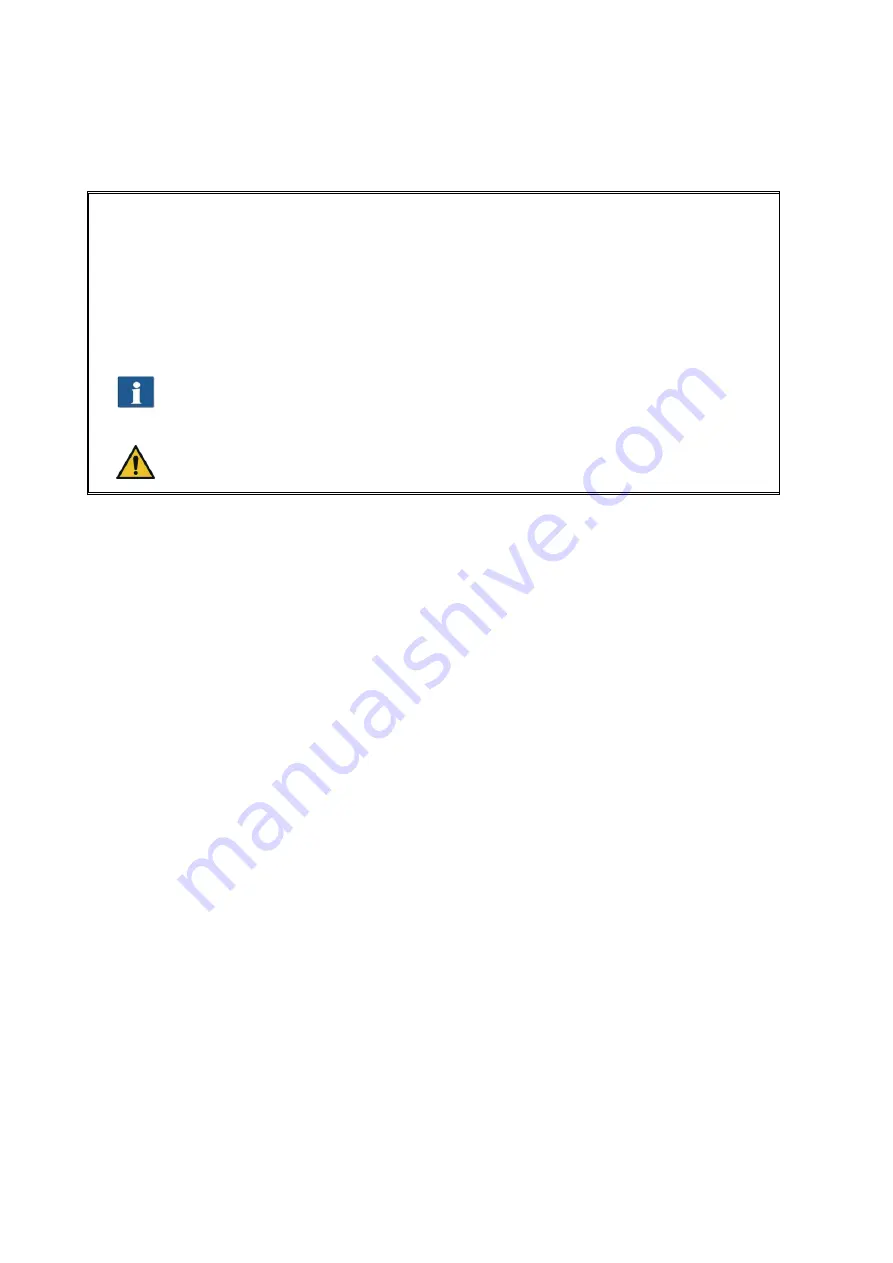
43
8.
Edit image
: This functions provides numerous image editing options. After
actuating the button, the image and / or selected detail is loaded into an external
editor. First you are asked whether you want to embed or link the image. You can
simply press "OK" in this dialog box. With the editor you can now edit the image
using the available options. After having edited the image, you simply close the
editor. Now, you are asked whether you want to save the edited image. Press
"Save". Afterwards, the changes are applied to the image in ScanManager
automatically.
When loading the image into the editor, tasks such as rotating, mirroring, and
inverting are not considered. However, the steps effected in the editor are
effected in the respective positions.
This function is available with
ScanManager PRO
license, only.
5.11
Settings
The appearance of the settings area in ROWE ScanManager (No. (4) in Figure 5.4, Page
35) is adapted slightly depending on the selected function
Scan
or
Copy
so that the
essential functions are always available depending on your work process.
In the following paragraphs, the settings relating to the selected function are explained
briefly. The respective settings options are described in detail in a separate paragraph.
The functions PrintMaster PRO and Job list deserve special attention and will be dealt with
in separate chapters.
Summary of Contents for Scan 600-20
Page 1: ...R O T H WE B E R G m b H ROWE Scan 600 Series O P E RA T I N G M A N UA L RE V I SI O N 1 4...
Page 55: ...56...
Page 70: ...71 5 14 4 Job Settings Figure 5 50 PrintMaster PRO Job settings...
Page 94: ...95...
Page 109: ...110 Figure 7 25 Cost Control Settings...
Page 128: ...129...
Page 133: ...134 Figure 9 1 WEEE symbol...
Page 135: ...136 D About this System Copyright 2003 2012 ROTH WEBER GmbH All rights reserved...
Page 140: ...141...
















































