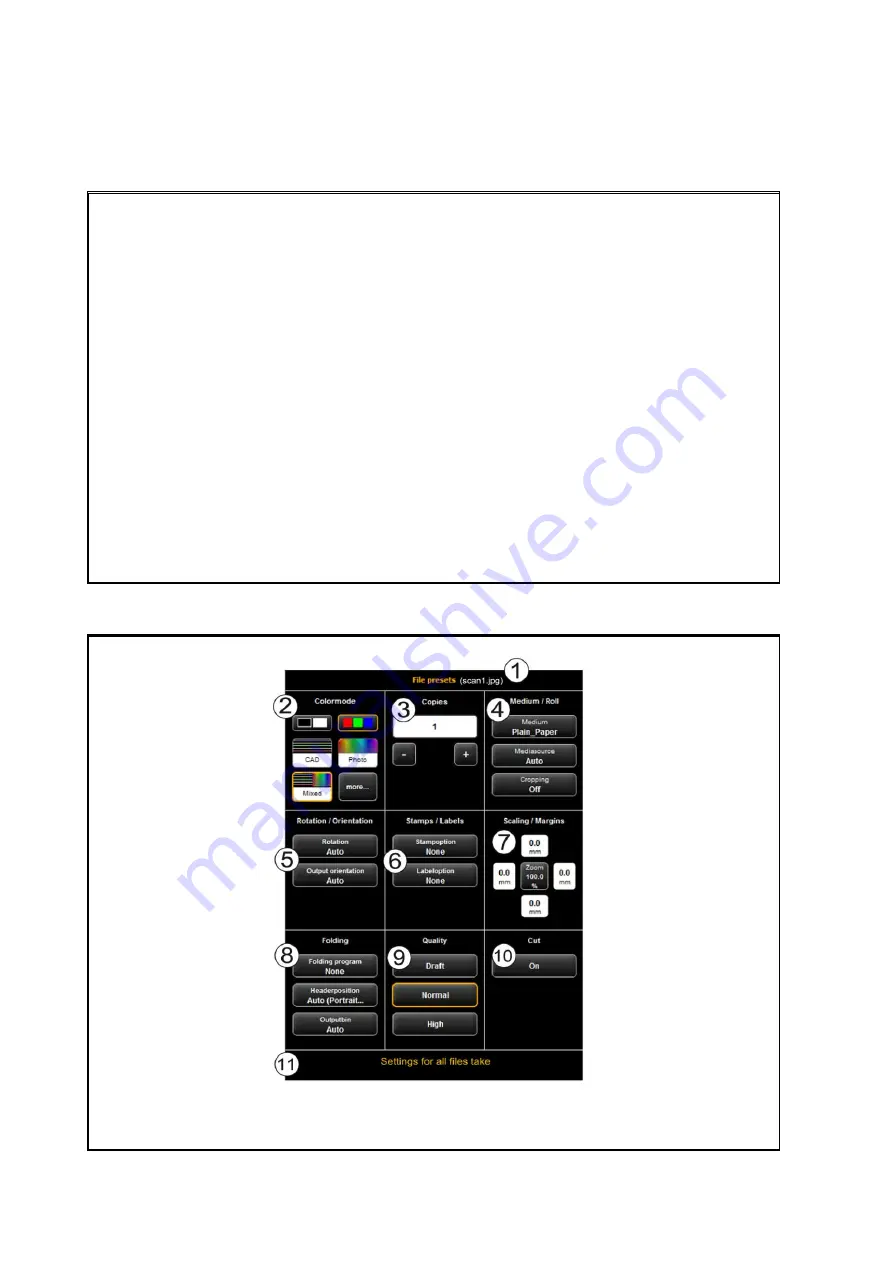
69
The file preview provides the following options:
1.
Set header position
: By clicking one of the four quadrants top left, top right,
bottom left, or bottom right you can select where the header shall be positioned.
If you output the file on a ROWE printer and set a folding program (if a folding
machine is available), the file is rotated automatically in a way that the header is
at the top and visible after folding. For documents with several pages, the header
position can be set for the first page, only.
2.
Selection of page
(available for TIFF/PDF files with several pages, only): By means
of the arrow keys, you can browse the pages of the document in the preview. As
an alternative you can also enter a page number in the text field and press the
Enter
key to move to the desired page immediately.
3.
Position in file list
: This is to show in which position of the file list the depicted
document is. If 1 / 3 is shown, this means that the displayed document will be
printed first as one of three files.
4.
File information
: Here, useful information on the depicted file is given:
Dimensions, color mode, file format, and resolution.
5.
Browse file list: By means of the arrow keys left/right you can easily switch to the
next/previous file within the file list in the preview.
5.14.3
File Settings
Figure 5.49: PrintMaster PRO - File presets
Summary of Contents for Scan 600-20
Page 1: ...R O T H WE B E R G m b H ROWE Scan 600 Series O P E RA T I N G M A N UA L RE V I SI O N 1 4...
Page 55: ...56...
Page 70: ...71 5 14 4 Job Settings Figure 5 50 PrintMaster PRO Job settings...
Page 94: ...95...
Page 109: ...110 Figure 7 25 Cost Control Settings...
Page 128: ...129...
Page 133: ...134 Figure 9 1 WEEE symbol...
Page 135: ...136 D About this System Copyright 2003 2012 ROTH WEBER GmbH All rights reserved...
Page 140: ...141...
















































