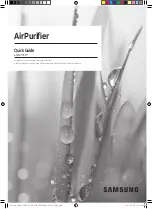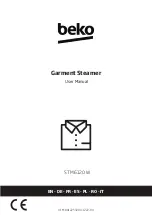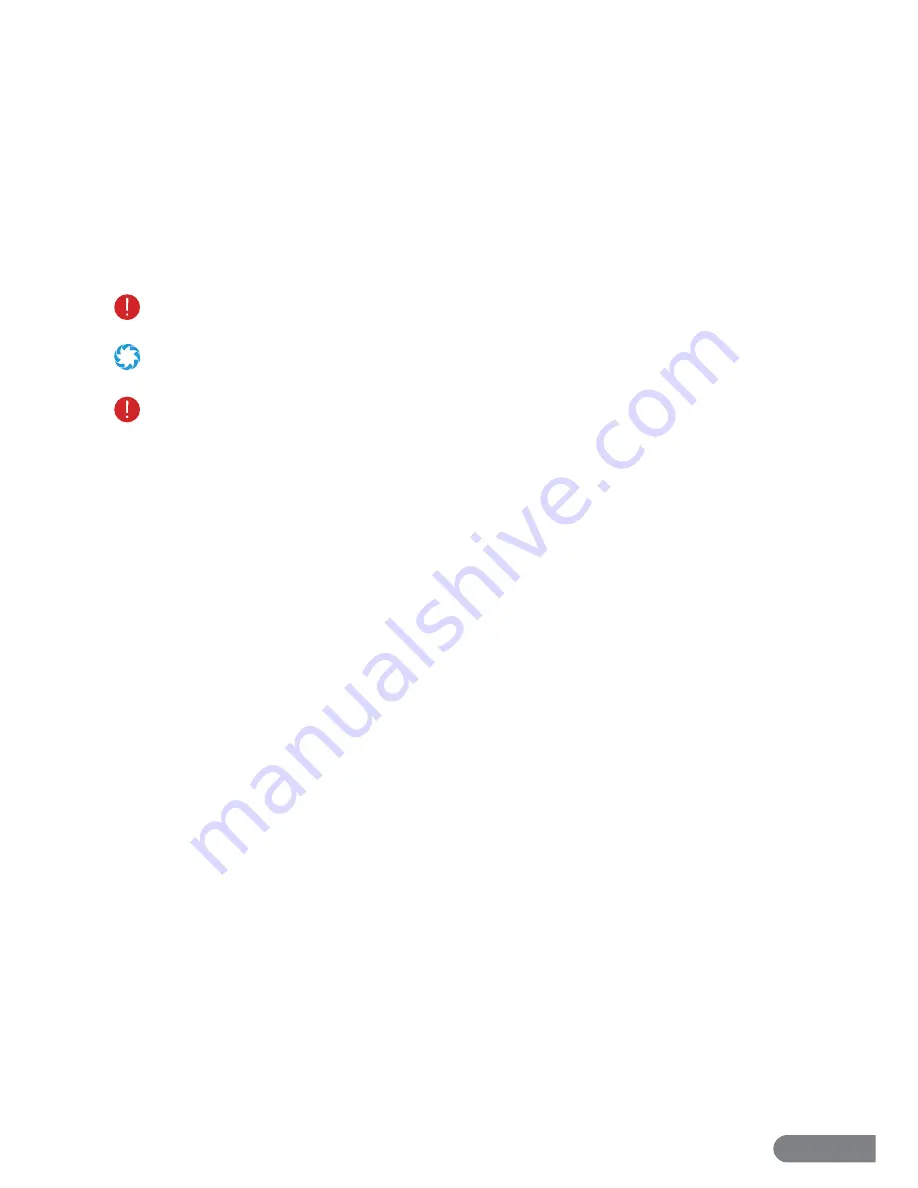
2
Section 1. Safety Warnings & Guidelines
This user manual will guide you through the functions and usage of your RolliBot LaserEye. It
is important that you follow all instructions and regard all notes that appear throughout this
manual. Consult this manual before you attempt to use your RolliBot LaserEye. If you have
questions not answered by this manual or are in need of repair or non-routine service, contact
RolliBot customer service at 1-844-585-6295. Before contacting customer service, please have
your purchase information ready as this may be needed during the call.
1.1 Safety Warnings
When reading this manual, pay attention to the following icons:
Notes with this icon MUST be read, understood, and obeyed to prevent injury or damage
etc.
Notes with this icon include relevant information.
Overall Usage
•
Always turn the LaserEye off before transporting or storing.
•
Before using the LaserEye, remove all objects which may easily sustain or cause damage if bumped such as
glass décor or pet food containers, etc.
•
Clean the outside with a dry, non-abrasive cloth only. Do not spray water or liquids onto the LaserEye.
•
Do not insert objects into the LaserEye or allow the LaserEye to clean up near any part of your body.
•
Do not leave children or animals unsupervised around the LaserEye.
•
Do not look directly into the laser sensors as the vacuum emits laser signals which may cause eye injury.
•
Do not place the LaserEye near any source of signifi cant heat or combustible materials.
•
Do not use the LaserEye on any other surface besides fl ooring.
•
Do not use the LaserEye on shag, high pile carpet, tassels, or fabric with loose edges.
•
Do not use this device to clean up anything that is burning or smoking.
•
Do not use this device to clean up bleach, paint, or other chemicals, or anything wet.
•
Remove all objects which may easily cause damage if the objects are cleaned up by the LaserEye or become
entangled in its brushes including but not limited to small metal objects like nails and screws, and cords/wires.
•
LaserEye is for indoor use only
•
LaserEye is not a toy. Do not sit or stand on any part of the device.
•
Use a physical barrier to prevent access to balconies to ensure safe operation.
Summary of Contents for LASEREYE
Page 1: ...ROBOTIC VACUUM USER MANUAL TM...
Page 2: ...www rollibot com Customer Service 1 844 585 6295...
Page 20: ......