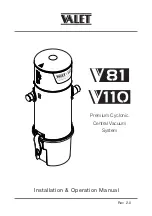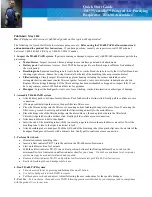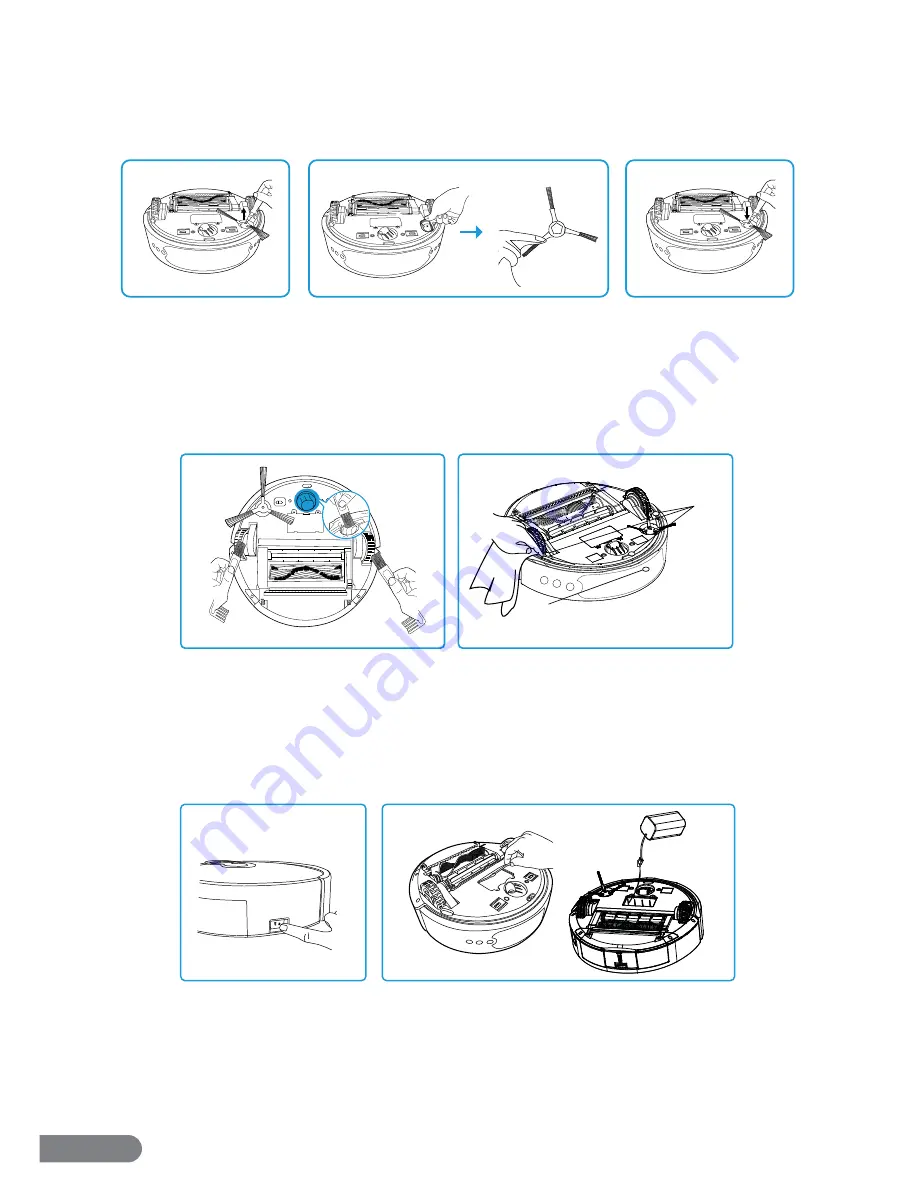
13
7.3 Maintaining the Edge Brush
The LaserEye comes with two edge brushes. To purchase additional brushes, please visit our
website at www.rollibot.com.
Step 1.
Using the included screwdriver, remove the screw from the edge brush.
Step 2.
Remove the brush and pull or cut out any entangled debris, taking care not to damage
the bristles.
Step 3.
Once the brush is clean, reinstall and tighten it with the screw and screwdriver.
7.4 Maintaining the Wheels & Sensors
Step 1.
Use the cleaning brush to clear away any debris. Carefully pull or cut out any
entangled debris.
Step 2.
Use dry, non-abrasive cloth to clean excess dust or debris from the laser
and Cliff Sensors.
Section 8. Storage Instructions
Before storing your vacuum, select a dry, indoor environment and ensure the LaserEye is fully
charged. Charge it if needed. Properly storing your LaserEye will help improve performance and
battery life expectancy.
Step 1.
Turn the LaserEye off .
Step 2.
If the vacuum will not be used for a long period of time, remove the battery.
Laser Sensor
Cliff Sensors
1
2
1
2
1
2
3
Summary of Contents for LASEREYE
Page 1: ...ROBOTIC VACUUM USER MANUAL TM...
Page 2: ...www rollibot com Customer Service 1 844 585 6295...
Page 20: ......