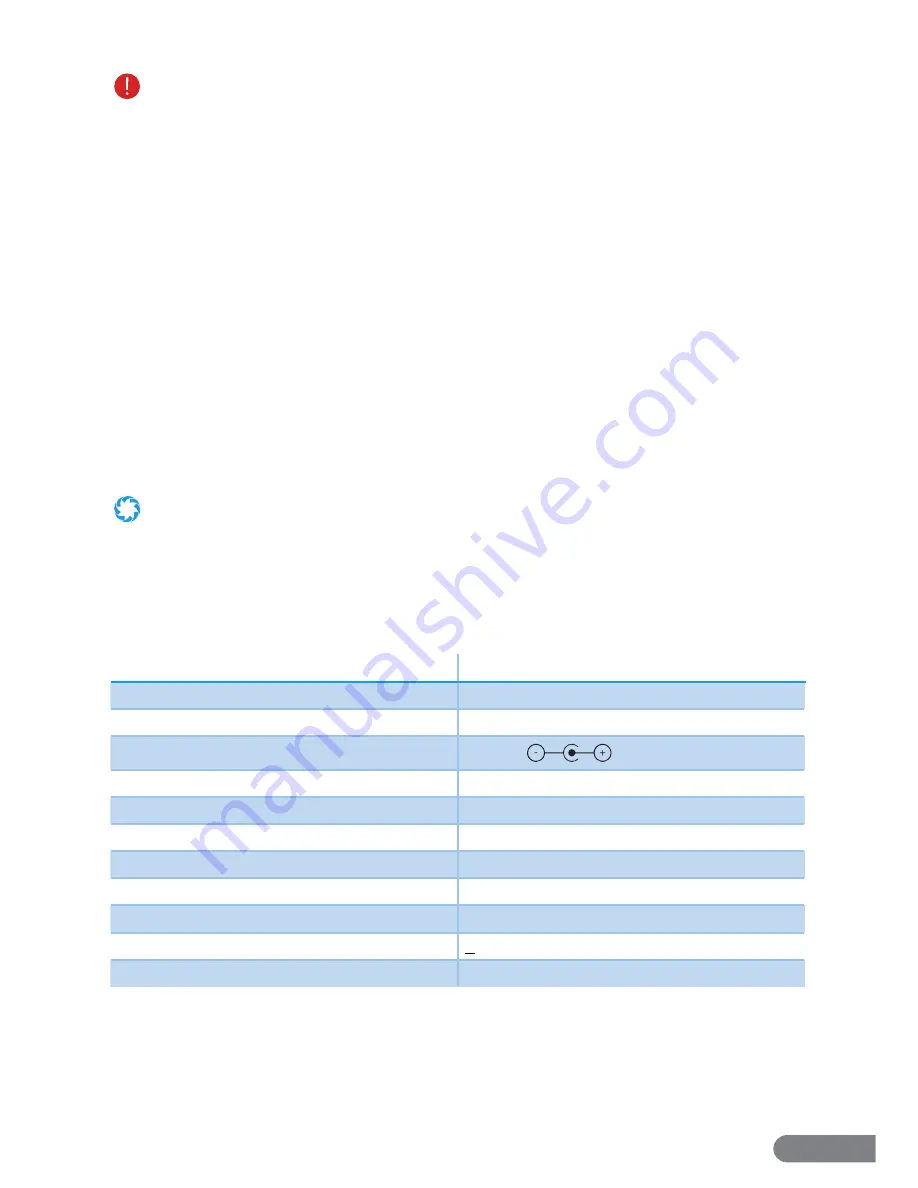
14
•
Always turn the LaserEye off before transporting or storing.
•
Before storing, fully charge the LaserEye to prevent battery over-discharge due to non-use.
•
Cover the LaserEye to protect it from dust. Do not store in a dusty environment as, with all electronic devices,
dust may cause damage over time.
•
If storing for more than 1 month, remove the battery and store separately.
•
Even if the battery is stored, place it back in the LaserEye and recharge it once a month.
•
Store the LaserEye indoors at a dry and stable temperature. Do not store in an unheated garage, shed, or other
location with extreme temperature fl uctuations.
Section 9. App Setup
For your convenience, there is an app which may be used with the LaserEye. The app is
compatible with most Android and iOS smartphones. The app can be used to set cleaning
schedules, start or Start/Stop cleaning cycles, and much more.
Step 1.
Use your smartphone to search the GooglePlay or iOS App Store for the
LaserEye application.
Step 2.
Download and install the app according to your operating system.
Step 3.
Turn on your LaserEye and open the app.
Step 4.
Follow the in-app instructions to set up your LaserEye vacuum.
Step 5.
After the setup up is complete, use your LaserEye as desired!
•
Use the icons at the bottom of the app’s main menu to access additional menus.
•
Upon connecting to the app, the vacuum may sync its clock with your phone’s clock.
•
For optimal functionality, a stable wifi connection is ideal. If your home wifi signal is unstable or weak, try moving the
LaserEye nearer to your router. If this proximity change does not resolve any issues, contact your internet service provider for
signal troubleshooting.
Section 10. Product Specifi cations
Items
Parameters
Dimensions
13.25 x 13.25 x 3.75 in.
Input
100 - 240V~50/60Hz 0.6A
Output
18V 1A
Working Time
90-120 min.
Sound Level
≤ 65 dB
Charging Time
3-4 hours
Battery Type
Lithium-Ion
Battery Capacity
2600 mAh
Operating Temperature
-4
˚
F to 122
˚
F
Operating Humidity
< 80% RH
Dustbin Capacity
11.8 oz
Summary of Contents for LASEREYE
Page 1: ...ROBOTIC VACUUM USER MANUAL TM...
Page 2: ...www rollibot com Customer Service 1 844 585 6295...
Page 20: ......


















