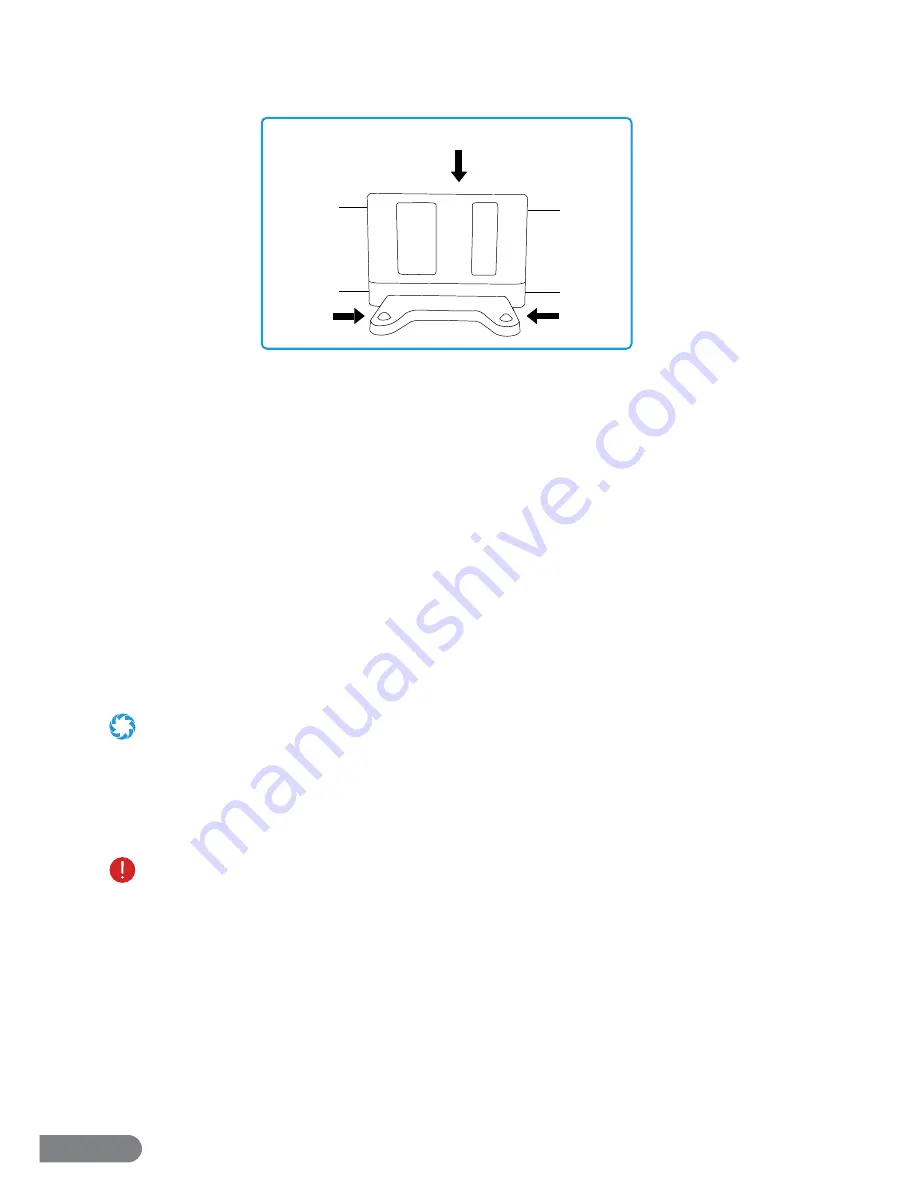
7
Section 5. Charging Instructions
Your LaserEye comes with advanced auto-charging technology. Generally, after each scheduled
and auto cleaning cycle, the vacuum will automatically return to its Charging Station. In the
event of other types of cycles, a command from the Control Panel, remote, or app may be
needed to make the vacuum return to its Station.
Before using your vacuum for the fi rst time, it must be charged. See the following images and
instructions.
Step 1.
Plug the adapter into the wall and the Charging Station.
Step 2.
Click the Power Switch to turn the vacuum on and wait 20 seconds.
Step 3.
Place the LaserEye on the fl oor and slowly push it towards the Station’s center until the
contacts on the underside of the vacuum connect with the base.
Step 4.
Allow up to 3~4 hours for charging. If charging while on, the vacuum’s Battery Indicator
will blink.
Step 5.
When the LaserEye is fully charged, the Battery Indicator will stop blinking. Turn off the
LaserEye if it will not be used immediately.
•
Charging time is approximately 3~4 hours. Charging longer may aff ect battery life.
•
Always keep the area around the Charging Station obstacle-free.
•
Batteries perform best after several full charge/discharge cycles.
•
If the LaserEye doesn’t charge, check that the adapter is connected securely.
•
If you misplace your adapter and/or Charging Station, visit
www.rollibot.com
for a replacement.
•
Before storing, fully charge the LaserEye to prevent battery over-discharge due to non-use.
•
Charge according to these instructions, otherwise the battery may sustain damage.
•
Charge indoors only in a clean and dry environment.
•
Do not use an adapter with a damaged cord or plug.
•
If the charging port or any part of the adapter is damp or obstructed, do not use it.
•
Please ensure the adapter is fully inserted and/or connected to the wall outlet before charging. Improper
insertion may result in electric shock, short circuiting, smoke, or fi re.
•
LaserEye may not be used with any type of power converter.
•
Use only the adapter included in the original packaging or received from RolliBot.
CENTER
CONTACT
CONTACT
Summary of Contents for LASEREYE
Page 1: ...ROBOTIC VACUUM USER MANUAL TM...
Page 2: ...www rollibot com Customer Service 1 844 585 6295...
Page 20: ......




















