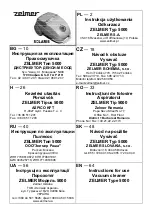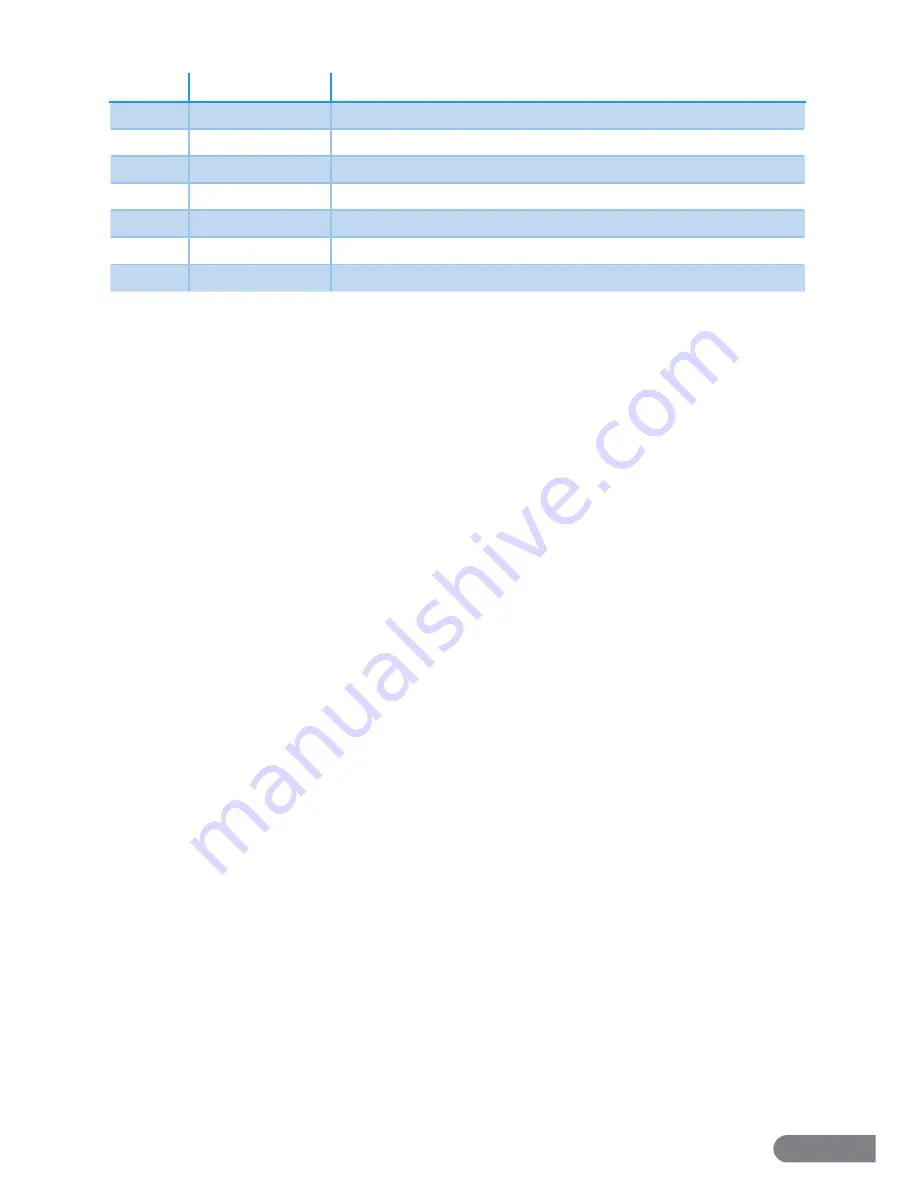
16
Code
Related Error
Solution(s)
E001
Cliff Sensor Error
Check the Cliff sensor surfaces for debris or blockage. Clean as needed.
E002
Agitator Error
Check both agitators for tangles or blockage. Clean as needed.
E003
Battery is low
Place the LaserEye on its Charging Station and allow it to recharge
E004
Wheel Error
Check the wheels for debris or blockage. Clean as needed.
E005
Dustbin Error
Clean and replace the dustbin then resume cleaning.
E006
Balance Error
Place the vacuum on level ground and resume cleaning.
E007
Edge brush error
Check the edge brush for tangles or blockage. Clean as needed.
If any cleaning etc. was performed to resolve an error, place the LaserEye back on the fl oor and
wait for the error to clear. If the error does not clear, restart the LaserEye with the Power Switch.
If the information in Sections 11.1 and 11.2 do not resolve your issue, please visit our website at
www.rollibot.com
or contact customer support
1-844-585-6295.
Section 12. Warranty
12.1 Violation
The vacuum cannot be repaired or serviced within its warranty period if any of the following
has occurred:
• Failure to store the vacuum properly as indicated in this manual
• The warranty has expired
• Damage occurred during or in relation to non-routine and/or unauthorized disassembly
• Failure to provide a valid proof of purchase when requesting service or repair
• Damage occurred as a result of natural disaster etc.
• Damage occurred due to unexpected factors or man-made reasons (including mis-operation,
fl uid found in any openings, improper insertion or pulling, hauling, bumping, improper
voltage input and others).
12.2 Information
One Year Limited Hardware Warranty
Your LaserEye Robotic Vacuum(“Product”) includes a One Year Limited Hardware Warranty (“Warranty”). The Warranty covers product defects in
materials and workmanship under normal use. This Warranty is limited to residents of the United States and Canada only and is available only to
original purchasers. This Warranty gives you specifi c legal rights and you may also have other rights which vary from state to state.
This Warranty starts on the date of your purchase and lasts for one year (the “Warranty Period”). The Warranty Period is not extended if the Product
is repaired or replaced. We may change the availability of this limited warranty at our discretion, but any changes will not be retroactive.
Warranty services are provided by Warranty Pro. If a hardware defect arises and a valid claim is received within the Warranty Period, at its option
and to the extent permitted by law, RolliBot will: (1) repair the hardware defect by using new or refurbished parts that are equivalent to new
in performance and reliability; or (2) exchange the Product with a product that is new or refurbished which is substantially equivalent to the
original product. This Warranty is for one replacement only of like-items and does not cover items out of production if the product is no longer
made or stocked. This Warranty is not assignable or transferable. The original purchaser may call RolliBot’s toll-free number at 1-844-585-6295 for
service request.
When a product or part is exchanged, any replacement item becomes your property and the replaced item becomes RolliBot’s property. This warranty
only covers technical hardware defectiveness during the warranty period and under normal use conditions. RolliBot does not warrant uninterrupted
or error-free operation of this Product.
This Warranty does not cover any damage due to: (a) transportation; (b) storage; (c) improper use; (d) failure to follow the product instructions or to
perform any preventive maintenance; (e) modifi cations; (f) unauthorized repair; (g) normal wear and tear; or (h) external causes such as accidents,
abuse, or other actions or events beyond our reasonable control.
Important: Do not disassemble the Product. Disassembling the Product will void this Warranty. Only RolliBot or a party expressly authorized by
RolliBot should perform service on this Product.
DISCLAIMER OF WARRANTY: THE REMEDIES DESCRIBED ABOVE ARE YOUR SOLE AND EXCLUSIVE REMEDIES AND OUR ENTIRE LIABILITY FOR ANY BREACH
OF THIS LIMITED WARRANTY. OUR LIABILITY SHALL UNDER NO CIRCUMSTANCES EXCEED THE ACTUAL AMOUNT PAID BY YOU FOR THE DEFECTIVE PRODUCT,
NOR SHALL WE UNDER ANY CIRCUMSTANCES BE LIABLE FOR ANY CONSEQUENTIAL, INCIDENTAL, SPECIAL OR PUNITIVE DAMAGES OR LOSSES, WHETHER
DIRECT OR INDIRECT.
SOME STATES DO NOT ALLOW THE EXCLUSION OR LIMITATION OF INCIDENTAL OR CONSEQUENTIAL DAMAGES, SO THE ABOVE LIMITATION OR EXCLUSION MAY
NOT APPLY TO YOU.
THE DURATION AND REMEDIES OF ALL IMPLIED WARRANTIES, INCLUDING WITHOUT LIMITATION THE WARRANTIES OF MERCHANTABILITY AND FITNESS FOR
A PARTICULAR PURPOSE ARE LIMITED TO THE DURATION OF THIS EXPRESS LIMITED WARRANTY.
Summary of Contents for LASEREYE
Page 1: ...ROBOTIC VACUUM USER MANUAL TM...
Page 2: ...www rollibot com Customer Service 1 844 585 6295...
Page 20: ......