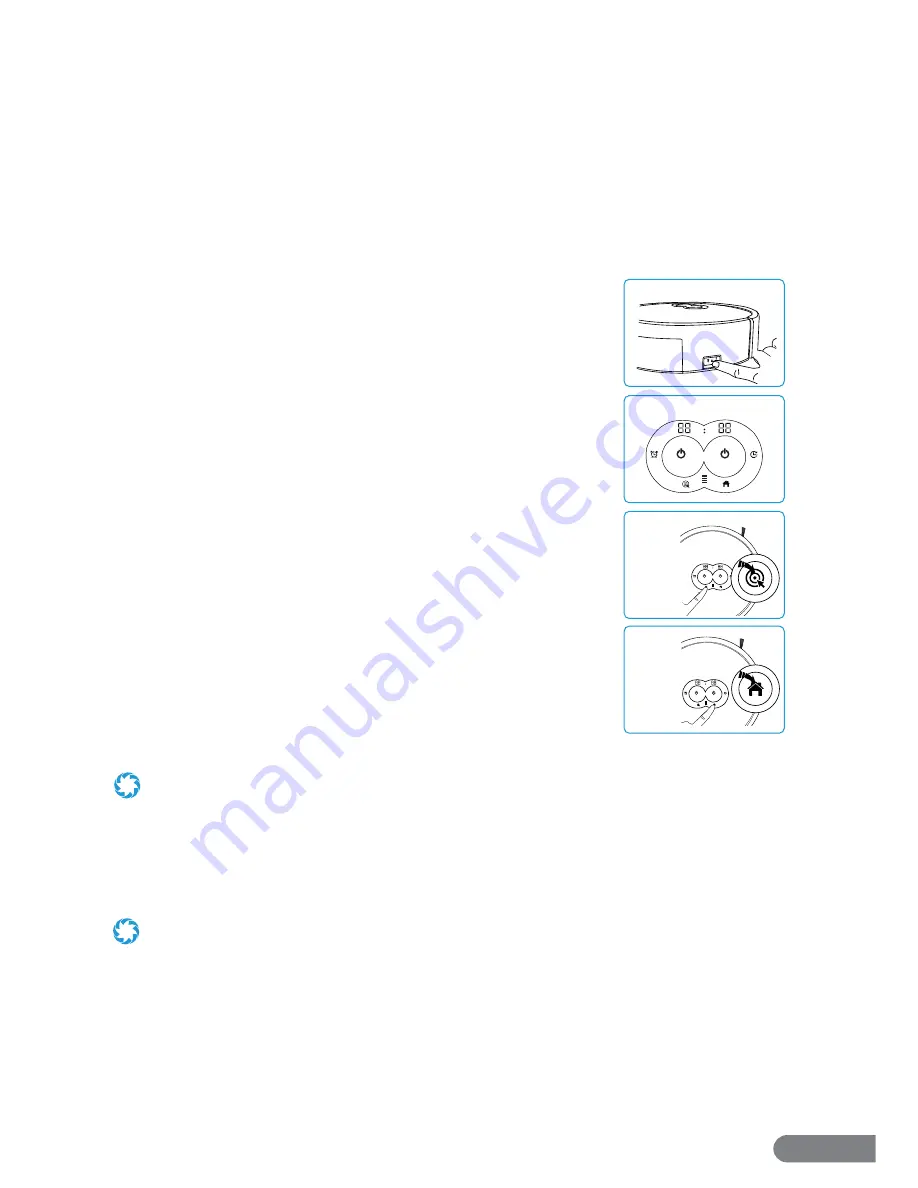
8
Section 6. Usage Instructions
6.1 Basic Usage Instructions
Before using your vacuum for the fi rst time, ensure it is fully charged, all parts are installed, and
your cleaning environment is free of obstacles such as power cords, pet food containers, and
loose fabrics.
As summarized below, diff erent functions may be selected by pressing Control Panel or the
remote keys. For more in-depth Control Panel and remote instructions, see the following
section.
Power Switch:
Click the Power Switch to turn the vacuum on then
wait 20 seconds. The Control Panel will light up as the vacuum
enters standby mode and awaits input. Clicking the switch again
will turn the vacuum off .
Start/Stop Key:
When the vacuum is in standby mode, touch the
Start/Stop Key to start an auto cleaning cycle. Touch the Start/Stop
Key again to stop the cleaning cycle and activate standby mode.
Note, the remote and app also have this key.
Spot Cleaning Key:
When the vacuum is in standby mode, touch
the Spot Key to start a spot cleaning cycle. Touch the Start/Stop
Key to Start/Stop the cleaning cycle.
Home Key:
When the vacuum is in standby mode, touch the Home
Key to prompt the vacuum to return to its Charging Station. Touch
the Start/Stop Key to stop it. Note, the remote and app also have
this key.
The LaserEye will automatically stop any cleaning cycle and return
to its Charging Station if it senses that its battery is low, once it is
suffi ciently charged, the LaserEye will resume cleaning. After it is
fi nished cleaning and has returned to it’s station, turn it off .
Turn it off and leave it near its Charging Station or store as desired.
For storage instructions, see Section 8.
•
Clean all of the following after every 3-4 uses: Edge and Agitator brushes, Small and Large fi lters.
•
Inspect the wheels and bottom of the vacuum regularly.
•
The maximum working time for the LaserEye is approximately 120 minutes
.
6.2 Detailed Usage & Functions
Diff erent functions may be selected by pressing on the Control Panel keys or the remote. See
below for in-depth details on the LaserEye’s functions.
•
When setting the clock and cleaning schedule, the LaserEye uses 24-hour time for precise timing.
•
After approximately 3 minutes of non-use, the Control Panel will turn off to conserve battery power. Press any key to turn it
on again.
•
Some of the features below are also accessible through the app. See Section 9 to set up the app.
Power Switch
Srart/Stop Key
Spot Cleanning
Key
Home Key
Summary of Contents for LASEREYE
Page 1: ...ROBOTIC VACUUM USER MANUAL TM...
Page 2: ...www rollibot com Customer Service 1 844 585 6295...
Page 20: ......




















