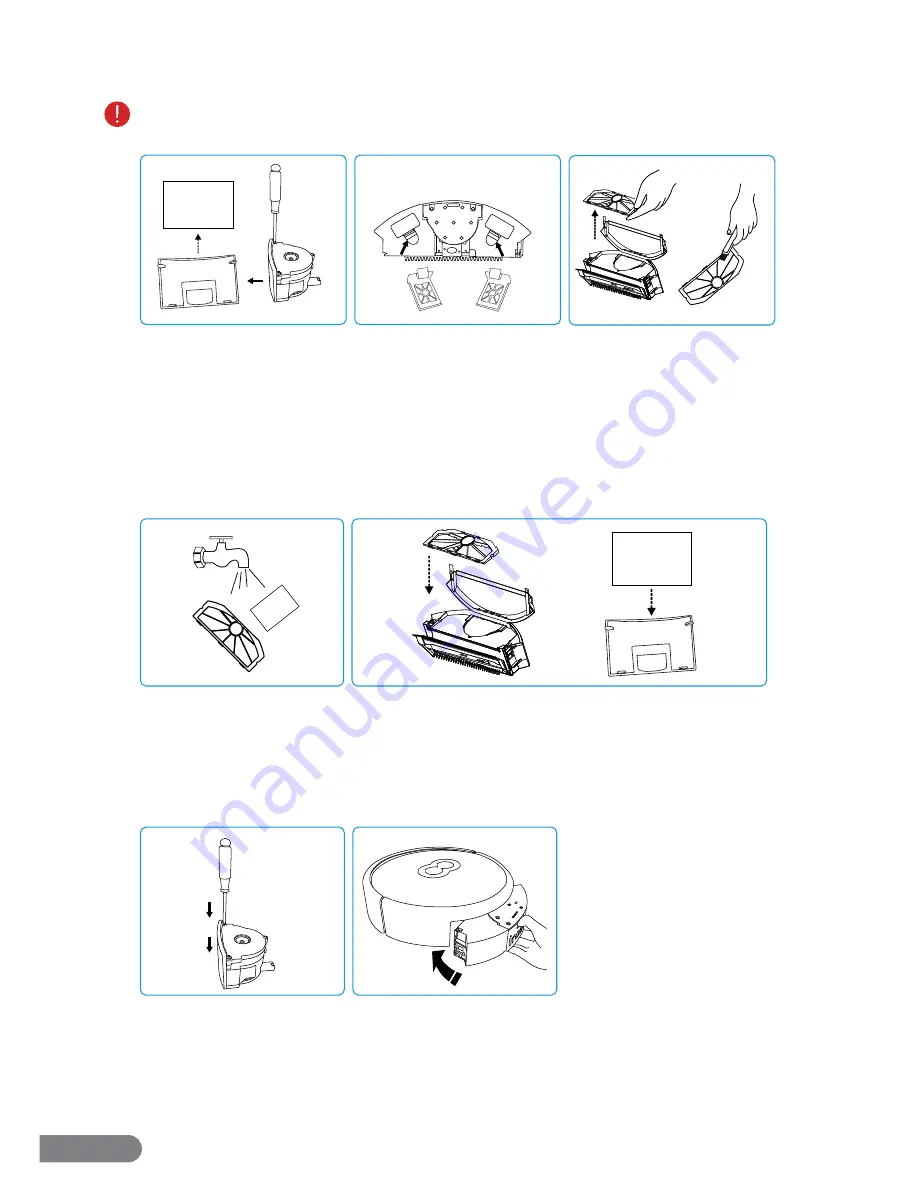
11
7.1.2 Removing & Cleaning the Filter
Remove and clean the dustbin as instructed in the previous section, making sure the motor remains removed and
the front lid remains open.
Step 1:
Use the included screwdriver to remove the screws near the edge of the motor on the
top and bottom. Next, pull the side of the motor to detach it and remove the exhaust fi lter.
Step 2:
Press the clips in to take out the small fi lters then use the cleaning brush to gently clear
away any debris.
Step 3:
Turn the dustbin over then press and pull the bottom lid open, then take out the large
fi lter and use the cleaning brush to gently clear away any debris. Separate the large fi lter mesh
from the rest of the fi lter.
Step 4:
The large fi lter and the exhaust fi lter can be cleaned with water if desired. ONLY the large
fi lter mesh and the exhaust fi lter can be rinsed. After rinsing, allow 24 hours time for the fi lters
to dry.
Step 5:
After everything is completely clean and dry, reinstall the large fi lter and the
exhaust fi lter.
Step 6:
Use the included screwdriver to fasten the screws and reattach the side to the motor.
Step 7:
Close and/or reinstall all remaining parts of the dustbin then return it to the LaserEye,
making sure it is fully inserted.
3
1
2
4
5
7
6
Summary of Contents for LASEREYE
Page 1: ...ROBOTIC VACUUM USER MANUAL TM...
Page 2: ...www rollibot com Customer Service 1 844 585 6295...
Page 20: ......




















