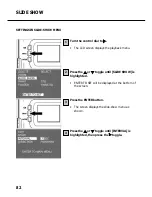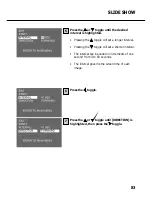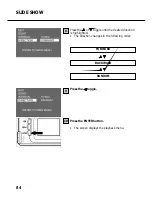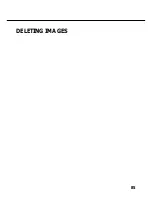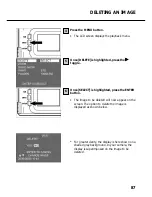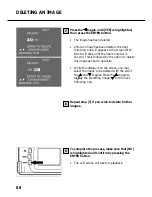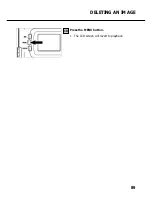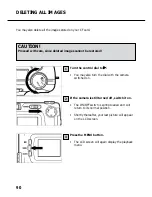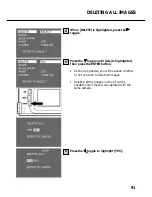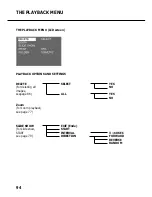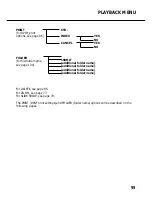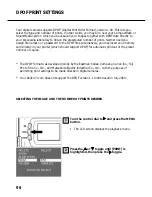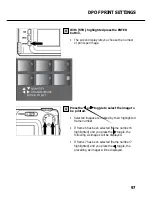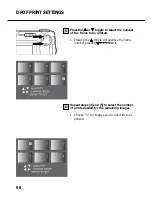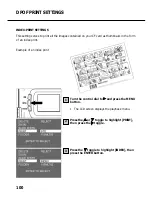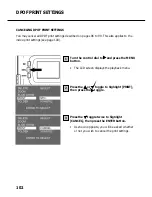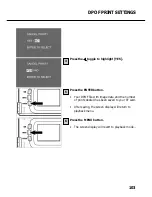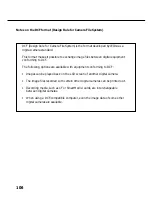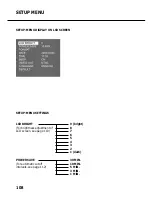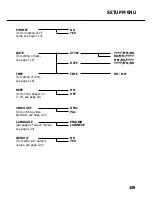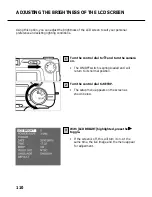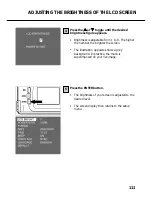96
DPOF PRINT SETTINGS
Your digital camera supports DPOF‘ (Digital Print Order Format), version 1.00. This lets you
select the type and number of prints. In other words, you may turn over your CompactFlash or
SmartMedia card on which you have saved your images together with DPOF data directly to
your processing laboratory to obtain the preselected number of prints. Neither need you
assign file names nor a password to the DPOF files. Alternatively, you may insert your memory
card directly in your printer (which should support DPOF) for automatic printout of the preset
number of copies.
* The DPOF format was developed jointly by the Eastman Kodak Company, Canon Inc., Fuji
Photo Film Co., Ltd., and Matsushita Electric Industrial Co., Ltd., with the purpose of
permitting print settings to be made directly in digital cameras.
* Your Rollei 23 com does not support the DPOF version 1.10 introduced in July 2000.
SELECTING THE IMAGE AND THE NUMBER OF PRINTS DESIRED
Turn the control dial to and press the MENU
button.
• The LCD screen displays the playback menu.
Press the or toggle until [PRINT] is
highlighted, then press the toggle.
1
2
Summary of Contents for d23 com
Page 1: ...1 Rollei d23 com Instructions for use ...
Page 2: ...2 ...
Page 21: ...21 ...
Page 22: ...22 SETTING UP THE CAMERA ...
Page 31: ...31 TAKING PICTURES ...
Page 44: ...44 ADDITIONAL FEATURES ...
Page 57: ...57 RECORDING OPTIONS ...
Page 67: ...67 WHITE BALANCE SETTINGS Switching the camera off will automatically reset it to AUTO ...
Page 70: ...70 PLAYBACK MODE ...
Page 85: ...85 DELETING IMAGES ...
Page 89: ...89 DELETING AN IMAGE Press the MENU button The LCD screen will revert to playback 10 ...
Page 93: ...93 PLAYBACK SETTINGS ...
Page 107: ...107 SETUP ...
Page 128: ...128 CONNECTING YOUR CAMERA TO A COMPUTER ...
Page 134: ...134 CONNECTING YOUR CAMERA TO A COMPUTER When the Welcome box appears click Continue 3 ...
Page 141: ...141 APPENDIX ...