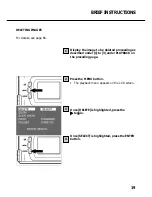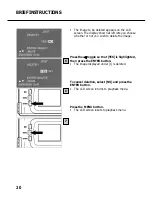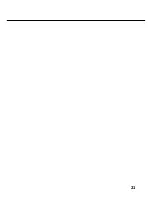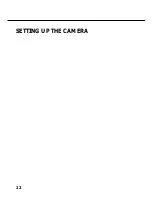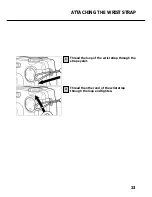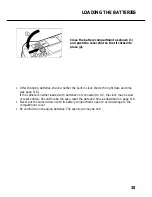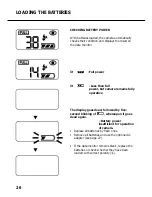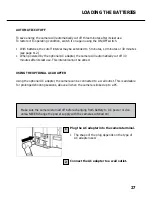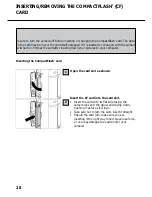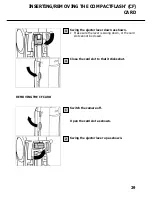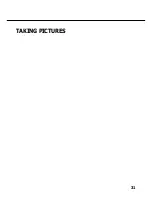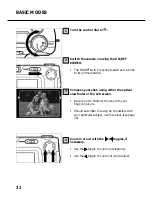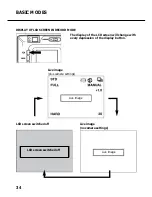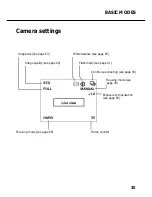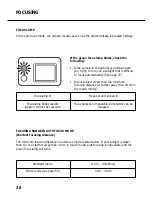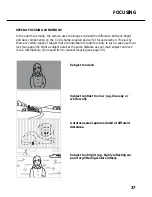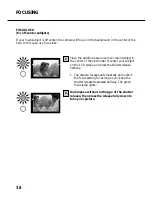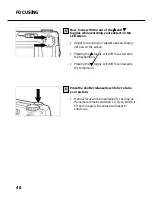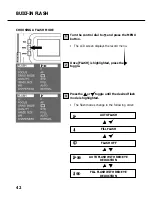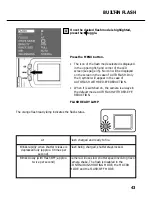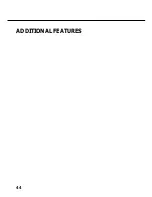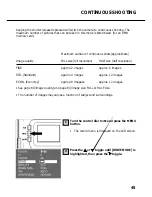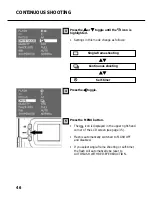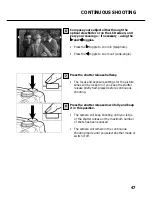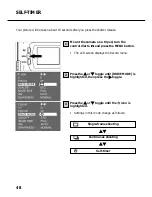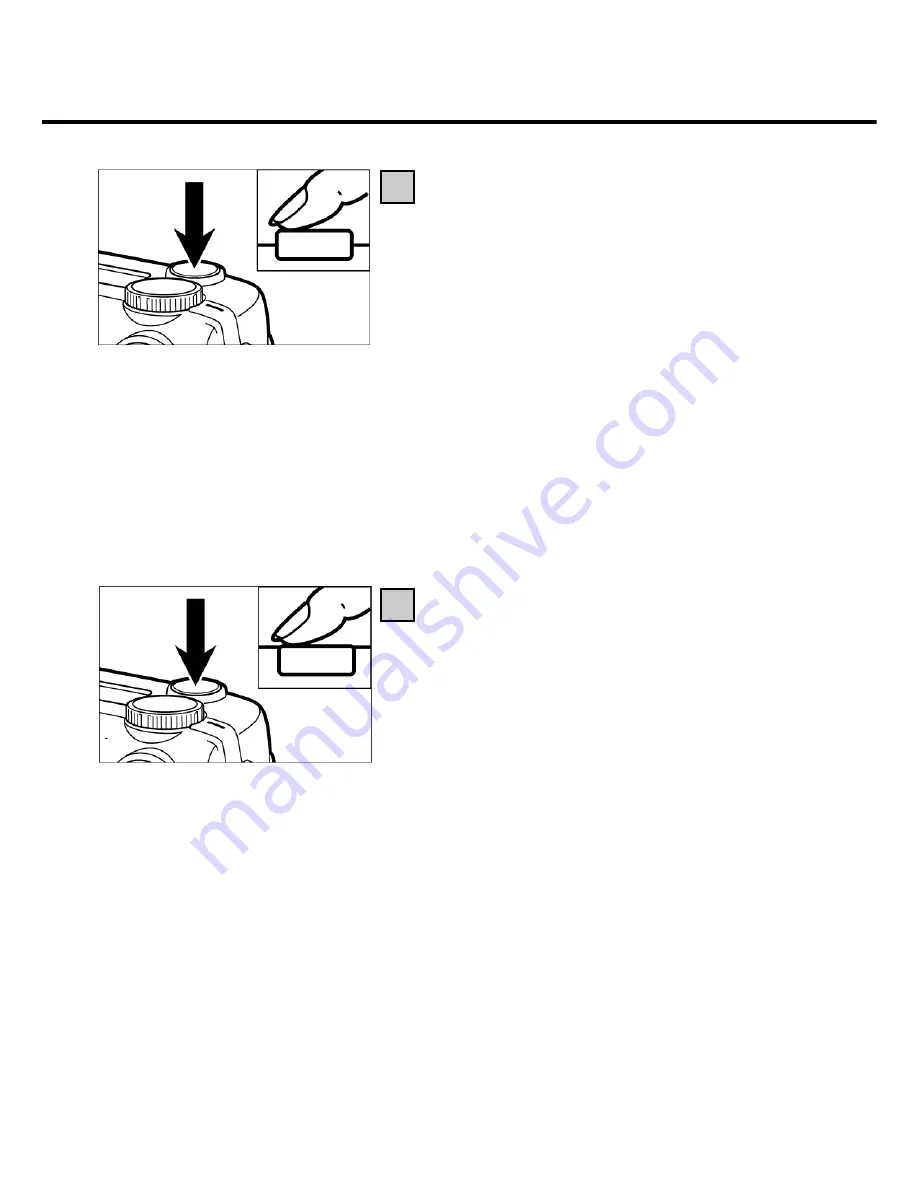
33
BASIC MODES
Pressing the shutter release you will
note a slight resistance in the
halfway position. This is stage one
of this button, referred to here as
“pressed halfway”.
Press the shutter release halfway.
• The camera will focus automatically. The focus
lamp comes on green as soon as this has
happened.
• Should the focus lamp blink, repeat step [1].
• The orange flash ready lamp lights when the
flash is charged and ready to fire.
• Should the orange flash ready lamp blink slowly
(about twice per second), the camera will use a
relatively slow shutter speed that may give rise
to camera shake. It is therefore advisable to
mount the camera on a tripod.
Press the shutter release down fully to take
your picture.
• Should the orange flash ready lamp blink as you
press the shutter release down fully, the flash is
still recharging. In this case, keep the release
down until the flash has recycled.
• You picture will appear on the LCD screen, and
it will be saved to your CF card. During saving
the green focus lamp will blink slowly (about
twice per second), and RECORDING will blink on
the LCD screen.
Be sure to keep the battery compartment closed, not to interrupt the power supply
nor remove the CF card while the data are being saved (i.e. until the green focus
lamp and RECORDING stop blinking). Otherwise, your data on the CF card might be
damaged or lost entirely.
5
6
Summary of Contents for d23 com
Page 1: ...1 Rollei d23 com Instructions for use ...
Page 2: ...2 ...
Page 21: ...21 ...
Page 22: ...22 SETTING UP THE CAMERA ...
Page 31: ...31 TAKING PICTURES ...
Page 44: ...44 ADDITIONAL FEATURES ...
Page 57: ...57 RECORDING OPTIONS ...
Page 67: ...67 WHITE BALANCE SETTINGS Switching the camera off will automatically reset it to AUTO ...
Page 70: ...70 PLAYBACK MODE ...
Page 85: ...85 DELETING IMAGES ...
Page 89: ...89 DELETING AN IMAGE Press the MENU button The LCD screen will revert to playback 10 ...
Page 93: ...93 PLAYBACK SETTINGS ...
Page 107: ...107 SETUP ...
Page 128: ...128 CONNECTING YOUR CAMERA TO A COMPUTER ...
Page 134: ...134 CONNECTING YOUR CAMERA TO A COMPUTER When the Welcome box appears click Continue 3 ...
Page 141: ...141 APPENDIX ...