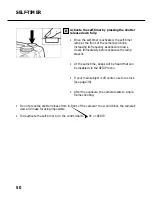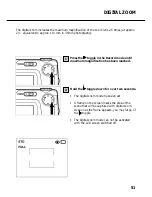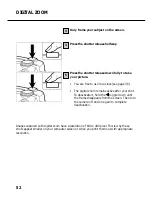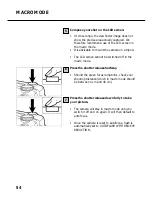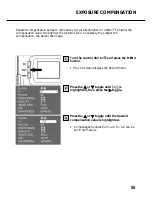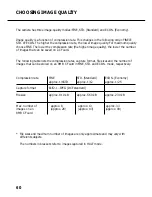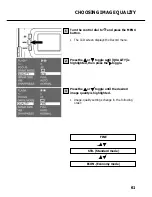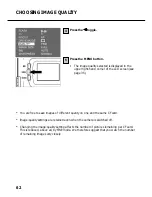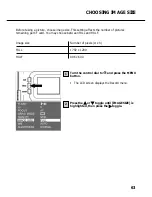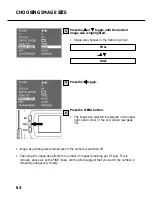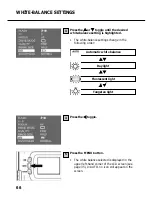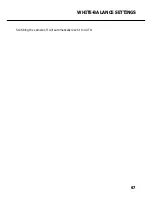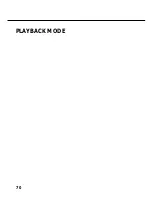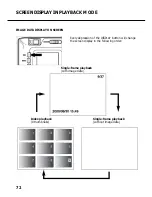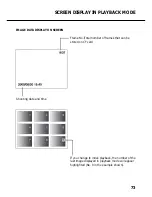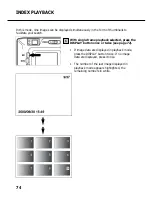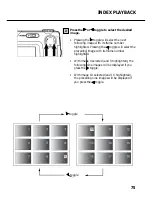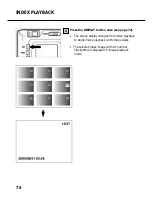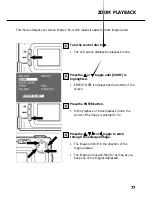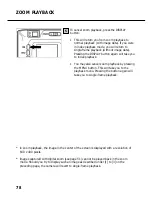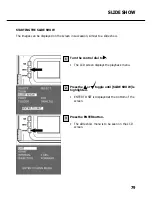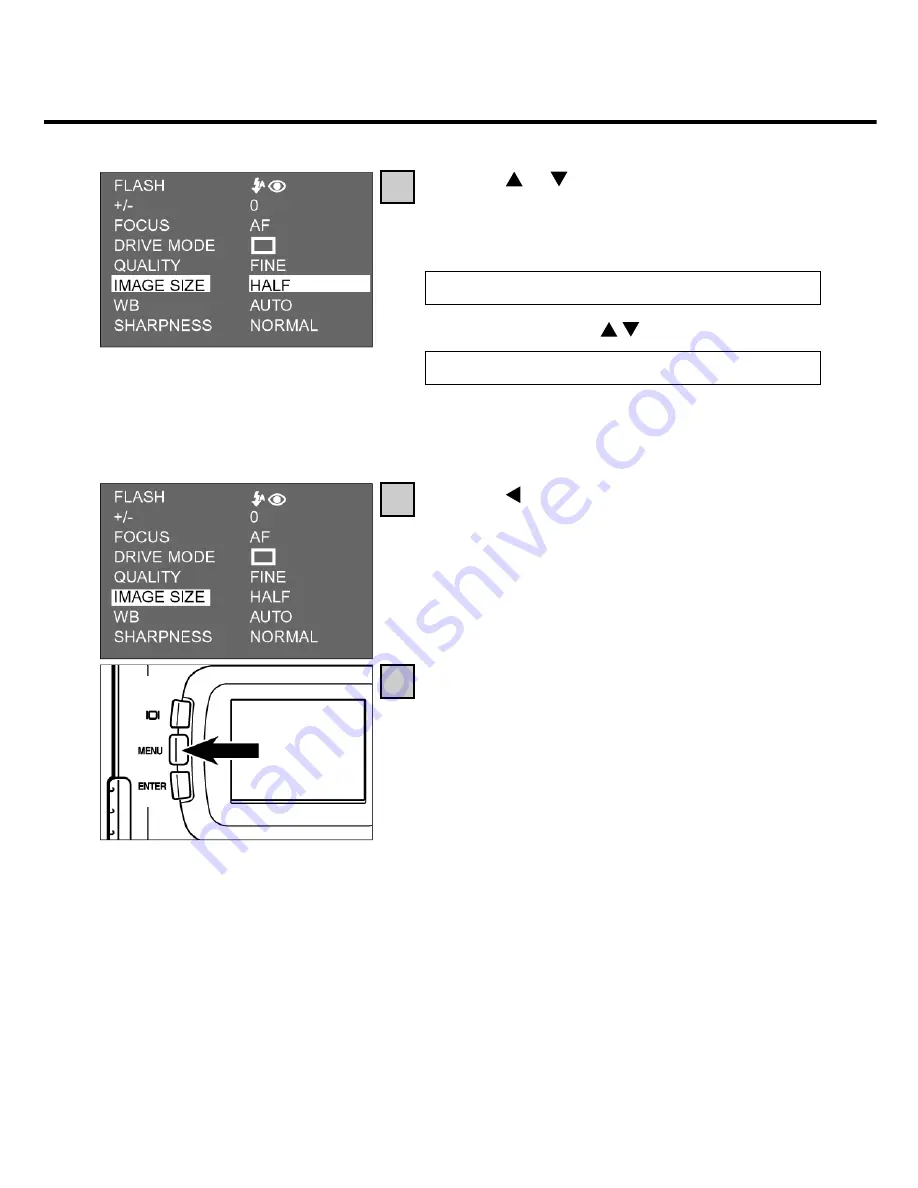
64
CHOOSING IMAGE SIZE
4
3
5
Press the or toggle until the desired
image size is highlighted.
• Image size changes in the following order:
Press the toggle.
Press the MENU button.
• The image size selected is displayed in the upper
right-hand corner of the LCD screen (see page
35).
• Image-size settings are retained even if the camera is switched off.
• Changing the image size affects the number of images remaining per CF card. This is
reduced, above all, by the FINE mode. We therefore suggest that you watch the number of
remaining images very closely.
FULL
HALF
Summary of Contents for d23 com
Page 1: ...1 Rollei d23 com Instructions for use ...
Page 2: ...2 ...
Page 21: ...21 ...
Page 22: ...22 SETTING UP THE CAMERA ...
Page 31: ...31 TAKING PICTURES ...
Page 44: ...44 ADDITIONAL FEATURES ...
Page 57: ...57 RECORDING OPTIONS ...
Page 67: ...67 WHITE BALANCE SETTINGS Switching the camera off will automatically reset it to AUTO ...
Page 70: ...70 PLAYBACK MODE ...
Page 85: ...85 DELETING IMAGES ...
Page 89: ...89 DELETING AN IMAGE Press the MENU button The LCD screen will revert to playback 10 ...
Page 93: ...93 PLAYBACK SETTINGS ...
Page 107: ...107 SETUP ...
Page 128: ...128 CONNECTING YOUR CAMERA TO A COMPUTER ...
Page 134: ...134 CONNECTING YOUR CAMERA TO A COMPUTER When the Welcome box appears click Continue 3 ...
Page 141: ...141 APPENDIX ...