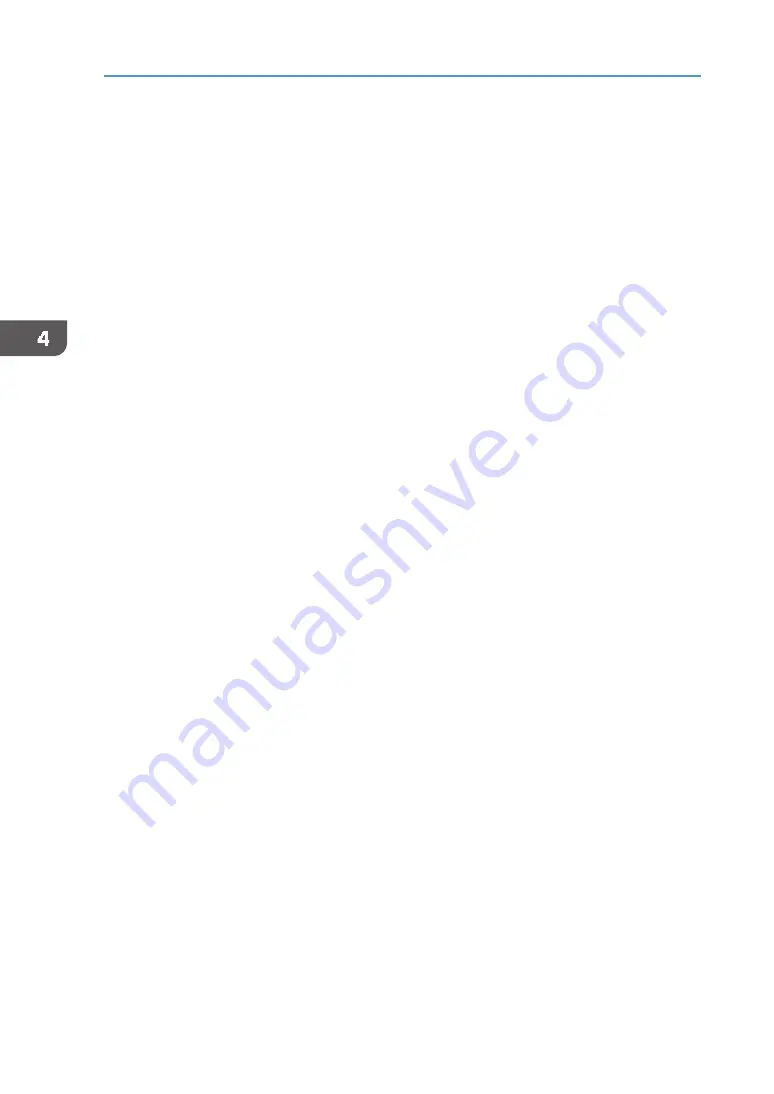
84
4. Printing via the Printer Driver
Printing
In this example, the procedure using Microsoft Paint is explained.
How to open the setting screen of the printer driver depends on the application.
For details, see the user manual for the application.
•
You can select the print quality from the following:
•
Speed
Print speed increases while the image quality does not deteriorate.
•
Fine
Image quality is prioritized.
•
Vivid
Intensity is prioritized. In this mode, as the machine prints one sheet, the counter value
is incremented by 2.
•
Ink consumption increases when you set [Select Print Quality:] to [Vivid] or [Garment Type:]
to [Thick Garment] in the printer driver.
•
When printing from Windows Photo Viewer, you cannot change the resolution from
the "Quality:" pull‐down menu of Windows Photo Viewer. To change the resolution
from Windows Photo Viewer, click [Options...], and then select the print quality from
[Printer Properties...].
1.
Load on the tray stand the tray in which the fabric has been loaded.
How to load the fabric depends on the fabric type. See page 58 "
2.
Click [Print] from [Print] on the menu.
3.
Select the machine from the [Select Printer], and then click [Preferences].
4.
Click the [One Click Presets] tab.
5.
In [Garment type:], select the fabric type.
In [Garment type:], select the fabric type.
For example, we recommend the following for cut and sewn (knits) and woven fabrics:
•
4.5 ‐ 7.0 oz: [T‐shirt (White/Pale)]
•
5.5 oz or more: [Thick Garment]
•
5.5 oz or less: [Thin Garment]
If multiple conditions apply at the same time, first confirm the settings in [T‐shirt
(White/Pale)], such as printing speed and image quality, and then, if necessary, select a
different mode. If you determine that the settings, such as printing speed and image quality,
are appropriate, then the existing mode can be used without problem.
If necessary, specify the other printing conditions.
6.
Click [OK].
7.
Click [Print].
8.
Press the [Start] key on the machine.
Summary of Contents for VersaStudio BT-12
Page 2: ......
Page 35: ...33 Installing the Ink Cartridges 6 Close the right front cover DYX013...
Page 70: ...68 2 Preparing for Printing...
Page 84: ...82 3 Printing on T shirts...
Page 90: ...88 4 Printing via the Printer Driver...
Page 148: ...146 6 Monitoring and Configuring the Machine...
Page 160: ...158 7 Using the Machine with a Macintosh...
Page 218: ...216 9 Troubleshooting...
Page 231: ...229 MEMO...
Page 232: ...230 EN EN EN J089 7022...
Page 233: ......
Page 234: ...GB US AU 2018 Roland DG Corporation EN EN EN J089 7022 R1 181105 FA01403...






























