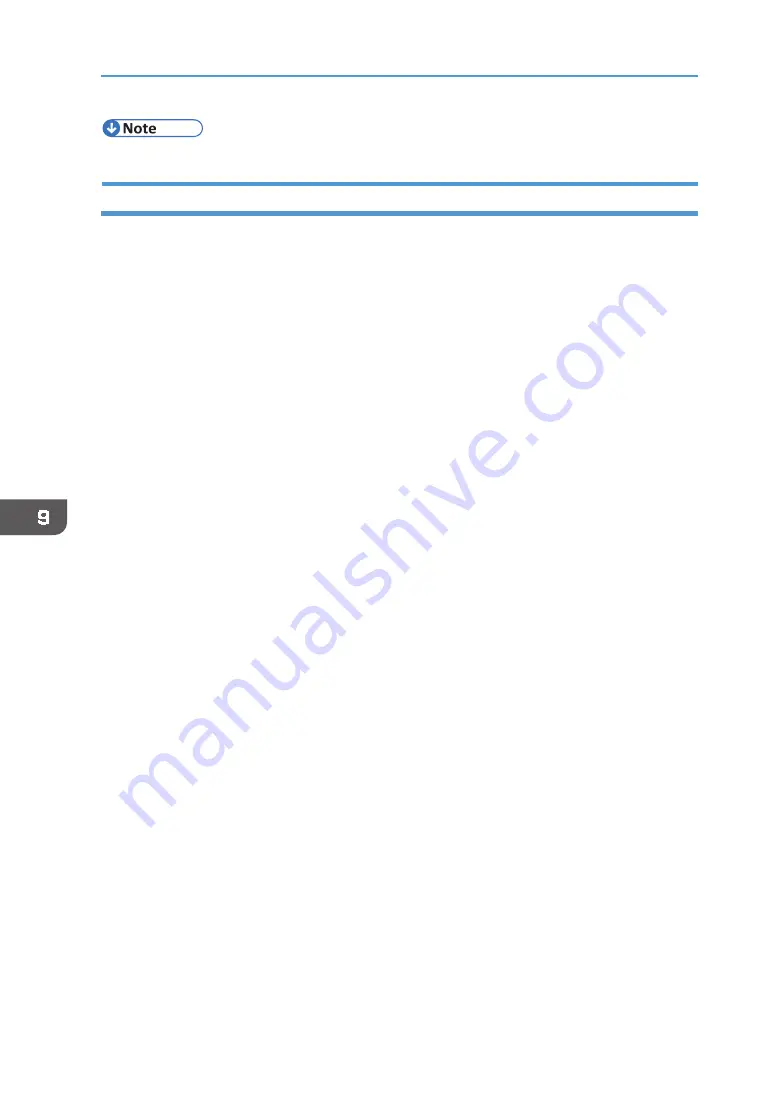
186
9. Troubleshooting
•
To update the printer driver, download the latest driver from the manufacturer's Web site.
Deleting Devices
If Windows automatically establishes a USB connection because of an unauthorized device, you
can delete the device and any others like it. Be sure not to delete necessary devices. If USB
connection is established normally, you do not need to perform this procedure.
1.
Turn the machine on.
2.
On the [Start] menu, click [Control Panel].
•
For Windows 10: Right‐click [Start], and then click [Control Panel].
3.
Click [System and Security].
4.
Click [Device Manager] in [System].
5.
Click [USB Printing Support] or [Product Name].
6.
Click [Action], and then click [Uninstall].
7.
Click [OK].
8.
Click [Close].
Summary of Contents for VersaStudio BT-12
Page 2: ......
Page 35: ...33 Installing the Ink Cartridges 6 Close the right front cover DYX013...
Page 70: ...68 2 Preparing for Printing...
Page 84: ...82 3 Printing on T shirts...
Page 90: ...88 4 Printing via the Printer Driver...
Page 148: ...146 6 Monitoring and Configuring the Machine...
Page 160: ...158 7 Using the Machine with a Macintosh...
Page 218: ...216 9 Troubleshooting...
Page 231: ...229 MEMO...
Page 232: ...230 EN EN EN J089 7022...
Page 233: ......
Page 234: ...GB US AU 2018 Roland DG Corporation EN EN EN J089 7022 R1 181105 FA01403...






























