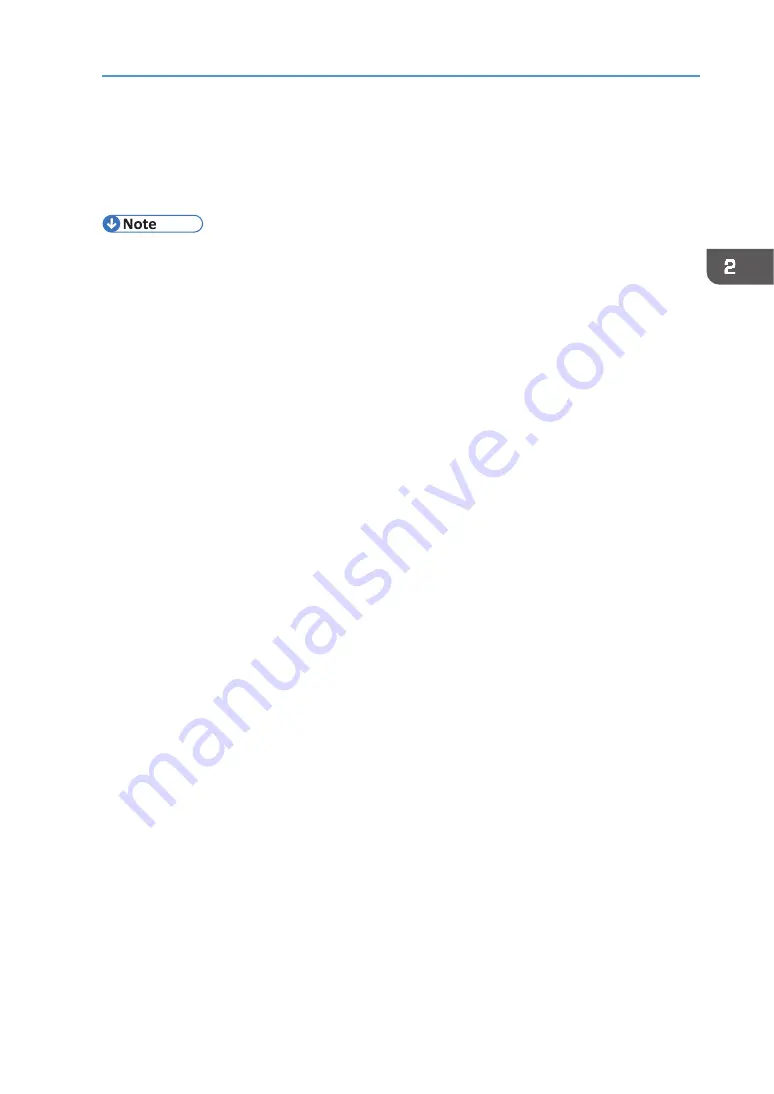
55
Connecting the Computer and Installing the Software (Network Connection)
16.
Select whether or not to open the Status Monitor automatically, and then click
[Next >].
17.
Click [Finish].
If a dialog box asking whether you want to restart now appears, select [Yes, restart now.],
and then click [Finish].
•
The installer launch automatically as Auto Run programs when you insert the CD‐ROM. Auto
Run might not work automatically with certain OS settings. If this is the case, double‐click
"SETUP.EXE", located on the CD‐ROM root directory, or click [Run SETUP.EXE] in the
[AutoPlay] dialog box.
•
Although the Windows security warning may appear during installation, ignore it and
continue with the installation.
•
A message appears if there is a newer version of the printer driver already installed. If this is
the case, you cannot install the printer driver using Auto Run. See page 202 "If a Message
Appears during Installation".
•
If the Windows network printer settings are not configured correctly, installation will fail. In
this case, cancel the installation and correctly configure the Windows Networks settings. For
details about configuring the settings, see page 43 "Setting up a server".
Summary of Contents for VersaStudio BT-12
Page 2: ......
Page 35: ...33 Installing the Ink Cartridges 6 Close the right front cover DYX013...
Page 70: ...68 2 Preparing for Printing...
Page 84: ...82 3 Printing on T shirts...
Page 90: ...88 4 Printing via the Printer Driver...
Page 148: ...146 6 Monitoring and Configuring the Machine...
Page 160: ...158 7 Using the Machine with a Macintosh...
Page 218: ...216 9 Troubleshooting...
Page 231: ...229 MEMO...
Page 232: ...230 EN EN EN J089 7022...
Page 233: ......
Page 234: ...GB US AU 2018 Roland DG Corporation EN EN EN J089 7022 R1 181105 FA01403...






























