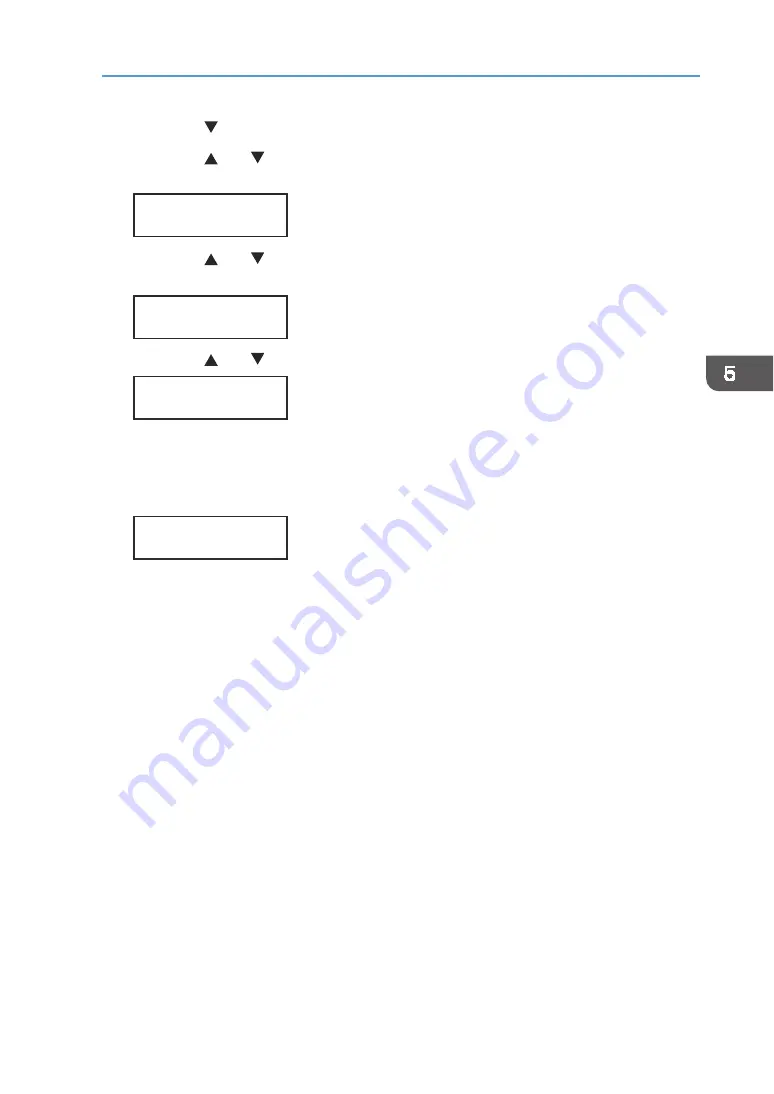
Using the [Maintenance] Menu
103
1.
Press the [ /Menu] key.
2.
Press the [ ] or [ /Menu] key to display [Maintenance], and then press the
[#Enter] key.
3.
Press the [ ] or [ /Menu] key to display [Head‐flushing], and then press the
[#Enter] key.
4.
Press the [ ] or [ /Menu] key to select a color, and then press the [#Enter] key.
To clean all the print heads, select [All Heads].
To clean the print head for cyan and black, select [Head 1].
To clean the print head for yellow and magenta, select [Head 2].
5.
Press the [#Enter] key.
Head flushing starts.
Wait while "Maintenance in process..." is displayed.
6.
Press the [Escape] key until the top screen appears.
Press
#
to
flush
heads
<Head
‐
flushing>
All
Heads
<Maintenance>
Head
‐
flushing
<Menu>
Maintenance
Summary of Contents for VersaStudio BT-12
Page 2: ......
Page 35: ...33 Installing the Ink Cartridges 6 Close the right front cover DYX013...
Page 70: ...68 2 Preparing for Printing...
Page 84: ...82 3 Printing on T shirts...
Page 90: ...88 4 Printing via the Printer Driver...
Page 148: ...146 6 Monitoring and Configuring the Machine...
Page 160: ...158 7 Using the Machine with a Macintosh...
Page 218: ...216 9 Troubleshooting...
Page 231: ...229 MEMO...
Page 232: ...230 EN EN EN J089 7022...
Page 233: ......
Page 234: ...GB US AU 2018 Roland DG Corporation EN EN EN J089 7022 R1 181105 FA01403...






























