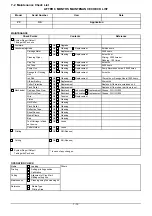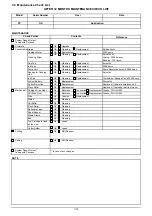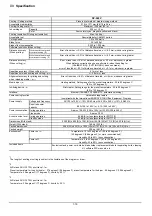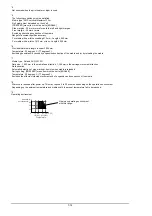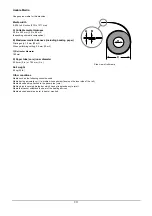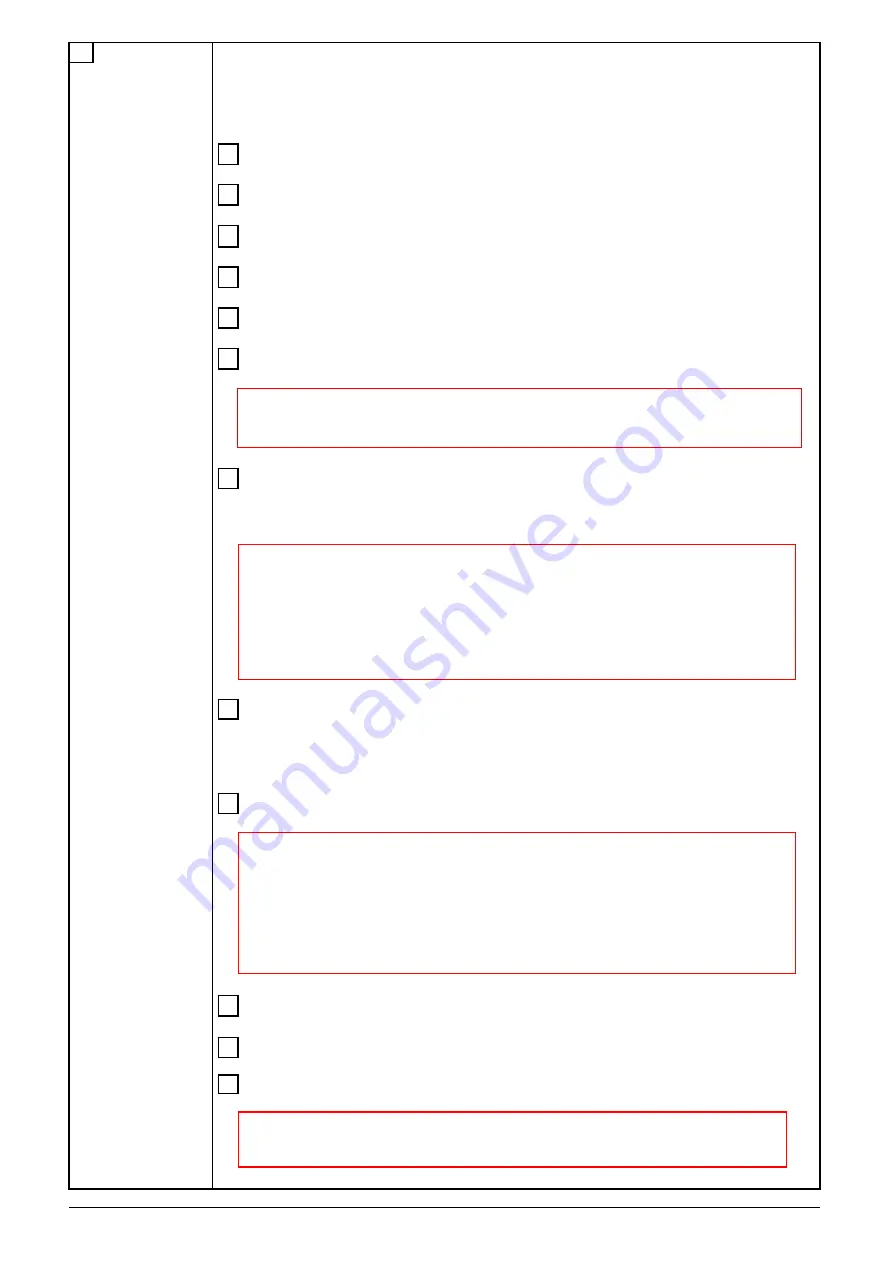
Explain about [CUTTING PRIOR] menu.
[MENU] ... The machine will cut with the cutting conditions set on the machine.
[COMMAND] ... The machine will cut with the cutting conditions set on the software.
When Performing Printing Only
When Performing Cutting Only
When Performing Printing and Cutting
Separate the Media
Stop or Pause Output Operations
Set the Location Where Printing Starts
!! IMPORTANT !!
When you're performing printing, using the arrow keys to pull back the media
should be avoided as much as possible. Otherwise printing accuracy may reduce or printing may sag.
Make Corrections for Printing
Feed Correction
Bidirectional Correction
!! IMPORTANT !!
When correcting the amount of feed, make the settings for the same conditions for the type of media
used, the configuration of the media, and the heater temperature as when actually performing printing.
When performing test printing for feed correction, load the media correctly.
When you can make a setting for error in the amount of feed for the grit rollers on the computer, the
computer's setting takes priority. To make the machine's setting take priority,
turn off the computer's setting.
Save and Load a Bidirectional-correction Value
Saving different adjustment values for different types of media makes it possible to load
the adjustment value simply when changing the media type.
Detailed Descriptions of Cutting Conditions
!! IMPORTANT !!
Explain not to use the Media Clamps when cutting.
Explain to set the value of [CUTTING ADJ.] in [CALIBRATION] menu to [0] when using the machine for
printing & cutting, because this menu is to correct the cutting length
when using the machine only for cutting.
[CUTTING ADJ.] menu corrects for the cutting length when using the machine for cutting only.
When using the machine for printing & cutting, always set the offset value to [0].
Make Corrections for printing and Cutting (Automatically and Manually)
Print with Crop Marks
Alignment of the Crop Marks (Automatic and Manual)
!! IMPORTANT !!
Depending on the type of media, it may not be possible to detect crop marks automatically.
When crop marks cannot be detected automatically, you perform alignment manually.
Operations
7-10
Summary of Contents for VersaCamm SP-540V
Page 31: ...2 10 2 3 SERVO BOARD ...
Page 32: ...2 11 ...
Page 37: ...2 16 2 4 HEATER BOARD ...
Page 40: ...2 19 2 5 SUB BOARD ...
Page 88: ...3 43 9 Carry out the LINEAR ENCODER SETUP ...
Page 150: ...4 53 4 9 Check and make sure that the tension is within the range If not adjust it again ...