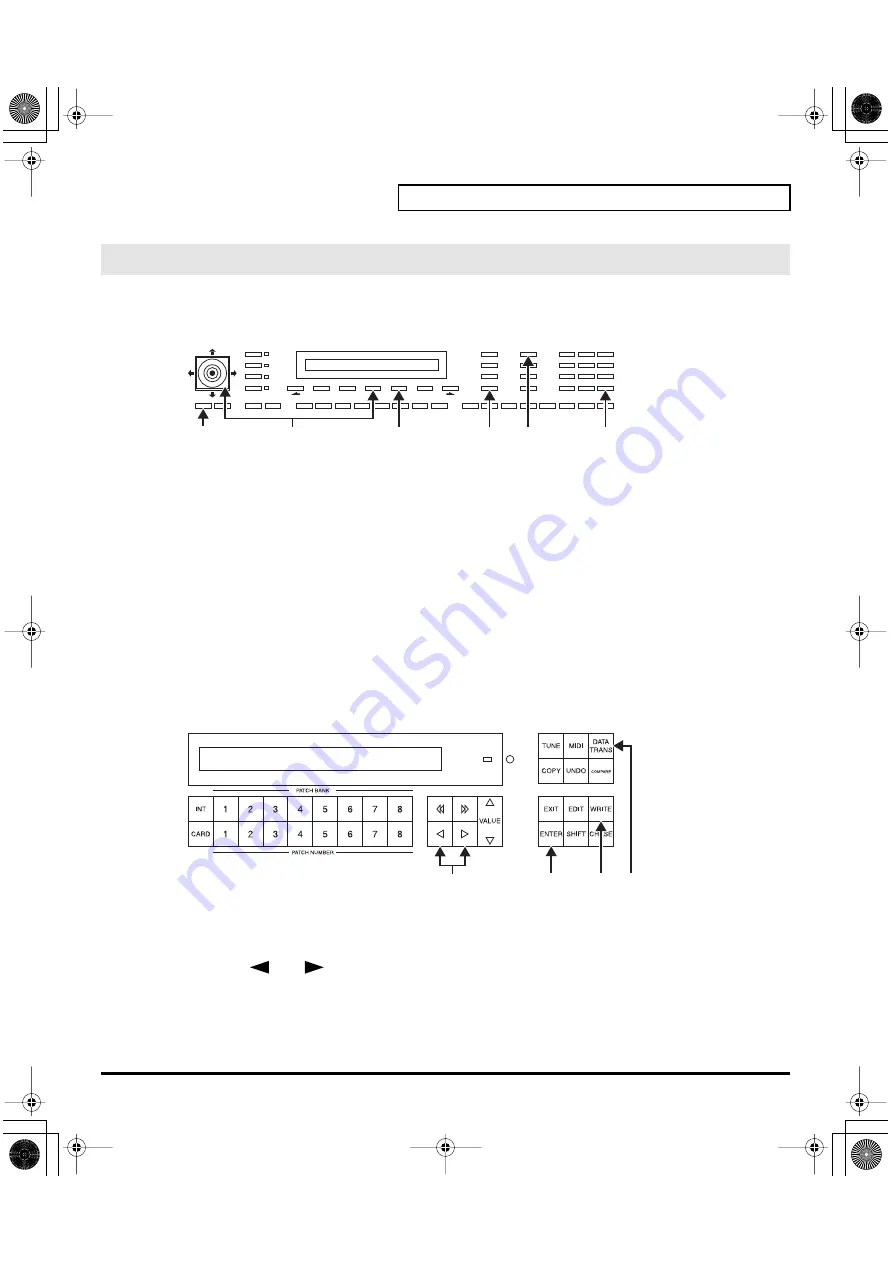
37
Transferring Patches To and From the D-50/550
All the 64 Patches data stored on the Memory Card can be loaded to the D-50/550’s internal memory.
Using the D-50
1.
Insert the Memory Card (M-256D) into the D-50 Card Slot.
2.
Turn the
Memory Protect
of the D-50 to
OFF
.
2-1.
Press the
[TUNE/FUNCTION]
button.
2-2.
Select “
Protect
” with the
Selector button
and turn it
OFF
with the joystick.
3.
Press the
[DATA TRANSFER]
button.
4.
Select “
(Card -> Int)
” with the corresponding
Selector button
.
5.
Press
[ENTER]
button. When the data transfer is completed, the display shows “
Complete
.”
6.
Return the Memory Protect of the D-50 to
On
.
6-1.
Press the
[TUNE/FUNCTION]
button.
6-2.
Select “
Protect
” with the
Selector button
and turn it
ON
with the joystick.
Using the D-550
1.
Insert the Memory Card (M-256D) into the D-550 Card Slot.
2.
Press the
[DATA TRANS]
button.
3.
Using the
[
]
or
[
]
buttons, select “
(Card -> Int)
.”
4.
Press the
[ENTER]
button.
5.
Press the
[WRITE]
button to turn the Memory Protect
OFF
temporarily.
6.
Press the
[ENTER]
button again. When the data transfer is completed, the display shows “
Complete
.”
Transfer the patch from the memory card to the D-50/550
2-1
6-1
4
[EXIT]
3
5
2-2
6-2
4, 6
5
3
3
vc1_e.book 37 ページ 2004年4月2日 金曜日 午後3時21分
Summary of Contents for V-Card VC-1
Page 154: ...154 Index vc1_e book 154...






























