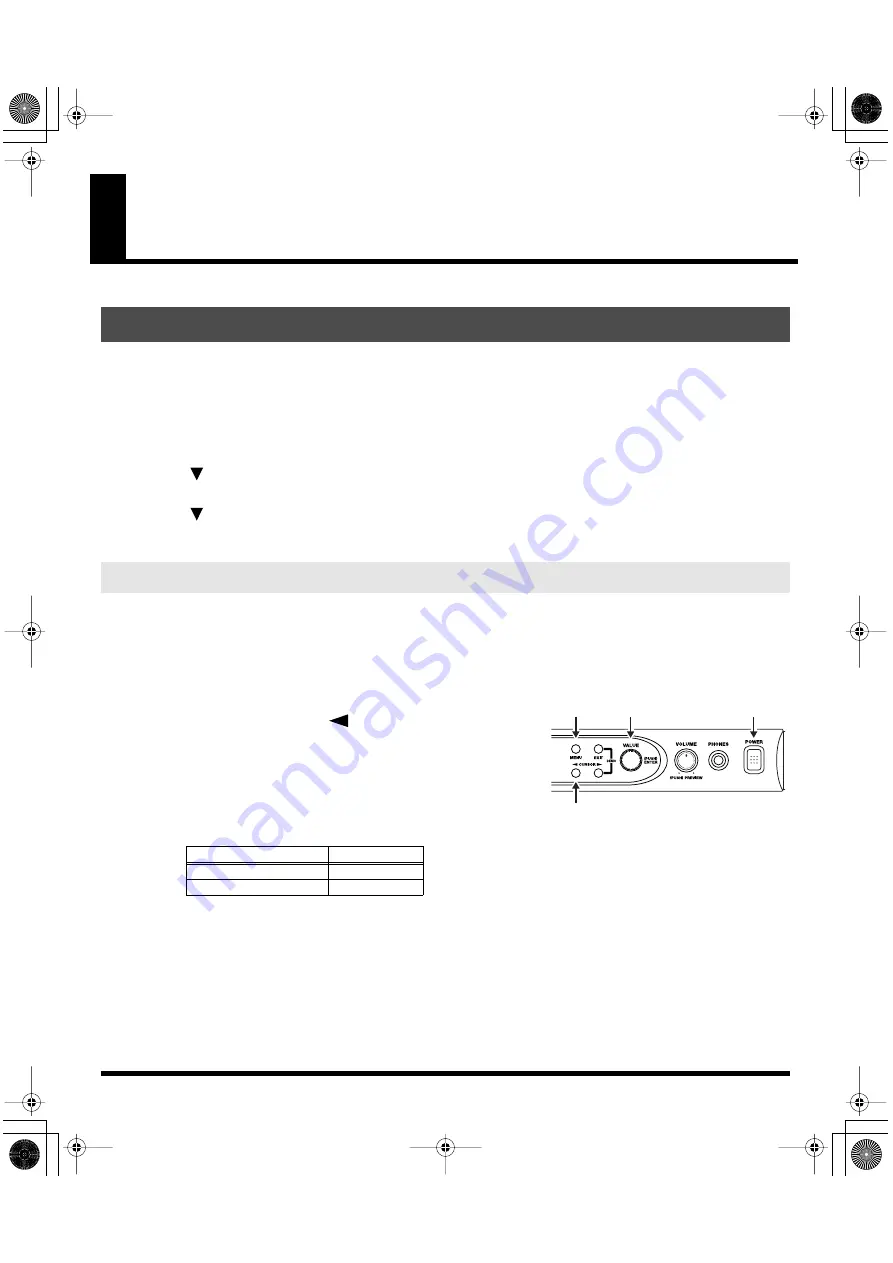
121
Connecting to Your Computer via USB
If while running the VC-1 from a computer you happen to delete (format) any of the VC-1’s folders or
files or change file or folder names, the VC-1 will fail to operate correctly. In such instances, recover the
VC-1’s program from the CD-ROM included with the VC-1.
Use the following procedure.
Connecting the VariOS to Your Computer via USB
*
First, you must install the driver from the VariOS Driver CD-ROM into your computer (included the VariOS
package).
1.
Make sure that the power of the VC-1 is turned off.
2.
Connect the VariOS and your computer using a USB cable, then start up your computer.
fig.12-63
3.
Hold down the
[MENU]
,
[
]
and
[VALUE]
knob, turn on the
power of VariOS.
4.
Insert the
VC-1
into the
PC CARD
slot of the VariOS.
5.
The
VC-1
inserted in the VariOS will be recognized by your
computer as a drive, and will be mounted as the drive name
shown in the following table.
Once the VariOS is connected, you can recover system files by operating your computer. (p. 122)
Recovering the System from the CD-ROM
Connecting the VariOS to Your Computer via USB
OS
Drive Name
Windows 98, Me, 2000
Removable Disk
Windows XP, Macintosh
VC-1
vc1_e.book 121 ページ 2004年4月2日 金曜日 午後3時21分
Summary of Contents for V-Card VC-1
Page 154: ...154 Index vc1_e book 154...






























