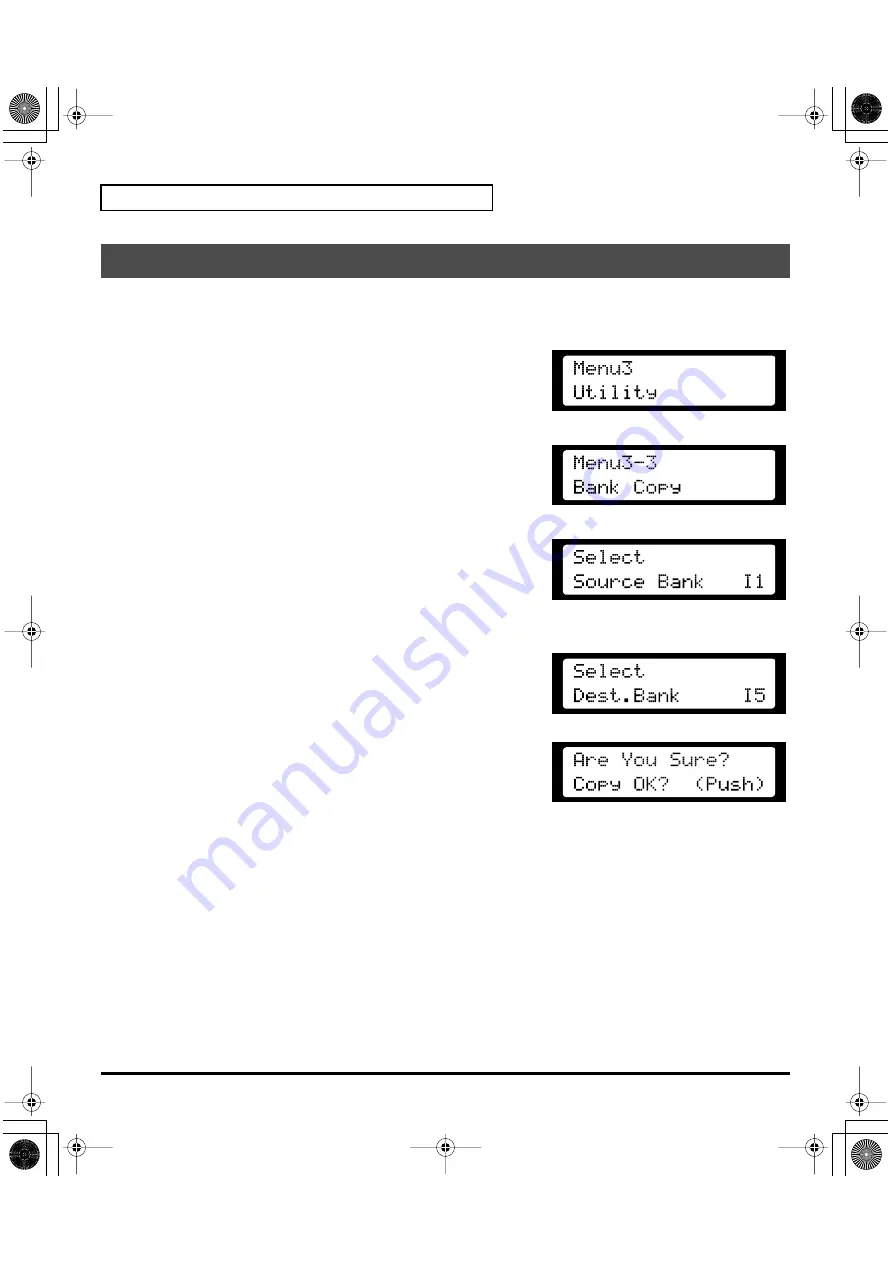
116
Creating Patches
This procedure transfers the patch data saved in one of the VC-1’s Patch banks (Int1 – Int8 or Pre1 – Pre6)
to another (Int1 – Int8).
fig.12-24
1.
Press the
[MENU]
button so it’s lighted, and access the
MENU
screen.
2.
Turn the
[VALUE]
knob to select “
Utility
,” and press the
[VALUE]
knob.
fig.12-25
3.
Turn the
[VALUE]
knob to select “
Bank Copy
,” and press the
[VALUE]
knob.
4.
Turn the VariOS’s
[VALUE]
knob to specify the copy-source Patch
Bank, and press the
[VALUE]
knob.
fig.12-26
Source Bank
Specify the copy-source Patch Bank
Value:
I1 – I8, P1 – P6
5.
Turn the
[VALUE]
knob to specify the copy-destination Patch
Bank, and press the
[VALUE]
knob.
fig.12-27
Destination Bank
Specify the copy-destination Patch Bank
Value:
I1 – I8
fig.12-27a
6.
Press the
[VALUE]
knob, and the display will ask “Are You Sure?”
Press
[VALUE]
knob once again to carry out the bank copy
operation.
When the operation is completed, the display will indicate
“
Completed!
”
Copying a Patch Bank
vc1_e.book 116 ページ 2004年4月2日 金曜日 午後3時21分
Summary of Contents for V-Card VC-1
Page 154: ...154 Index vc1_e book 154...






























