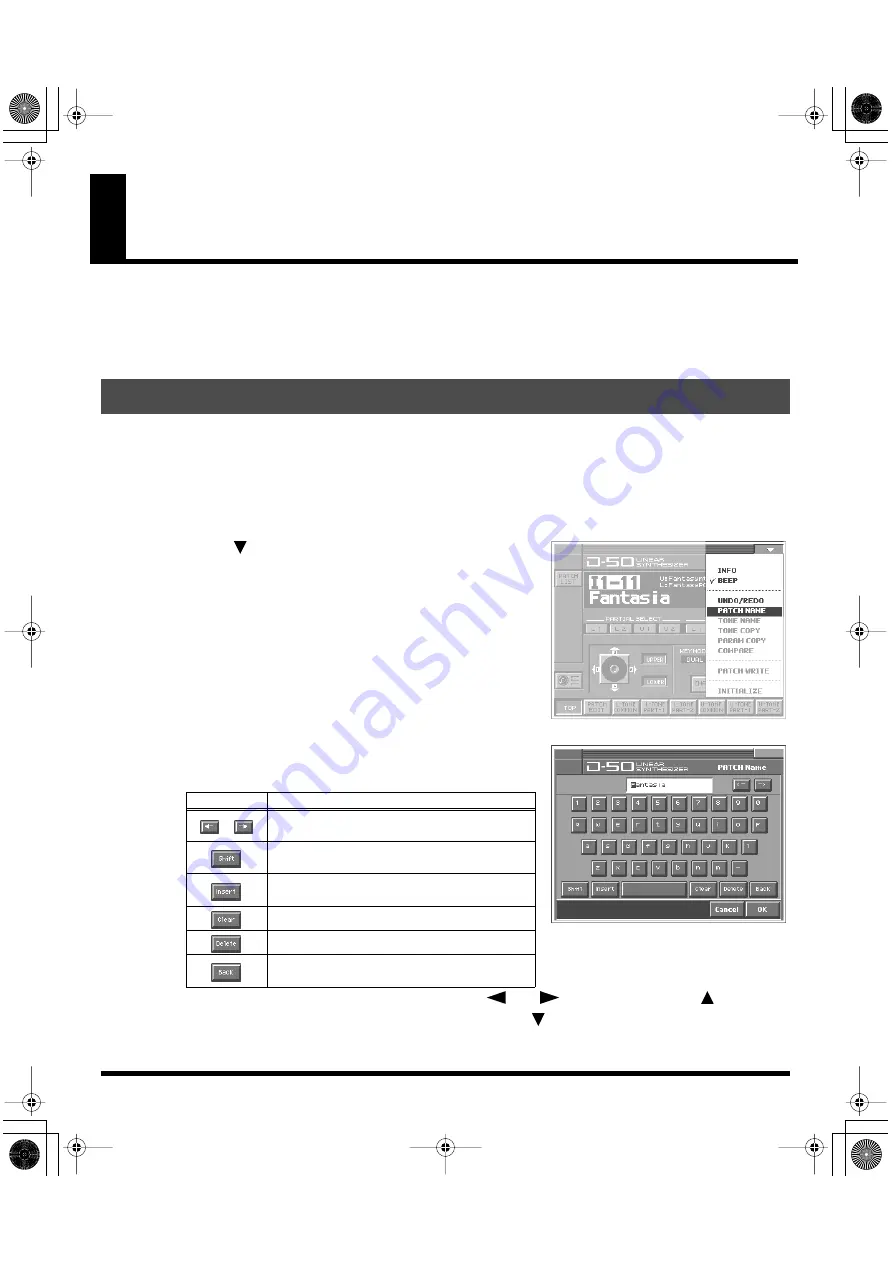
33
Saving Patches You’ve Created
When you edit the settings of a patch, the
PATCH TOP
screen displays
<EDITED>
to remind you that the
patch’s settings have been modified. If
<EDITED>
is displayed, you will lose your edited patch settings if
you switch to another patch or turn off the power. If you want to keep a patch whose settings you have
edited, assign a name to the patch and then perform the
Save operation
.
Before you save the patch, here’s how to give it a new name. Editing Patch or Tone names is called
Naming
.
• A Patch name can have up to 18 letters.
• A Tone name can have up to 10 letters.
1.
Make sure that the patch that you want to name is selected.
fig.06-01(LCD_PulldownPatchName)
2.
Touch
<
>
in the upper right of the screen. A pulldown menu
appears.
3.
In the pulldown menu, touch
<PATCH NAME>
(or
<TONE NAME>
). The window for naming appears.
fig.06-02(LCD_PatchName&ToneName)
4.
Touch the on-screen alphabetic or numeric keys to enter the new
name in the text box. The on-screen keys have the following
functions.
*
You can also move the input location cursor by pressing the
[
]
or
[
]
cursor buttons. Pressing
[
]
will
change the character at the cursor location to uppercase, and pressing
[
]
will change it to lowercase.
5.
When you have finished inputting, touch
<OK>
to finalize the patch name.
Naming a Patch
Keys
Functions
,
Move the cursor in the text box to the desired
input location.
Turn this on when you want to input uppercase
letters or symbols.
Turn this on when you want to insert a charac-
ter at the cursor location.
Erases all characters in the text box.
Deletes the character at the cursor location.
Deletes the character that precedes the cursor
location.
vc1_e.book 33 ページ 2004年4月2日 金曜日 午後3時21分
Summary of Contents for V-Card VC-1
Page 154: ...154 Index vc1_e book 154...






























