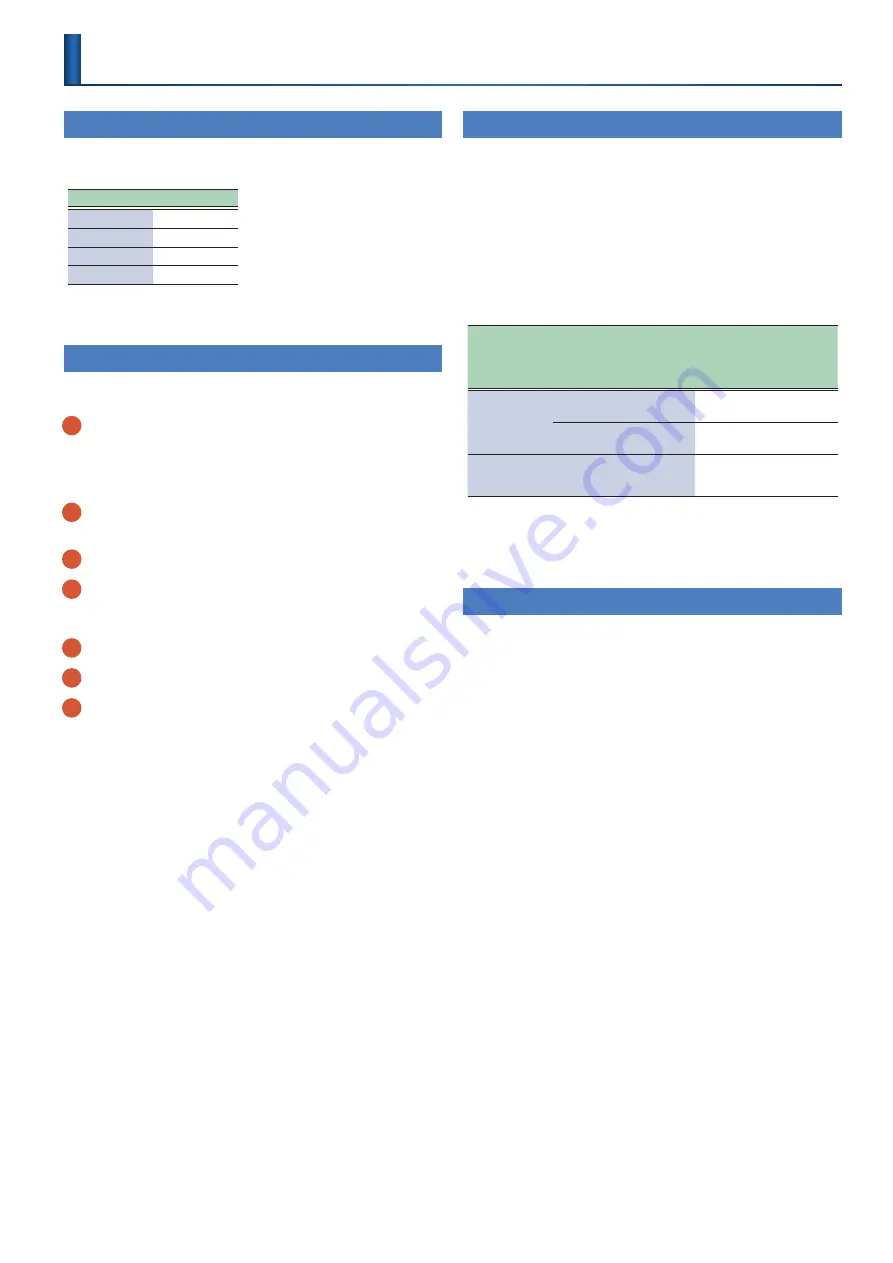
55
MIDI-Related Settings
Note Numbers for Each Pad
(Defaults)
This shows how to set the note numbers for each pad.
Default settings are as follows.
Pad
Note number
PAD1H
38
PAD1R
40
PAD2H
48
PAD2R
50
&
To change the note numbers, refer to
MIDI Output Specifications
When striking the heads
1
CC: strike point data
–
0 (center)–127 (circumference)
–
Control numbers used are the values set in Pad1/2 Pos CC
–
Output only when positional sensing is enabled
2
CC: High-resolution velocity prefix
Fixed at controller number 88
3
Note-on
4
Note-off
When striking the rim
1
CC: High-resolution velocity prefix
2
Note-on
3
Note-off
Touch mute
Example: when touch mute is detected on PAD1
Polyphonic key pressure (0x7F) is output (muted) for both the head
and rim of PAD1.
The next time PAD1 is struck normally, polyphonic key pressure
(0x0) is output (mute cancel) before the note-on or other event.
Others
When transmitting only note-on data to the TAIKO-1 sound module
from an external device such as a computer (no strike point data CC
before the note-on), the sound plays at strike point CC = 32.
High-Resolution Velocity Prefix
(Controller Number 88)
When a note-on is received right afterwards on the same note
channel, the pad strike velocity is expressed as follows, according to
the values of the note-on velocity and high-resolution velocity prefix.
When the note-on velocity is smaller than 127 and the high-resolution
velocity prefix is smaller than 64, the velocity is the same as the note-
on velocity.
When the note-on velocity is smaller than 127 and the high-resolution
velocity prefix is equal to or greater than 64, the velocity is expressed
as x + 0.5 with the note-on velocity as
“x.”
When the note-on velocity is 127 and the high-resolution velocity
prefix is considered as
“y,”
the velocity is expressed as 127 + (0.5*y).
Note-on velocity
High-resolution velocity prefix
(controller number 88)
Velocity to output
A
B
1–126
1–63
A
Note-on velocity value
64–127
A + 0 .5
(Note-on velocity value) + 0.5
127
1–127
A + (0 .5 × B)
(Note-on velocity value) + 0.5 × (high-
resolution velocity prefix value)
* Velocities below the decimal point are not displayed on the TAIKO-1. Also,
velocities greater than 127 are expressed as
“127 + (x - 127),”
considering
the velocity as “x.”
* This is not received when HI-Reso Velocity is “OFF.”
Program Change Messages
When a program change message is received, the kit switches to the
kit number corresponding to the program change message (0–99) + 1.
* This is only received when the channel is the same as the global channel.
Summary of Contents for TAIKO-1
Page 1: ...2021 Roland Corporation 01...



















