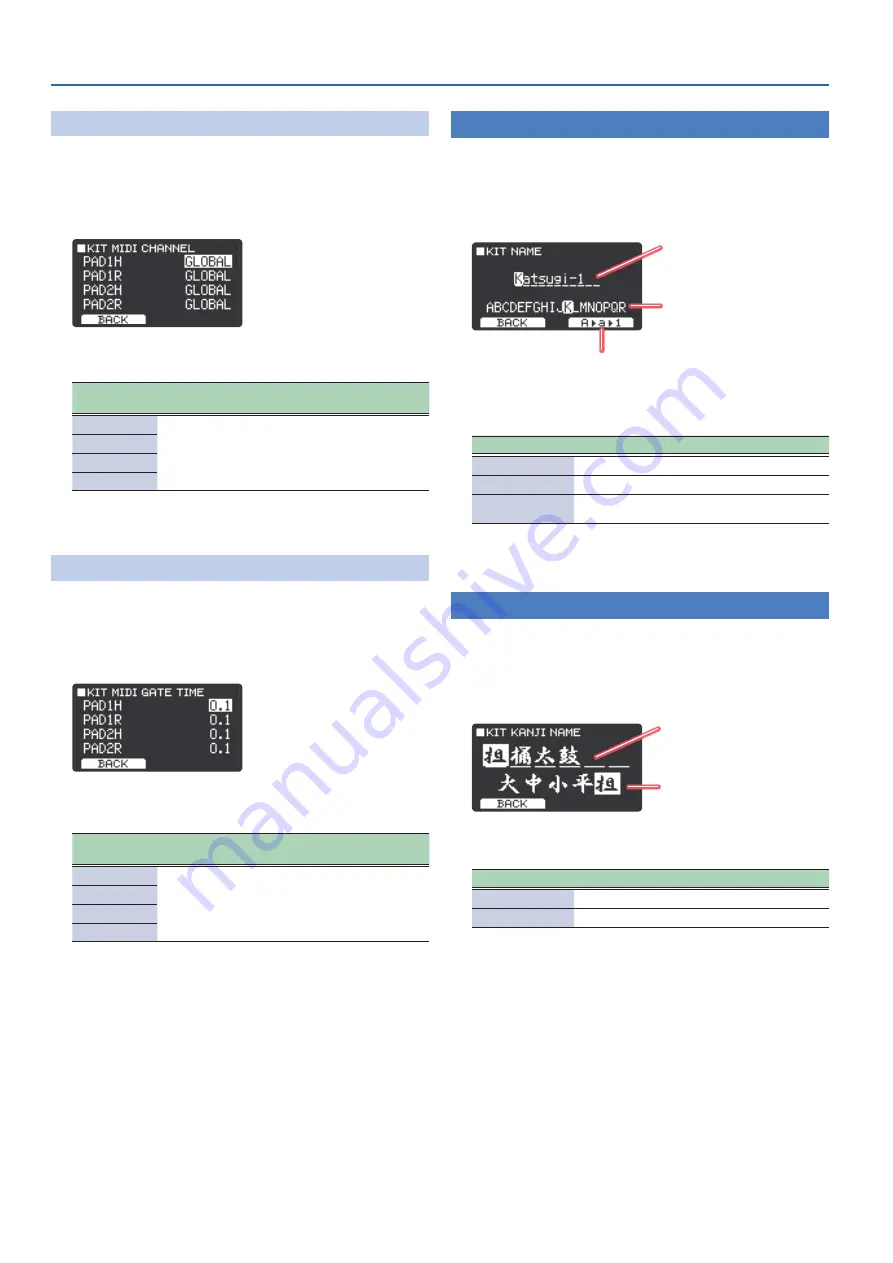
Editing Sounds and Other Settings for Kits (Kit Edit)
22
Setting the MIDI Channel for Each Pad
(Channel)
This shows how to set the MIDI channels for each pad.
1 .
On the KIT MIDI screen, select
“Channel”
and then
press
“SELECT”
(F2 button)
.
The KIT MIDI CHANNEL screen appears.
2 .
Use the
[
H
]
[
I
]
buttons to select the item, and then
use the
[+]
[-]
buttons to change the setting .
Parameter
[
H
] [
I
] buttons
Value
[+] [-] buttons
Explanation
PAD1H
GLOBAL
CH1–CH16
GLOBAL:
The pad transmits/receives MIDI
messages on the channel specified in the
Global MIDI settings.
CH1–CH16:
Sets the MIDI channel used to
transmit/receive note and control change
messages for each pad.
PAD1R
PAD2H
PAD2R
3 .
Press the F1 button several times to return to the top
screen .
Setting the Gate Time for Each Pad
(Gate Time)
This shows how to set the gate time for each pad.
1 .
On the KIT MIDI screen, select
“Gate Time”
and then
press
“SELECT”
(F2 button)
.
The KIT MIDI GATE TIME screen appears.
2 .
Use the
[
H
]
[
I
]
buttons to select the item, and then
use the
[+]
[-]
buttons to change the setting .
Parameter
[
H
] [
I
] buttons
Value
[+] [-] buttons
Explanation
PAD1H
0.1–8.0
[s]
Sets the duration of the notes transmitted
by each pad.
PAD1R
PAD2H
PAD2R
3 .
Press the F1 button several times to return to the top
screen .
Naming a Kit
(Kit Name)
Here’s how to name a kit.
1 .
On the KIT EDIT screen, select
“Kit Name”
and then
press
“SELECT”
(F2 button)
.
The KIT NAME screen appears.
Kit name
(select the character to edit)
Use the
[
H
]
and
[
I
]
buttons to move the cursor.
Select the character to input
This changes when you switch to a different character type.
The character at the cursor position changes.
Use the
[+]
[–]
buttons to edit.
&
Switch the character type
This switches the character type you are inputting.
The cursor moves to the beginning of the capital letters, lowercase letters or
numbers each time you press the F2 button.
2 .
Edit the name .
Controller
Explanation
[
H
] [
I
] buttons
Move the cursor to the character that you want to change.
[+] [-] buttons
Edits the character.
“A
A
a
A
1”
(F2 button)
Moves the cursor to the beginning of the capital letters,
lowercase letters or numbers.
3 .
Press the F1 button several times to return to the top
screen .
Giving a Kit a Kanji Name
(Kit Kanji Name)
Here’s how to set the kanji name for a kit.
1 .
On the KIT EDIT screen, select
“Kit Kanji Name”
and
then press
“SELECT”
(F2 button)
.
The KIT KANJI NAME screen appears.
Kanji name
(select the character to edit)
Use the
[
H
]
and
[
I
]
buttons to move the cursor.
Select the kanji character to input
The character at the cursor position changes.
Use the
[+]
[–]
buttons to edit.
&
2 .
Edit the name .
Controller
Explanation
[
H
] [
I
] buttons
Move the cursor to the character that you want to change.
[+] [-] buttons
Edits the character.
3 .
Press the F1 button several times to return to the top
screen .
Summary of Contents for TAIKO-1
Page 1: ...2021 Roland Corporation 01...






























