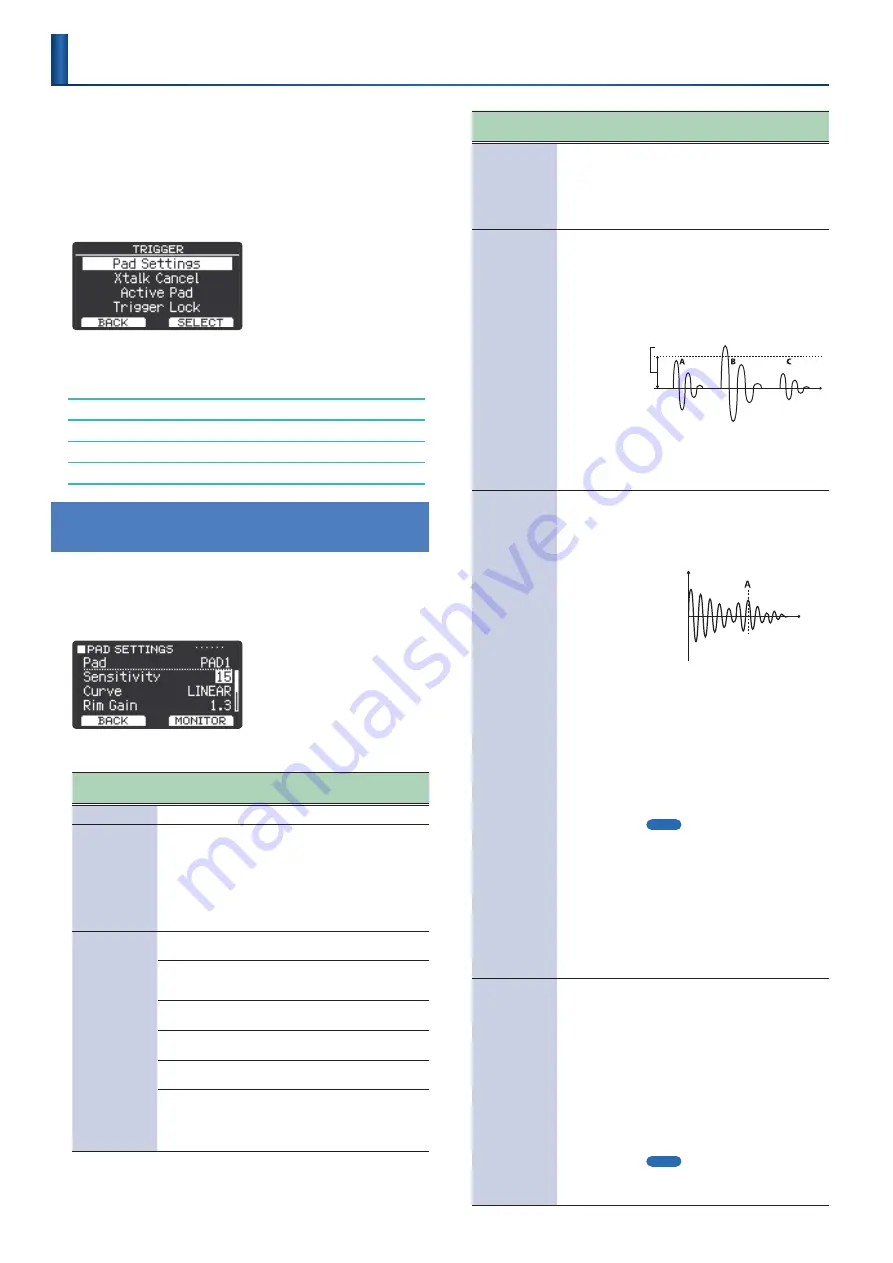
28
Here’s how to configure the trigger settings so that the signals from
the pads are accurately processed by the sound module.
1 .
Press
“MENU”
(F2 button)
.
2 .
Use the
[
H
]
[
I
]
buttons to select
“Trigger,”
and then
press
“SELECT”
(F2 button)
.
The TRIGGER screen appears.
3 .
Use the
[
H
]
[
I
]
buttons to select the item, and then
press
“SELECT”
(F2 button)
.
Setting the Sensitivity and Other Parameters for Each Pad (Pad Settings)
Checking the Velocity and Other Settings of the Pads You Strike
Configuring the Other Pad Not to Sound (Xtalk Cancel)
Specifying the Pads to Use (Active Pad)
Preventing the Currently Edited Pad from Changing (Trigger Lock)
Setting the Sensitivity and Other Parameters for
Each Pad
(Pad Settings)
1 .
On the TRIGGER screen, select
“Pad Settings”
and
press
“SELECT”
(F2 button)
.
The PAD SETTINGS screen appears.
2 .
Strike to select the pad that you want to set .
Parameter
[
H
] [
I
] buttons
Value
[+] [-] buttons
Explanation
Pad
PAD1, PAD2
Selects the pad to set.
Sensitivity
1–32
Use this to adjust the sensitivity of the
pads, as well as the balance between how
hard you strike the pads and the volume of
sound that is produced.
Increasing this value increases the
sensitivity, so that even soft strikes on the
pad play loudly. Decreasing this value
decreases the sensitivity, so that even
strong strikes on the pad play softly.
Curve
Adjusts how the volume changes in response to how hard you
strike the pad.
LINEAR
This is the standard setting. This produces
the most natural correspondence between
playing dynamics and volume change.
EXP1, EXP2
Compared to
“LINEAR,”
playing strongly
produces a greater change in volume.
LOG1, LOG2
Compared to
“LINEAR,”
playing softly
produces a greater change in volume.
SPLINE
Extreme changes are made in response to
your playing dynamics.
LOUD1, LOUD2
Very little dynamic response, making it
easy to maintain strong volume levels.
These settings produce reliable triggering
when you’re using a trigger, or in similar
situations.
Parameter
[
H
] [
I
] buttons
Value
[+] [-] buttons
Explanation
Rim Gain
0–3.2
Adjusts the balance between the force of
striking the rim or edge and the loudness
of the sound.
If you increase this value, even soft strikes
on the rim play at high volume. If you
decrease this value, even strong strikes on
the rim play at low volume.
Threshold
0–31
Adjusts the minimum sensitivity of the
pads.
This setting allows a trigger signal to be
received only when a pad is struck above a
determined force level (velocity). This can
be used to prevent a pad from sounding
due to vibrations from other pads. In the
following example, the B signal sounds, but
A and C do not sound.
Threshold
Check this by gradually increasing the value
while playing the pad. If a soft strike on the
pad fails to make a sound, slightly lower
this value. Repeat this to obtain the ideal
setting.
Retrigger Cancel
1–16
This detects trigger signal attenuation.
When you strike a pad once, there might be
cases in which the waveform is misshapen,
causing another trigger to unintendedly
occur (retriggering) at point
“A”
in the
following illustration.
Time
Amplitude
This occurs in particular at the decaying
edge of the waveform. Retrigger Cancel
detects such distortion and prevents
retriggering from occurring.
While repeatedly striking the pad, raise the
“Retrigger Cancel”
value until retriggering
no longer occurs.
Although setting this to a high value
prevents retriggering, it then becomes easy
for sounds to be omitted when the pad is
repeatedly struck quickly. Set this to the
lowest value possible while still ensuring
that there is no retriggering.
MEMO
You can also eliminate this problem of
retriggering with the Mask Time setting.
Mask Time does not detect trigger signals if
they occur within the specified amount of
time after the previous trigger signal was
received.
Retrigger Cancel detects the attenuation
of the trigger signal level, and triggers the
sound after internally determining which
trigger signals were actually generated
when the head was struck, while weeding
out the other false trigger signals that
should not trigger a sound.
Mask Time
0–64
[ms]
Set this to prevent double triggering.
Double triggering (two notes play when
you only wanted a single note to sound)
may occur due to the mesh tension or the
sticks (bachi) you use.
The Mask Time setting helps to prevent this.
Once a pad is hit, any additional trigger
signals occurring within the specified Mask
Time are ignored.
Adjust the Mask Time value while playing
the pad.
Increasing this value makes it more likely
that notes played in rapid succession are
to drop out. Set this to as low a value as
possible.
MEMO
If two or more sounds are being produced
when you strike the head just once, adjust
Retrigger Cancel.
Configuring the Trigger Settings
Summary of Contents for TAIKO-1
Page 1: ...2021 Roland Corporation 01...






























