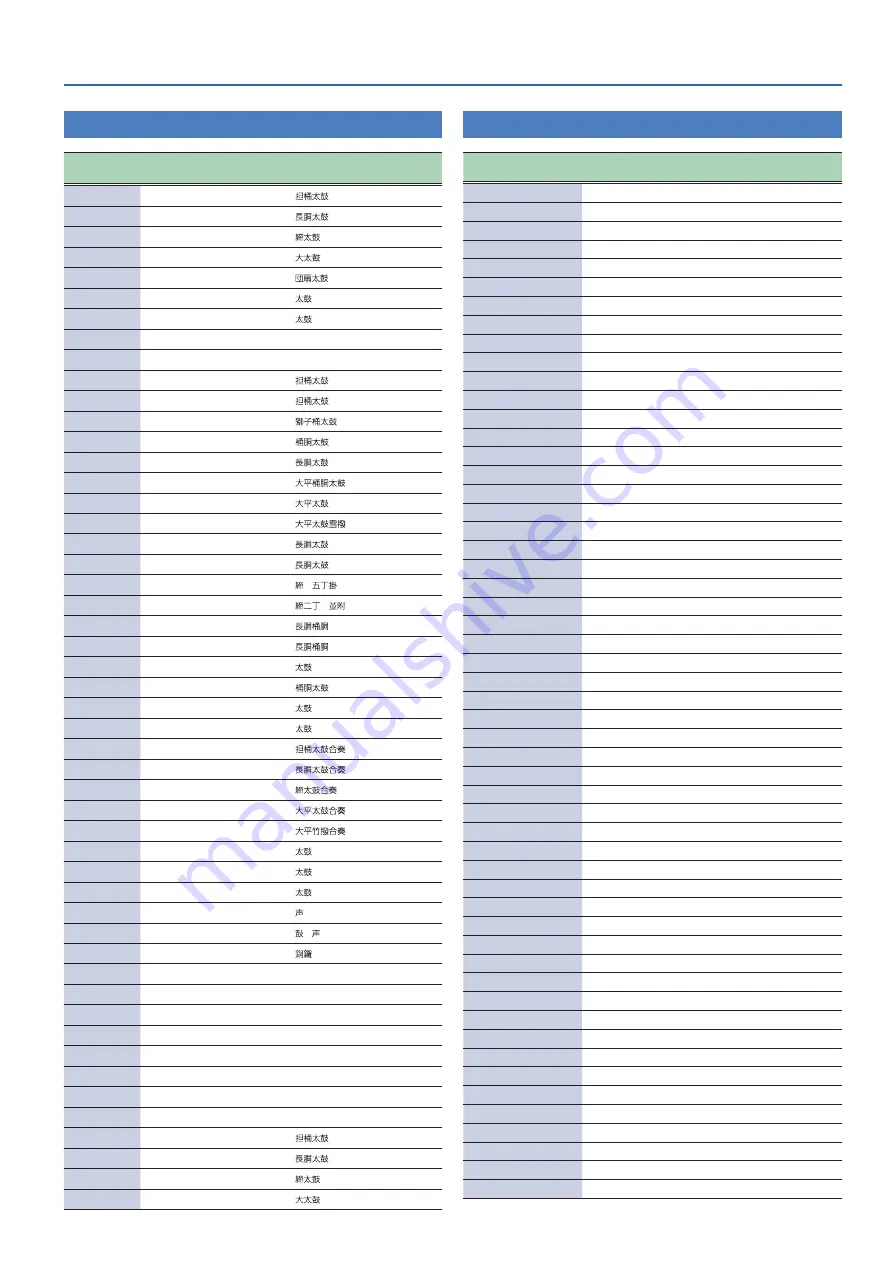
Appendix
43
Kit List
Kit Number
(Program Number)
Kit Name
Kit Kanji Name
1
(0)
Katsugi-1
2
(1)
NagadoLarge
3
(2)
Dual Shime
4
(3)
Odaiko
5
(4)
Uchiwa Kit
6
(5)
Alternative
7
(6)
SpaceDaiko
8
(7)
ElecDrums1
9
(8)
Echo FX
10
(9)
Nu Katsugi
11
(10)
Katsugi Lo
12
(11)
Shishioke
13
(12)
OkedoDaiko
14
(13)
NagadoDaiko
15
(14)
OHiraOkedo
16
(15)
OHiraDaiko
17
(16)
OHiraYuki
18
(17)
DualNagado1
19
(18)
DualNagado2
20
(19)
DualShime 2
21
(20)
Shime Kit
22
(21)
Naga+Oke Lo
23
(22)
Naga+Oke Hi
24
(23)
OhayashiKit
25
(24)
Okedo Kit
26
(25)
Shuffle
27
(26)
TaikoRush
28
(27)
Katsugi Ens
29
(28)
Nagado Ens
30
(29)
Shime Ens
31
(30)
Ohira Ens
32
(31)
Take Ens
33
(32)
Meijin
34
(33)
SuperFilter
35
(34)
Distortion
36
(35)
Kakegoe
37
(36)
Tsuzumi Kit
38
(37)
Dora
39
(38)
AcDrums
40
(39)
ClubDrums
41
(40)
ElecDrums2
42
(41)
HardDrums
43
(42)
Industrial
44
(43)
SambaPerc
45
(44)
Timpani
46
(45)
DarkAmbient
47
(46)
EasyKatsugi
48
(47)
EasyNagado
49
(48)
EasyShime
50
(49)
EasyOdaiko
Instrument List
No.
Name of instrument sound
Instrument-specific
parameter
0
Off
None
1
Nagado1
Type 1
2
Nagado1 /Side
Type 1
3
Nagado2
Type 1
4
Nagado2 /Side
Type 1
5
Nagado3
Type 1
6
Nagado3 /Side
Type 1
7
Katsugi Okedo1
Type 1
8
Katsugi1 /Rim
Type 1
9
Katsugi1/Side
Type 1
10
Katsugi Okedo2
Type 1
11
Katsugi2 /Rim
Type 1
12
Katsugi2/Side
Type 1
13
ShishiOke
Type 1
14
ShishiOke /Rim
Type 1
15
Okedo
Type 1
16
Shime 5cho
Type 1
17
Shime 5cho/Rim
Type 1
18
Shime 2cho
Type 1
19
ShimeNamitsuke
Type 1
20
Ohira Oke
Type 1
21
Ohira
Type 1
22
Ohira /Side
Type 1
23
Ohira /Take
Type 1
24
Ohira /Yuki
Type 1
25
Odaiko
Type 1
26
Uchiwa Large
Type 1
27
Uchiwa Middle
Type 1
28
Uchiwa Small
Type 1
29
Tsuzumi 1
Type 2
30
Tsuzumi 2
Type 2
31
Hyoshigi1
Type 2
32
Hyoshigi2
Type 2
33
Jangara 7sun
Type 2
34
Jangara 7Open
Type 2
35
Jangara 7Mute
Type 2
36
Jangara 6sun
Type 2
37
Jangara 6Open
Type 2
38
Jangara 6Mute
Type 2
39
Chappa 5sun
Type 2
40
Chappa 5Open
Type 2
41
Chappa 5Mute
Type 2
42
Dora Gong
Type 2
43
NagadoLx6
Type 1
44
NagadoLx6 2
Type 1
45
NagadoLx6/Take
Type 1
46
NagadoLx6/Side
Type 1
47
NagadoSx6
Type 1
48
NagadoSx6/Take
Type 1
49
NagadoSx6/Side
Type 1
50
Okedo x6
Type 1
51
Okedo x6 /Take
Type 1
52
Okedo x6 /Side
Type 1
53
Katsugi x6
Type 1
Summary of Contents for TAIKO-1
Page 1: ...2021 Roland Corporation 01...









































