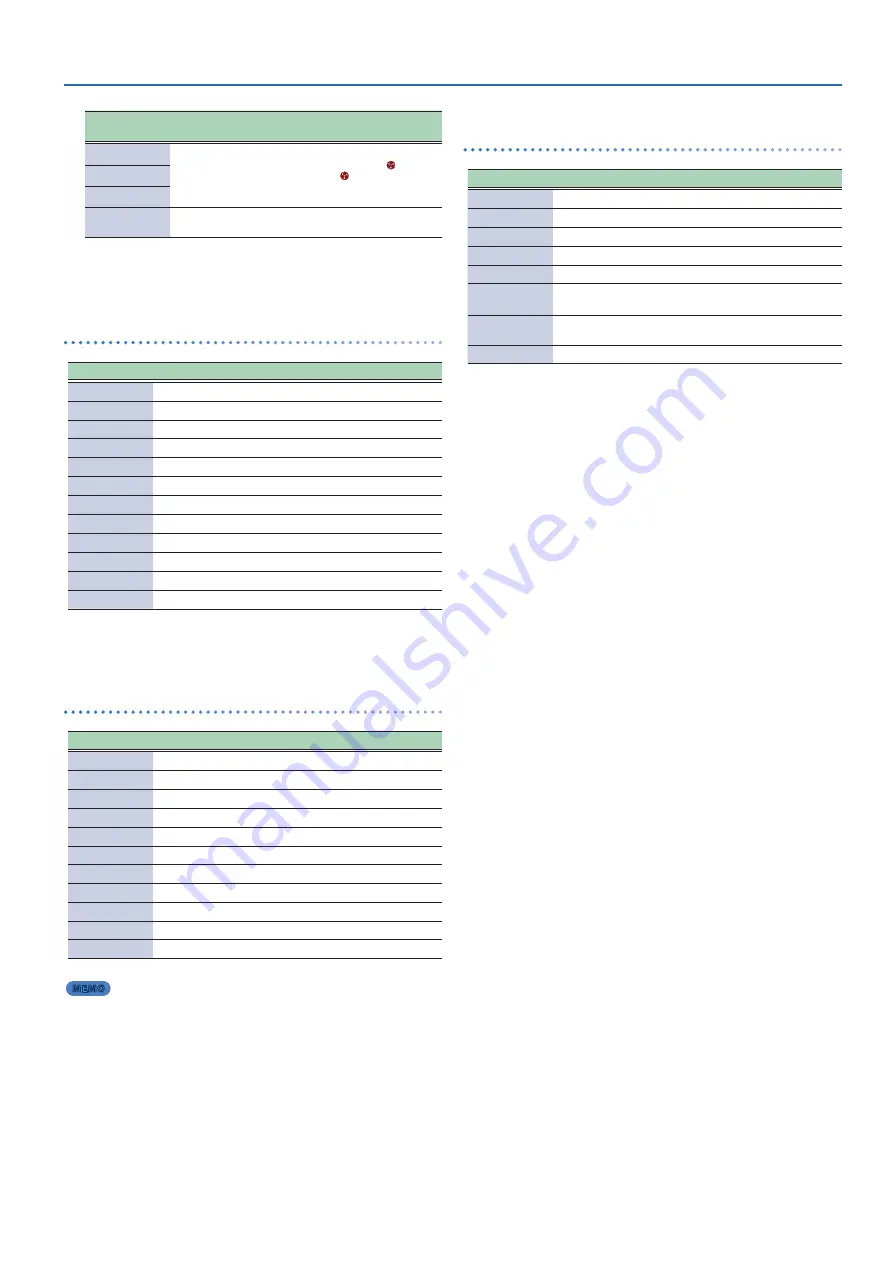
Making Overall Settings for the TAIKO-1 (Others)
37
Parameter
[
H
] [
I
] buttons
Value
[+] [-] buttons
Explanation
TOMOE
Refer to
“Functions
that Can Be
Assigned to the
Assignable Button”
You can assign functions to the
[
]
(TOMOE)
button, and to the
[
]
(TOMOE) button
plus the F1/F2 buttons (assignable button).
TOMOE+F1
TOMOE+F2
Favorite Kit
KIT 1–KIT 100
Sets the kit to be recalled when the
assignable button is set to FAV KIT.
3 .
Press the F1 button several times to return to the top
screen .
Functions that can be assigned to the footswitch
(Foot Sw1/Foot Sw2)
Value
Explanation
OFF
No function is assigned.
KIT# Inc
Calls up the next kit.
KIT# Dec
Calls up the previous kit.
Ji-uchi# Inc
Calls up the next ji-uchi.
Ji-uchi# Dec
Calls up the previous ji-uchi.
Ji-uchi
p
Plays the ji-uchi.
Ji-uchi
q
Stops the ji-uchi.
Ji-uchi
p
/
q
Plays/stops the ji-uchi.
MFX1 On/Off
Turns the multi-effect 1 on/off.
MFX2 On/Off
Turns the multi-effect 2 on/off.
MFX3 On/Off
Turns the multi-effect 3 on/off.
All SoundOff
Stops the sounds of the taiko and ji-uchi that are playing.
* When MFX 1/2/3 are switched on/off, the parameters that switch the
MFX on/off do not change even with the pedal on/off operations. For this
reason, the on/off indication on the display may not be in sync with the
actual operation. This is reset when switching to a different kit.
Functions assigned to the pedals
(Pedal1/Pedal2)
Value
Explanation
OFF
No function is assigned.
Pitch
Controls the taiko’s pitch.
Decay
Controls how quickly the sound decays.
Inst Level
Controls the volume of the instrument.
MFX1 Level
Controls the volume of multi-effect 1.
MFX2 Level
Controls the volume of multi-effect 2.
MFX3 Level
Controls the volume of multi-effect 3.
Master Vol
Controls the overall volume of the TAIKO-1.
Ji-uchi Tempo
Controls the tempo of the ji-uchi.
Ji-uchi Vel
Controls the velocity of the ji-uchi.
Ji-uchi Vol
Controls the volume of the ji-uchi.
MEMO
5
When using a setting other than Pitch or Decay, the pedal state is prioritized
over the parameter settings when you switch to a different kit (when a pedal is
connected).
5
To control the Pitch, Decay and Inst Level, you must enable/disable them for each
kit, in addition to making the settings here. For details, refer to
Sounds Using a Connected Pedal (Pedal Control)”
Functions that Can Be Assigned to the Assignable Button
(TOMOE/TOMOE+F1/TOMOE+F2)
Value
Explanation
OFF
No function is assigned.
Fav Kit
Displays the top screen and recalls the kit set in Favorite Kit.
Kit
The top screen appears.
Ji-uchi
p
/
q
Plays/stops the ji-uchi.
Metronome
Plays/stops the metronome.
Button Lock
Disables the button operations.
(except for the assignable button).
Trig Lock
Enables/disables the feature that prevents the currently edited pad
from changing when struck.
All SoundOff
Stops all sounds that are currently playing.
Summary of Contents for TAIKO-1
Page 1: ...2021 Roland Corporation 01...










































