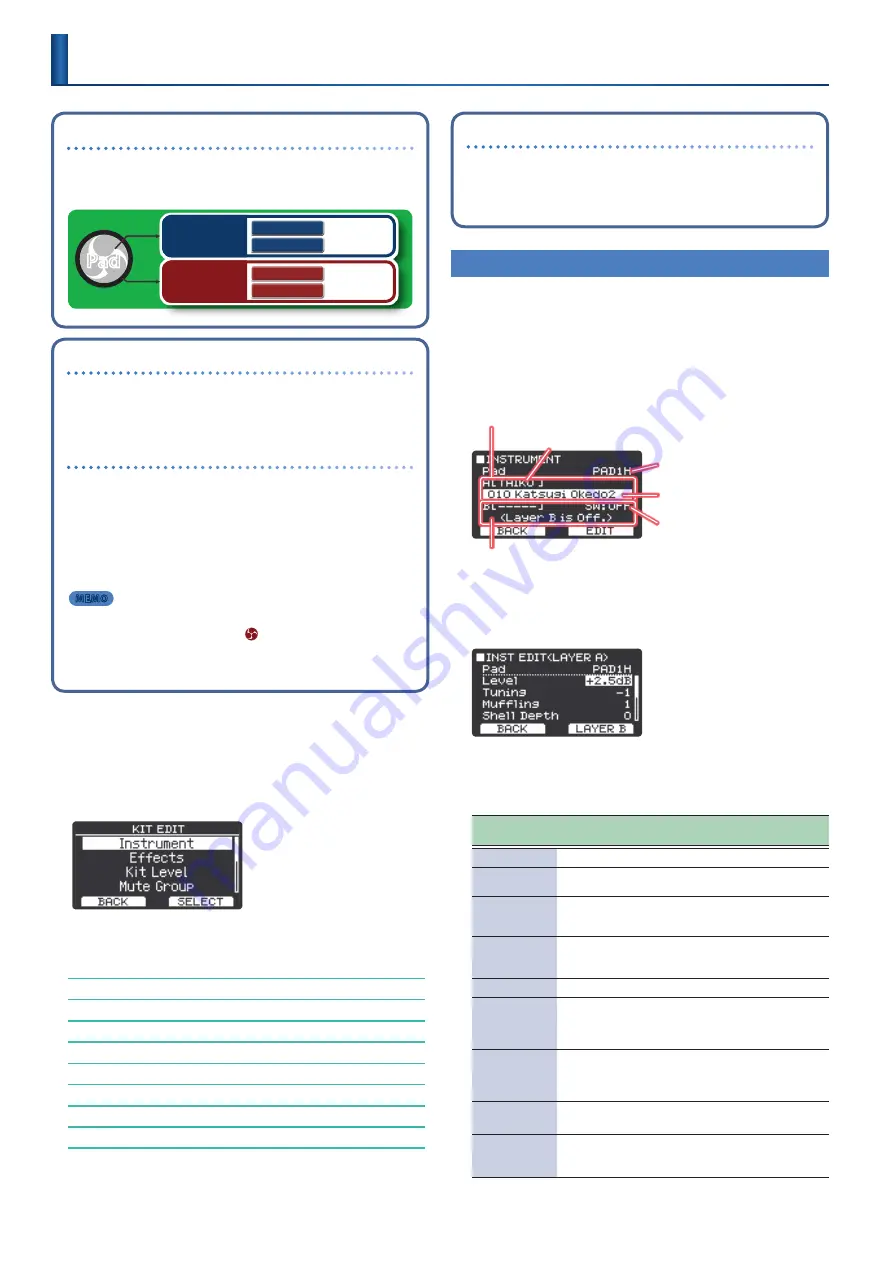
16
Kits and instruments
On the TAIKO-1, the sounds that play when you strike the pads
are called
“instruments”
(INST). The set of instruments allocated
to each pad is called a
“kit.”
Pad
Surface/head
Edge/rim
Layer A
Layer A
Layer B
Layer B
Layer A
Layer A
Layer B
Layer B
Selecting a pad to configure
To edit the settings for a pad, strike that pad to select it. To select the
rim of a pad, strike the rim.
Preventing the currently edited pad from changing
(Trigger Lock)
If you want to audition your performance sounds while you edit
the instruments, you can specify that the currently edited pad
does not change even if you strike another pad.
&
“Preventing the Currently Edited Pad from Changing (Trigger
* The pad remains locked even if you use MIDI messages to switch
pads.
MEMO
By assigning
“Trig Lock”
to the assignable buttons (p. 30),
you can use buttons such as
[
]
(TOMOE) to switch this on/
off.
This shows how to edit the sounds of a kit.
1 .
Press
“MENU”
(F2 button)
.
2 .
Use the
[
H
]
[
I
]
buttons to select
“Kit Edit,”
and then
press
“SELECT”
(F2 button)
.
The KIT EDIT screen appears.
3 .
Use the
[
H
]
[
I
]
buttons to select the item, and then
press
“SELECT”
(F2 button)
.
Setting an Instrument (Instrument)
Configuring the Effects (Effects)
Setting the Kit Level (Kit Level)
Setting How the Nuance Changes According to Where You Strike the Pad (Kit Pad Control) page 20
Controlling the Sounds Using a Connected Pedal (Pedal Control)
Controlling from an External MIDI Device (Kit MIDI)
Giving a Kit a Kanji Name (Kit Kanji Name)
Saving your settings
Since the TAIKO-1 automatically saves the values that you
change, there’s no need to perform a specific operation to save
your settings.
Settings are also saved when you turn off the power.
Setting an Instrument
(Instrument)
This shows how to assign different sounds to the head or rim.
You can assign two sounds to an
“instrument,”
which can also be
played as a layer (layers A/B).
1 .
On the KIT EDIT screen, select
“Instrument”
and press
“SELECT”
(F2 button)
.
The INSTRUMENT screen appears.
Layer B
Set the
“SW”
(switch) to
“ON”
to display the category and name, and to select the sound.
Layer A
Category
Sound Name
Layer B ON/OFF
Pad name
2 .
Strike to select the pad that you want to set .
3 .
Press
“EDIT”
(F2 button)
for more detailed settings .
The INST EDIT (LAYER A) screen appears.
Here we make the settings for layer A.
4 .
Use the
[
H
]
[
I
]
buttons to select the item, and then
use the
[+]
[-]
buttons to change the setting .
Parameter
[
H
] [
I
] buttons
Value
[+] [-] buttons
Explanation
Pad
PAD1H–PAD2R
Selects the pad to set.
Level
-INF, -60.0–+6.0
[dB]
(in units of 0.5)
Sets the volume of the instrument.
“Parameters
Specific to Each
Instrument”
&
“Parameters Specific to Each Instrument”
Pitch
-2400–2400
Sets the pitch of the instrument (in units of
one cent).
* Semitone = 100 cents
Decay
1–100
Sets the length of the sound’s decay.
Dynamic Enhnc
Sw
OFF, ON
Sets whether to use emphasize when you
play the instrument strongly (ON) or not
(OFF).
* This cannot be specified for user samples.
Transient Sw
OFF, ON
Turn this on to boost or suppress the attack
or release portions of the instrument (the
transients).
* This cannot be specified for user samples.
Transient Time
1–10
Adjusts the time over which the attack
changes.
Transient Attack
-100–+100
Adjusts the attack.
Use this to emphasize or de-emphasize the
attack portion of the sound.
Editing Sounds and Other Settings for Kits
(Kit Edit)
Summary of Contents for TAIKO-1
Page 1: ...2021 Roland Corporation 01...






























