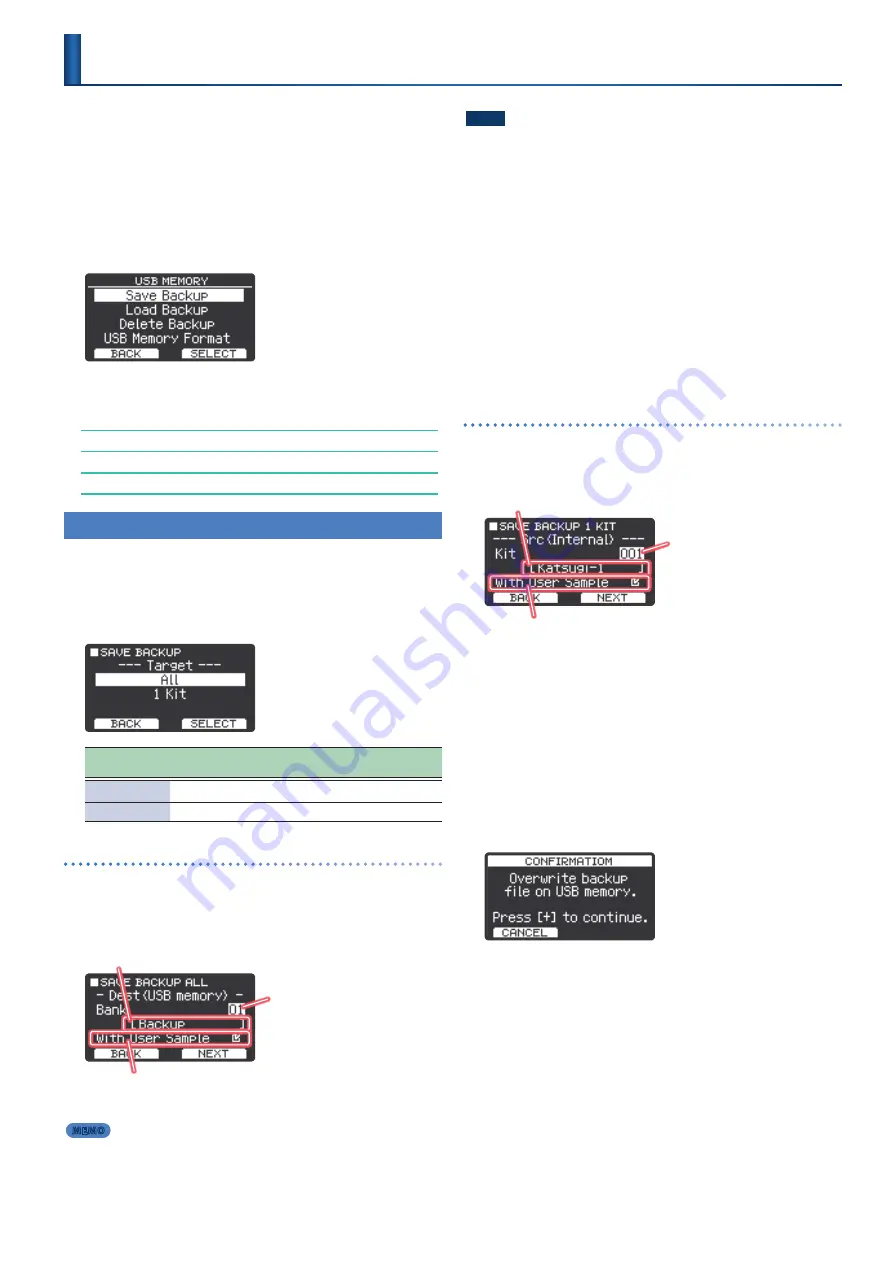
33
Settings stored in this instrument can be saved or loaded to/from a
USB flash drive.
1 .
Insert the USB flash drive into the USB MEMORY port
of the TAIKO-1 .
2 .
Press
“MENU”
(F2 button)
.
3 .
Use the
[
H
]
[
I
]
buttons to select
“USB Memory,”
and
then press
“SELECT”
(F2 button)
.
The USB MEMORY screen appears.
4 .
Use the
[
H
]
[
I
]
buttons to select the item, and then
press
“SELECT”
(F2 button)
.
Backing up the Settings (Save Backup)
Loading Backup Data (Load Backup)
Deleting Backup Files (Delete Backup)
Initialized a USB Flash Drive (USB Memory Format)
Backing up the Settings
(Save Backup)
Here’s how to back up the settings to a USB flash drive.
1 .
On the USB MEMORY screen, select
“Save Backup”
and then press
“SELECT”
(F2 button)
.
The SAVE BACKUP screen appears.
Parameter
[
H
] [
I
] buttons
Explanation
All
Backs up all settings (backup data).
1 Kit
Backs up only one kit (kit backup data).
Saving the Backup Data
(SAVE BACKUP ALL)
2 .
On the SAVE BACKUP screen, select
“All”
and then
press
“SELECT”
(F2 button)
.
“
- Dest (USB memory) -
”
appears.
Backup filename
When you select the bank number in which data is
saved, the corresponding filename is shown.
With User Sample
When user samples are imported into the sound
module, a check box labeled
“With User Sample”
is
shown below the bank number.
Bank number
MEMO
If you back up user samples as well, it may take several minutes to
save the data depending on the size of the user samples.
NOTE
If you don’t back up user samples, and you then delete user
samples or renumber them, the kit is not reproduced correctly
even if you load the backup.
3 .
Use the
[+]
[–]
buttons to select the save destination .
Save destination:
Bank 01–99
4 .
Press
“NEXT”
(F2 button)
.
“
- Backup Name -
”
appears.
5 .
Give the backup file a name and then press
“EXECUTE”
(F2 button)
.
* If the backup has already been saved, a message is shown to confirm
overwriting the file.
If you decide to cancel, press
“CANCEL”
(F1 button).
To execute, press the
[+]
button.
6 .
Press the F1 button several times to return to the top
screen .
Saving the Kit Backup Data
(SAVE BACKUP 1 KIT)
2 .
On the SAVE BACKUP screen, select
“1 Kit”
and then
press
“SELECT”
(F2 button)
.
“
- Src (Internal) -
”
appears.
Kit name
With User Sample
When user samples are included in the backup
data, a check box labeled
“With User Sample”
is
shown below the kit number to save.
Kit number
3 .
Use the
[+]
[–]
buttons to select the kit to back up, and
then press
“NEXT”
(F2 button)
.
“
- Dest (USB memory) -
”
appears.
4 .
Use the
[+]
[–]
buttons to select the save destination .
Save destination:
Bank 01–999
When you select the number in which data is saved, the
corresponding filename is shown.
5 .
Press
“EXECUTE”
(F2 button)
.
* If the backup has already been saved, a message is shown to confirm
overwriting the file.
If you decide to cancel, press
“CANCEL”
(F1 button).
To execute, press the
[+]
button.
6 .
Press the F1 button several times to return to the top
screen .
Backing up to USB Flash Drive
(USB Memory)
Summary of Contents for TAIKO-1
Page 1: ...2021 Roland Corporation 01...






























