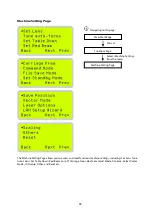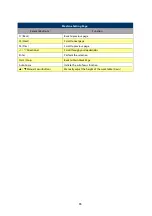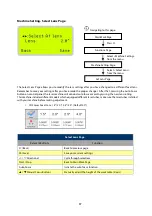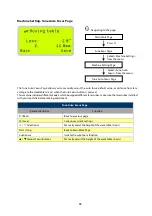96
Navigating to this page:
Main Work Page
Press
F4
Functions Page
Select <Machine Setting>
from the menu
Machine Setting Page
Select <Vector Mode>
from the menu
Vector Mode Page
Machine Setting- Vector Mode Page
The Vector Mode Page allows you to adjust and balance vector mode’s quality and speed settings based on your
specific job. Speedy Vector Mode offers the highest output speed, sacrificing quality. Whereas Quality Vector
Mode offers the highest quality, sacrificing output speed. Keep in mind that speed and quality are usually at a
tradeoff. The system’s default is Production Vector mode.
• Modes: Quality, Production, Speedy
[Slower speeds / higher quality -------------------- Faster speeds / lower quality]
The machine will reboot automatically after clicking <Save> button for the change.
Vector Mode Page
Relevant Buttons
Function
F1 (Back)
Back to previous page
F4 (Save)
Save your current settings
/
Directional
Cycle Set Vector Mode between QUALITY/ FINE/ COARSE/
SPEEDY VECTOR
/
Directional
Scroll through menu options
Start / Stop
Back to Main Work Page
Auto Focus
Initiate the auto focus function
/
Manual Focus Buttons
Manually adjust the height of the work table (Z-axis)
Summary of Contents for LV-290
Page 1: ......
Page 25: ...23 3 Chapter 3 Mechanical Overview Front View Top View Right View Left View Rear View...
Page 34: ...32...
Page 35: ...33...
Page 36: ...34...
Page 41: ...39...
Page 42: ...40...
Page 50: ...48 3 Click Next 4 The installation would be finished in few seconds...
Page 74: ...72 5 1 4 Graphic Control Panel Navigation Chart...
Page 185: ...183...
Page 187: ...185...
Page 199: ...197 Cutting edges achieved with the different lenses...
Page 211: ...209 9 Chapter 9 Basic Troubleshooting...
Page 213: ...211 10 Chapter 10 Appendix Glossary Specification Sheet...
Page 216: ...FA01785 R1 190805...