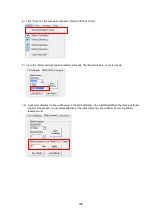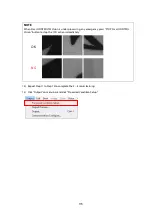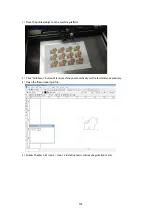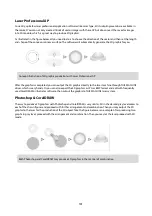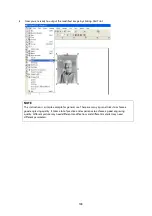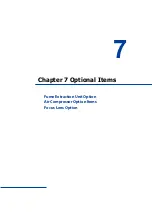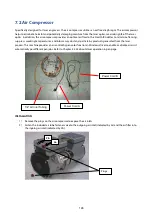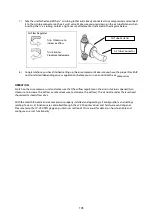181
Laser Professional AP
Currently, quite few laser professional application softwares like Laser Type, 3D studio, EngraveLab are available in
the market. You can not only create all kinds of vector images with these AP but also convert these vector images
into 3D module, which is a great way to produce 3D graphics.
As illustrated in the figure below, all you need to do is to choose the direction of the vector and then set the length
and shape of the convex or concave surface. The software will automatically generate the 3D graphic for you.
Concept illustration of 3D graphic production with Laser Professional AP
After the graphic is completed, you can output the 3D graphic directly to the laser machine through THIS MACHINE
driver, which is very handy. Or you can also export the 3D graphics as JPG or BMP format and edit with frequently
used CorelDRAW or Illustrator software, then output the graphic to THIS MACHINE laser system.
Photoshop & CorelDRAW
The way to produce 3D graphics with Photoshop and CorelDRAW is very similar. Fill in the desired gray level colors to
each of the drawn figures and proceed with further arrangement and combination. Then you may output the 3D
graphic to the laser for the production of the 3D object. Take the figure below as an example. After producing two
graphs in gray level, proceed with the arrangement and combination. Then you may let the laser proceed with 3D
mode.
Both Photoshop and CorelDRAW may produce 3D graphics in the manner of combination.
Summary of Contents for LV-290
Page 1: ......
Page 25: ...23 3 Chapter 3 Mechanical Overview Front View Top View Right View Left View Rear View...
Page 34: ...32...
Page 35: ...33...
Page 36: ...34...
Page 41: ...39...
Page 42: ...40...
Page 50: ...48 3 Click Next 4 The installation would be finished in few seconds...
Page 74: ...72 5 1 4 Graphic Control Panel Navigation Chart...
Page 185: ...183...
Page 187: ...185...
Page 199: ...197 Cutting edges achieved with the different lenses...
Page 211: ...209 9 Chapter 9 Basic Troubleshooting...
Page 213: ...211 10 Chapter 10 Appendix Glossary Specification Sheet...
Page 216: ...FA01785 R1 190805...